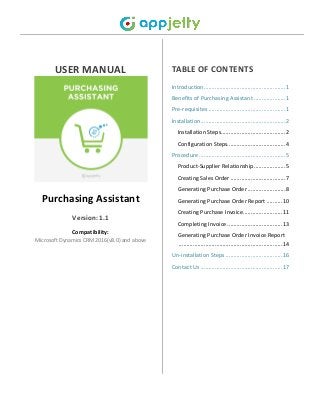
Purchasing Assistant Dynamics CRM Plugin
- 1. USER MANUAL Purchasing Assistant Version: 1.1 Compatibility: Microsoft Dynamics CRM 2016(v8.0) and above TABLE OF CONTENTS Introduction....................................................1 Benefits of Purchasing Assistant ....................1 Pre-requisites .................................................1 Installation......................................................2 Installation Steps.........................................2 Configuration Steps.....................................4 Procedure .......................................................5 Product-Supplier Relationship....................5 Creating Sales Order ...................................7 Generating Purchase Order ........................8 Generating Purchase Order Report ..........10 Creating Purchase Invoice.........................11 Completing Invoice ...................................13 Generating Purchase Order Invoice Report ..................................................................14 Un-installation Steps ....................................16 Contact Us ....................................................17
- 2. USER MANUAL – Purchasing Assistant www.appjetty.com 1 Introduction Purchasing Assistant is used to complete purchase process and make purchasing process more efficient with better inventory and payment tracking. Keep records of your purchases and generate Purchase Orders and Purchase Invoices in Dynamics CRM. Streamline your purchasing process more efficient and with better inventory and payment tracking. Benefits of Purchasing Assistant Purchase order records ensure that information is readily available and with over time one can build up a picture of purchasing trends and vendor behavior. Purchasing Assistant ensures accuracy in one’s orders. Makes purchasing process more efficient. Save purchase order PDF and purchase invoice PDF. Pre-requisites Following points must be followed before starting the Plugin installation: You should be logged into Dynamics CRM Online. You will require a Product License Key to activate the Plugin. To obtain the License Key just drop us a mail @ support@appjetty.com along with your Domain Name.
- 3. USER MANUAL – Purchasing Assistant www.appjetty.com 2 Installation Installation Steps To install ‘Purchasing Assistant’ plugin, the following steps has to be followed: On purchasing the plugin, you will get a zip file named PurchasingAssistant_managed.zip. PurchasingAssistant_managed.zip Login into your CRM Account and click on settings ->solutions Click on ‘Import’ to upload and install the Solution. Click on Browse button and choose the Package Zip File for Purchasing Assistant from the Import Solution Window
- 4. USER MANUAL – Purchasing Assistant www.appjetty.com 3 Click on ‘Next’ for further processing. Check the box to enable any SDK message processing steps included in the solution and click on ‘Import’ button to Import the Solution Click on ‘Close’ after successful completion message is displayed.
- 5. USER MANUAL – Purchasing Assistant www.appjetty.com 4 Once you import the solution, it will be displayed in the solutions grid view. Configuration Steps Double click on ‘Purchasing Assistant’ solution to configure the plugin with your license key. This will open up a new window. Click on ‘Configuration’ from the options provided on the left side. Enter your plugin license key and click on ‘Submit’ button.
- 6. USER MANUAL – Purchasing Assistant www.appjetty.com 5 Procedure Product-Supplier Relationship To create a product supplier relationship, navigate to sales -> products. Go to the detail view of a product.
- 7. USER MANUAL – Purchasing Assistant www.appjetty.com 6 You can directly assign a supplier for a product or add a new supplier and then assign. To assign a supplier click on ‘Assign Supplier’ button. This will open up a pop up with a dropdown to choose a supplier for the product. Select a supplier from the dropdown and click on ‘Assign Supplier’ button. You can also add a new supplier for the product. To add a new supplier click on ‘Add Supplier’ button. This will open up a new window where you can enter the details of a supplier and add the supplier to the list.
- 8. USER MANUAL – Purchasing Assistant www.appjetty.com 7 Creating Sales Order To create a new Sales Order, navigate to Sales -> Orders Either create a New Sales Order or select from the existing orders. Select the products in two different ways : Create New Order Select Existing Order To create a new order click on ‘New’ and enter details such as: Product Name, Price per Unit, Quantity etc. You can also add products to an existing order. Once the order is created, select products with the help of look up and add them.
- 9. USER MANUAL – Purchasing Assistant www.appjetty.com 8 Generating Purchase Order Purchase order allows buyers to clearly and explicitly communicate their intentions to sellers. It helps a purchasing agent to manage incoming orders and pending orders After adding the products, to generate the Purchase Order click on ‘Generate PO’ which is available at more options on the CRM ribbon as shown below: Clicking on ‘Generate PO’ will open a new window in which you can select supplier for each product. If you have already assigned a supplier to a product then that supplier will be selected by default and if you want to change the supplier then you can select a supplier from the dropdown list.
- 10. USER MANUAL – Purchasing Assistant www.appjetty.com 9 You can also add a new supplier by clicking on ‘Add Supplier’ button. Fill in the supplier details and click on ‘Save’ to add the supplier Select the products and click on ‘Create PO’ button. This will create a Purchase Order based on the selection of suppliers and a success message will appear. Click on ‘OK’ button to continue Once a P.O is generated, it will be displayed on the order page as shown in reference screen below. Purchase Orders will be created and visible as created PO’s as shown below.
- 11. USER MANUAL – Purchasing Assistant www.appjetty.com 10 Generating Purchase Order Report To generate a Purchase Order Report navigate to the products module and click on ‘View Purchase Orders’. A list of created purchase orders will be displayed. Go to Detail view of a Purchase Order to generate the report. Click on Run Report and select ‘Purchase Order’.
- 12. USER MANUAL – Purchasing Assistant www.appjetty.com 11 You can also save the Reports in the following formats: XML, CSV, PDF, TIFF, Excel and Word. Creating Purchase Invoice To create a Purchase Invoice go to the Purchase Order detail page and click on ‘RELEASE’ to release the Purchase Order and enable Purchase Invoice Option
- 13. USER MANUAL – Purchasing Assistant www.appjetty.com 12 Now, click on ‘Create Purchase Invoice’ from More options as shown below. This will open up a new window in which you can enter the quantity received from your supplier, or change price if it is different. Click on ‘Create Invoice’ button to create the purchase invoice. This will create a Purchase Invoice and a success message will appear. Click on ‘OK’ button to continue
- 14. USER MANUAL – Purchasing Assistant www.appjetty.com 13 Once a Purchase Invoice is generated, it will be displayed on the purchase order page as shown in reference screen below. Invoice will be created and visible as created Invoice’s as shown below. Completing Invoice To complete an invoice, go to the detail view of an invoice and click on ‘COMPLETE INVOICE’ as shown in the reference screen below.
- 15. USER MANUAL – Purchasing Assistant www.appjetty.com 14 Generating Purchase Order Invoice Report To generate a Purchase Order Invoice Report navigate to the products module and click on ‘View Purchase Order Invoice’ Go to Detail view of a Purchase Order Invoice
- 16. USER MANUAL – Purchasing Assistant www.appjetty.com 15 Click on Run Report and select ‘Purchase Invoice’. This will open up a New Window with the ‘Purchase Order Report’. You can save the Reports in the following formats: XML, CSV, PDF, TIFF, Excel and Word.
- 17. USER MANUAL – Purchasing Assistant www.appjetty.com 16 Un-installation Steps To uninstall the Solution, navigate to Settings - > Solutions Check on the Plugin Name and click on ‘Delete’ Click on ‘OK’ to delete and uninstall the solution from CRM.
- 18. USER MANUAL – Purchasing Assistant www.appjetty.com 17 Contact Us We simplify your business, offer unique business solution in digital web and IT landscapes. Customization: If you would like to customize or discuss about additional features for Dynamics CRM Purchasing Assistant, please write to sales@appjetty.com Live Chat Get instant support with our Live Chat. Visit our product page at: https://www.appjetty.com/dynamicscrm- purchasing-assistant.htm andclickontheLive Chat buttonfor instant support. Tickets Raise tickets for your specific question! Send an email to support@appjetty.com or you can login to your account @ www.appjetty.com and click on My Support Tickets on your account dashboard, to get answers to your specific questions.
