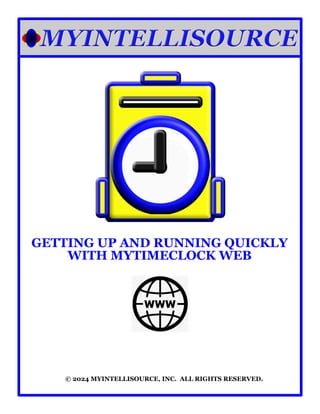
Steps To Getting Up And Running Quickly With MyTimeClock Employee Scheduling And Time Keeping Cloud Software Solution For The Web
- 1. GETTING UP AND RUNNING QUICKLY WITH MYTIMECLOCK WEB © 2024 MYINTELLISOURCE, INC. ALL RIGHTS RESERVED.
- 2. TABLE OF CONTENTS 3 14 20 27 35 41 49 53 REGISTERING WITH MYINTELLISOURCE, INC. SETTING UP A SITE CREATING A SUBSCRIPTION INVITING NEW USERS SETTING UP A JOB SETTING UP A SCHEDULE CLOCKING IN/OUT COMPANY CONTACT INFORMATION
- 4. Welcome To MyTimeClock. In this tutorial we will be learning how to use MyTimeClock at a fundamental level. So, let’s begin. From the MyIntelliSource, Inc. Homepage located at https://www.myintellisource.com/, click on the “Person” icon to the right in the menu bar as highlighted in red.
- 5. This will bring you to the login screen. Because you do not yet have an account, click the “Register” button highlighted in red to register for a new account.
- 6. Fill out the form as displayed above. You can choose whether to have an individual account or a business account. Fields highlighted in red are required; fields in blue are optional. Passwords must be at least 8 characters long and include one uppercase and one lowercase character and a number to be valid. Once you have filled out everything, click the “Submit” button highlighted in red to create your new account.
- 7. If everything goes as planned, you will receive a message similar to the one highlighted in red. Before you may log in, you must go to your email inbox and click the link in the verification email our system sent out to you to verify you, in fact, created the account. If you do not see the email, please make sure and check your junk mail folder.
- 8. This is an example of the email you will receive. All you have to do is click the link highlighted in red and everything will be taken care of by the system. Once you have verified your account, you may log in to the MyIntelliSource cloud.
- 9. This is an example of the message you will receive upon verifying your account. Once you receive this message, you may log in.
- 10. Now go back to the login screen (the system will automatically take you there in fifteen (15) seconds), enter your log in information, and click the “Login” button highlighted in red.
- 11. Logging in will take you to the applications menu for the MyIntelliSource cloud. From here, you can choose different MyIntelliSource applications to try, manage your account, and manage billing information.
- 12. Scroll down the page until you get to the second row of application icons. To begin using MyTimeClock, click the image highlighted in red.
- 13. Now you are at the MyTimeClock application homepage. In the next section, you will create your first location.
- 14. SETTING UP A SITE
- 15. Welcome back. In this section you are going to set up a location and a department. The first item to do is select the “Location” tab in the menu bar.
- 16. Under the “Sites” sub menu, in the right menu select “New Site”.
- 17. On the “Enter New Site” screen, the only item required is the description field highlighted in red, but you can enter a complete address, say, the location is off- campus. Once you have entered the description plus any additional information you wish to add, click the “Submit” button and your new site will be saved. You may create as many sites as you need; there is no limit.
- 18. Now that we have created a site, we must create a department within the site. In MyTimeClock, both the site and the department are required in order to record clock punches. So below the “Sites” sub menu, click on the “Departments” sub menu then click “New Department”.
- 19. Under “New Departments”, put the name of the department you would like to record time. Then select a site where the department is located. Once you have completed both these items, click the “submit” button to save your new department. In MyTimeClock, you may create as many departments with a site that you want. Now that you have completed both these activities, we will move on to the next section where you will create a new subscription to MyTimeClock in order to add individuals to jobs that you will create in the section following inviting new users..
- 21. There are multiple ways you can create a new subscription to MyTimeClock in order to add individuals to jobs in the following section. The easiest method for getting to the billing screen is to click the “Admin” tab bar menu option.
- 22. Under the “Admin” tab bar menu option, select the only option which should be available currently which is to “Subscribe To Invite Users”. This will take us to the MyIntelliSource billing homepage in the users subdomain.
- 23. This brings us to the MyIntelliSource billing homepage. To create a new subscription to MyTimeClock, click the “Create New Subscription” button to begin the process.
- 24. Creating a subscription to MyTimeClock is simple. You select MyTimeClock as the service, enter your credit card information, and click to “Submit”. This creates the first subscription. After this, as you invite new users and they accept and register and login to MyIntelliSource, your subscription user count will automatically increment and you will be billed for the additional users. Likewise, if you cancel a user account or the user cancels his/her use of your account, then your subscription will be automatically decremented. You will automatically receive a billing statement at the first of every month outlining your current subscription level and an email with the total subscription count every time someone accepts an invitation or cancels an account.
- 25. If you successfully create your first subscription, you will receive the following message. If you click the back button, then you can see your completed subscription.
- 26. Upon clicking the “back” button, you may see your subscription in place with the ability to cancel all subscriptions at any time or updating payment information if needed by coming back to the Billing homepage under the Users subdomain. In the next section, you will invite a new user.
- 28. The first thing you can do after subscribing is to go back to the MyTimeClock homepage and click the “Admin” tab bar menu option again because it will display a different menu that you will use right now.
- 29. As you can see, the menu options have changed. This time, you will select the “Invitations” sub menu option, then select “Invite User” in the right sub menu.
- 30. To invite a user to use your MyTimeClock account, enter his/her email address and click the “Invite User” button. Immediately, an email addressed to the individual will be dispatched by the MyIntelliSource cloud with a link embedded in it that the target user needs only click and either register (if not already a user) or log in (if already a user) to complete the invitation and update your subscription.
- 31. This is an example of the email the target user will receive. The link, highlighted in red, is what the user clicks to begin the process of adding hims/herself to the primary user’s account.
- 32. The user receives the same login home screen and has the option of registering if not already a MyIntelliSource user or logging in if already a registered user and the process will be complete.
- 33. When a secondary user logs into MyTimeClock, it looks like nothing has changed. But a subtle difference will become apparent in the next screen concerning the drop down box highlighted in red.
- 34. Upon clicking the drop down box in the menu bar, secondary user will be selectable to use your account in place of his/her own account. In the next section, you will create a new job and add the secondary user to the job.
- 35. SETTING UP A JOB
- 36. After inviting at least one user who accepts the invitation, you may begin the process of creating jobs in MyTimeClock. On the menu bar, click the “Jobs” tab menu bar option as highlighted in red.
- 37. The first thing you need to do to create a job is to create a job level. So click the “Job Levels” sub menu option and then click “New Job Level” as highlighted in red above.
- 38. Enter the name/description for your job level and then click “Submit”. You may enter as many job levels as you wish.
- 39. Next, under the “Jobs” tab bar menu option, select the “Job” sub menu option and then select “New Job” as highlighted in red above.
- 40. Entering a job is very simple. You enter the description, select your job level, and select a department where the job will exist. You can choose to add as many users with their wage level, but this is optional. In addition, selecting a job level is also optional. In the next section, you will learn how to set up a schedule for your employees to be able to know when they are supposed to work.
- 41. SETTING UP A SCHEDULE
- 42. The first thing to do in creating a schedule is to find the “Scheduling” tab bar menu option and hover over it to bring up the menu.
- 43. The next thing to do is to find the “Schedules” sub menu option and then click on “New/Edit Schedule” that comes up to the right.
- 44. The first step in creating a new schedule or editing an existing schedule is to select the date from the calendar. Then click the “Select Location” button to proceed.
- 45. The next step in setting up a new schedule or editing an existing schedule is to select the target location and then click the “Select Department” button.
- 46. The next step is to select the department that you want to create the schedule for and then click the “Select Template” button.
- 47. Templates are an optional feature. With templates, you may save redundant pieces of a schedule and copy them into a new schedule instead of having to input the same information over and over. It is very similar to creating a schedule, so I will leave it as an exercise for you to try. For this example, you will not select a template and click the “Enter Schedule” button.
- 48. Creating a schedule for a department is very simple. You select the user, select the user’s job, select the starting time, and finally select the ending time. As you can see from the example above, I have scheduled a lunch break by creating two separate entries for the day. You may create as many time entries as you need with no limit. Once you are satisfied with your schedule, click the “Submit” button and your schedule will be saved. In the next section, I will cover clocking in/out of MyTimeClock.
- 49. CLOCKING IN/OUT
- 50. In clocking in/out, the first step is you must be logged in as a secondary user and select the primary user’s account as highlighted in the drop down account select box located in the menu bar. You cannot clock in as the primary/administrative user; only secondary user accounts are allowed the privilege of clocking in/out.
- 51. When you select a secondary user account to use, if the person is able to clock in/ out, then the “Clock In/Out” button will become enabled and you may click in to clock in/out depending on your status at that point in time.
- 52. This is the screen where you choose the job/occupation and either clock in/out depending on your status at the moment in time. The button will tell you which state you are currently going to proceed with plus a running count of the time in your time zone. Once you have selected the job/occupation for yourself, you may proceed with clocking in/out by clicking the button highlighted in red. If you like, you may log out of MyTimeClock and the system will keep track of your time automatically from the last status you entered. That sums up getting off the ground with MyTimeClock. If you have questions, please feel free to email customer service at cs@myintellisource.com and we will be happy to answer them. Thank you and enjoy using MyTimeClock.
- 54. 6539 OAK RIDGE HIGHWAY KNOXVILLE, TENNESSEE 37921 PHONE: (865) 371-7122 FAX: (865) 321-8368 cs@myintellisource.com https://www.myintellisource.com/
