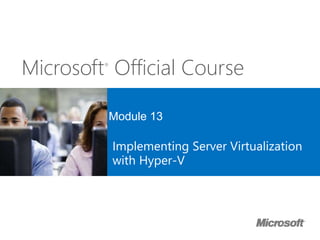
module 13 implementing server virtualization with hyper-v.pptx
- 1. Microsoft® Official Course Module 13 Implementing Server Virtualization with Hyper-V
- 2. Module Overview • Overview of Virtualization Technologies • Implementing Hyper-V • Managing Virtual Machine Storage • Managing Virtual Networks
- 3. Lesson 1: Overview of Virtualization Technologies • Server Virtualization • What Is Windows Azure? • Desktop Virtualization • Presentation Virtualization • What Is Microsoft Application Virtualization?
- 4. Server Virtualization Benefits of server virtualization with Hyper-V: • Invisible to users • Guest machines can use different operating systems • More efficient use of hardware • Service and application isolation • Workload consolidation • Simplifies server deployment by using: • Virtual machine templates • Virtual machine self-service portals
- 5. What Is Windows Azure? • Windows Azure is a cloud-based platform for hosting virtual machines and applications • You pay only for the resources that you use • You can increase and decrease capacity automatically and swiftly • You can use Windows Azure to: • Host websites • Host production applications • Host virtual machines • Test proof-of-concept solutions
- 6. Desktop Virtualization Desktop virtualization includes the following technologies: • Client (Local) Hyper-V • VDI RemoteFX allow virtual machines to display rich graphics and video capabilities RemoteFX requires: • GPU that supports DirectX 9.0c or later • CPU that supports SLAT
- 7. Presentation Virtualization Differences between desktop virtualization and presentation virtualization Presentation virtualization technologies include: • Remote Desktop Services • Full Desktop with RDC • Applications using RemoteApp • Remote Access through RD Gateway Desktop virtualization: • Users are assigned their own virtual machines that are running a client operating system • The desktop and apps run within virtual machines Presentation virtualization: • Users sign in and run separate sessions on the server • The desktop and apps run on the host server
- 8. What Is Microsoft Application Virtualization? Benefits of App-V • Application isolation • Incompatible applications can run on the same server • Application streaming • Application deployment is quicker • Application portability • Applications can follow users across multiple computers UE-V • Application and operating system settings follow users across multiple computers
- 9. Lesson 2: Implementing Hyper-V • What Is Hyper-V? • Hardware Requirements for Hyper-V • Virtual Machine Hardware • What Is Dynamic Memory? • Configuring Virtual Machine Integration Services • Configuring Virtual Machine Start and Stop Actions • Hyper-V Resource Metering • What’s New with Hyper-V in Windows Server 2012 R2
- 10. What Is Hyper-V? Hyper-V: • Is the hardware virtualization role in Windows Server 2012 • Gives virtual machine guests direct access to the host’s hardware Compatible Windows Server operating systems: • Windows Server 2012 • Microsoft Hyper-V Server 2012
- 11. Hardware Requirements for Hyper-V Factors to consider when planning hardware for servers running Hyper-V: • Processor characteristics • Must have an x64 platform that supports hardware assisted virtualization and Data Execution Protection • Processing capacity • Memory • Storage subsystem performance • Network throughput (typically multiple NICs)
- 12. Virtual Machine Hardware Virtual machines have the following simulated hardware by default: • BIOS • Memory • Processor • IDE Controller 0 and 1 • SCSI Controller • Synthetic Network Adapter • COM 1 and 2 • Diskette Drive You can add the following hardware to a virtual machine: • SCSI Controller (up to 4) • Network Adapter • Legacy Network Adapter • Fibre Channel adapter • RemoteFX 3D video adapter
- 13. What Is Dynamic Memory? Dynamic Memory settings for a virtual machine
- 14. Configuring Virtual Machine Integration Services Possible integration services: • Operating system shutdown • Time synchronization • Data exchange • Heartbeat • Backup (volume snapshot)
- 15. Configuring Virtual Machine Start and Stop Actions Possible automatic start actions: • Nothing • Automatically start if it was running when the service stopped • Always start this virtual machine automatically Possible automatic stop actions: • Save the virtual machine state • Turn off the virtual machine • Shut down the guest operating system
- 16. Hyper-V Resource Metering Parameters that you can measure with resource metering: • Average CPU use • Average physical memory use, including: • Minimum memory use • Maximum memory use • Maximum disk space allocation • Incoming network traffic for a network adapter • Outgoing network traffic for a network adapter
- 17. What’s New with Hyper-V in Windows Server 2012 R2 New or improved Feature New to Windows Server 2012 R2 • Shared virtual hard disk • Automatic virtual machine activation • Enhanced session mode • Storage quality of service • Virtual machine generation Improved in Windows Server 2012 R2 • Resize virtual hard disk • Live migration • Failover Clustering • Integration services • Export • Replica • Linux support • Management
- 18. Lesson 3: Managing Virtual Machine Storage • What Is a Virtual Hard Disk? • What Is SMB 3.0 • Creating Virtual Disk Types • Managing Virtual Hard Disks • Reducing Storage Needs with Differencing Virtual Hard Disks • Using Checkpoints
- 19. What Is a Virtual Hard Disk? VHDX format has the following benefits over the VHD format: • The disks can be larger (64 TB versus 2 TB) • The disk is less likely to become corrupted • The format supports better alignment when deployed to a large sector disk • The format supports larger block size for dynamic and differencing disks • Shared Virtual Hard Disks can be used by multiple virtual machines • Storage QoS allows you to limit virtual hard disk IOPS
- 20. What Is SMB 3.0 SMB 3.0 can be used as shared storage to host highly available virtual machines The following features of SMB 3.0 are useful when supporting highly-available virtual machines: • SMB Transparent Failover • SMB Scale Out • SMB Multichannel • SMB Direct (SMB over RDMA) • SMB Encryption • VSS for SMB File Shares
- 21. Creating Virtual Disk Types 100 GB used 600 GB allocated 600 GB fixed-size disk 100 GB used 100 GB allocated 600 GB dynamic disk Fixed-size virtual hard disks vs. dynamic virtual hard disks
- 22. Managing Virtual Hard Disks The following are maintenance operations you can perform on virtual hard disks: Convert from fixed to dynamic Convert from dynamic to fixed Convert from VHD to VHDX format Convert from VHDX to VHD format Shrink a dynamic virtual hard disk Expand a dynamic or fixed virtual hard disk
- 23. Reducing Storage Needs with Differencing Virtual Hard Disks When using differencing disks, you: • Can reduce space that is used by storage, but at the cost of performance • Can link multiple differencing disks to a single parent disk • Cannot modify the parent disk • Can use the Inspect Disk tool to reconnect a differencing disk to a missing parent
- 24. Using Checkpoints • A checkpoint is a static image of the data on a virtual machine at a given moment • Checkpoints are not replacements for backups • You can perform a virtual machine export of a checkpoint • When you create a checkpoint, Hyper-V writes differencing virtual hard disk • When you apply a checkpoint, the virtual machine reverts to the configuration as it existed at the time the checkpoint was created
- 25. Using Checkpoints • A checkpoint is made every day Original Monday Checkpoint Tuesday Checkpoint
- 26. Using Checkpoints • A checkpoint is made every day • A problem is found after Tuesday’s checkpoint is made Original Monday Checkpoint Tuesday Checkpoint
- 27. Using Checkpoints • A checkpoint is made every day • A problem is found after Tuesday’s checkpoint is made • To solve the problem, revert back to the Monday checkpoint Original Monday Checkpoint Tuesday Checkpoint
- 28. Using Checkpoints • A checkpoint is made every day • A problem is found after Tuesday’s checkpoint is made • To solve the problem, revert back to the Monday checkpoint • The problem is solved, the next checkpoint is made Wednesday Original Monday Checkpoint Tuesday Checkpoint Wednesday Checkpoint Now
- 29. Lesson 4: Managing Virtual Networks • What Is a Virtual Switch? • What are Virtual Local Area Networks • Virtual Switch Extensions • Managing Virtual Machine MAC Addresses • Configuring Virtual Network Adapters • Network Adapter Advanced Features • What Is NIC teaming?
- 30. What Is a Virtual Switch? Hyper-V on Windows Server 2012 supports the following three types of virtual switches: External Used to map a network to a specific network adapter or network adapter team Internal Used to communicate between the virtual machines on the host and between the virtual machines and the host itself Private Used to communicate between virtual machines, but not between the virtual machines and the host itself VLAN IDs are used to extend VLANs within the host’s network switch to VLANS on the external network
- 31. What are Virtual Local Area Networks When you use Virtual Local Area Networks, you can: • Logically segment network traffic running on the same physical and virtual networks • Configure tagging on each virtual switch • Configure tagging on each virtual network adapter Note that host NICs must support VLAN tagging
- 32. Virtual Switch Extensions • Virtual Switch Extensions enable third-party vendors to create virtual switches • You can manage virtual switches by using the same toolset that you use to manage physical switches Virtual switches Physical switches
- 33. Managing Virtual Machine MAC Addresses Virtual Switch Manager Window
- 34. Configuring Virtual Network Adapters • Properties of a network adapter: • Virtual Switch • VLAN ID • Bandwidth Management • Features of a virtual network adapter: • MAC address allocation • DHCP Guard • Router Guard • Port Mirroring • NIC Teaming
- 35. Network Adapter Advanced Features • Virtual Machine Queue delivers network traffic directly to the guest • IPsec task offloading enables the host’s network adapter to perform calculation-intensive security association tasks • SR-IOV enables multiple virtual machines to share the same Peripheral Component Interconnect (PCI) Express physical hardware resources • vRSS balances the network processing across multiple virtual processor cores in a virtual machine
- 36. What Is NIC teaming? NIC Teaming: • Provides redundancy and aggregates bandwidth • Is supported at the host and virtual machine level NIC Teaming in virtual machines: • Requires multiple virtual network adapters • Must be enabled on virtual network adapters • Can then be implemented in virtual machine OS (if supported)
- 37. Lab: Implementing Server Virtualization with Hyper-V • Exercise 1: Installing the Hyper-V Role onto a Server • Exercise 2: Configuring Virtual Networking • Exercise 3: Creating and Configuring a Virtual Machine • Exercise 4: Using Virtual Machine Checkpoints Logon Information Virtual machine 20410C-LON-HOST1 User name AdatumAdministrator Password Pa$$w0rd Estimated Time: 75 minutes
- 38. Lab Scenario Your assignment is to configure the infrastructure service for a new branch office. To use the server hardware that is currently available at branch offices more effectively, your manager has decided that all branch office servers will run as virtual machines. You must now configure a virtual network and a new virtual machine for these branch offices.
- 39. Lab Review • What type of virtual network switch would you create if you wanted to allow the virtual machine to communicate with the LAN that is connected to the Hyper-V virtualization server? • How can you ensure that no one single virtual machine uses all available bandwidth provided by the Hyper-V virtualization server? • What Dynamic Memory configuration task was not possible on previous versions of Hyper-V, but which you can now perform on a virtual machine that is hosted on the Hyper-V role on a Windows Server 2012 server?
- 40. Module Review and Takeaways • Review Questions • Best Practices • Common Issues and Troubleshooting Tips • Tools
Editor's Notes
- Presentation: 75 minutes Lab: 75 minutes After completing this module, students will be able to: Describe the Microsoft virtualization technologies. Implement Hyper‑V®. Manage virtual machine storage. Manage virtual networks. Required Materials To teach this module, you need the Microsoft® Office PowerPoint® file 20410C_13.pptx. Important: It is recommended that you use Office PowerPoint 2007 or a newer version to display the slides for this course. If you use PowerPoint Viewer or an earlier version of Office PowerPoint, all the features of the slides might not display correctly.
- Provide a brief overview of the module content. If the labs are hosted rather than being run on classroom machines, you will only be able to perform the following exercises: Exercise 2: Configuring Virtual Networking Exercise 3: Creating and Configuring a Virtual Machine Because Hyper-V does not support nested virtual machines, students will be unable to perform exercises 1 and 4. As part of your preparation, you might consider using a screen-recording app to record exercises 1 and 4 when running the labs on your own equipment, and then showing these videos to the class.
- Briefly describe the lesson content.
- Students are likely familiar with server virtualization. Many students may use a non-Microsoft virtualization solution in their environment. Ask the class if they have deployed server virtualization, and talk about the non-Microsoft products such as VMware, Citrix XenServer, and VirtualBox.
- Discuss cloud providers such as Amazon EC2. Ask students if they are using either a public cloud or a private cloud in their organization. If they are, ask them what led them to this decision. Point out to students that they can sign up for a 30-day trial of Windows Azure by going to http://www.windowsazure.com.
- Discuss the use of desktop virtualization and the differences between Virtual PC on Windows® 7 and Client Hyper‑V on Windows 8 and Windows 8.1 Virtual PC can run only x86 virtual machines. Client Hyper‑V supports almost all features available in Hyper‑V on Windows Server 2012. Discuss why administrators might want to run demonstration labs on Windows 8 or Windows 8.1 clients, rather than deploying them on production servers. This method allows a less formal proof-of-concept phase before dedicating organizational resources to a test.
- Discuss the architecture of presentation virtualization: Apps run on the server. Apps display on the client. Ask students if they have deployed Remote Desktop Services or Terminal Services in their organization. Some students may use Citrix XenServer in their organization, and will not be using Remote Desktop Services. Discuss the use of RemoteApp as a type of self-service portal for applications.
- Discuss the benefits of application virtualization, not just in terms of compatibility, but also in terms of allowing applications to be deployed to a client computer without requiring a full local installation. Ask students if they use application virtualization in their own environments. If so, ask them what application they most often virtualize. Discuss the benefits of deploying User Experience Virtualization (UE-V) with Microsoft Application Virtualization (App-V).
- Provide a brief overview of the lesson content.
- Describe the history of Hyper‑V: Released with Windows Server 2008 Improved in Windows Server 2008 R2 Service Pack 1 (SP1) Windows Server 2012 includes Hyper‑V 3 Compare Hyper‑V to products such as Virtual PC, Virtual Server and non-Microsoft virtualization solutions.
- Remind students that they need a processor that supports hardware assisted virtualization, and that this is not always enabled in BIOS.
- When presenting this slide, explain the different virtual machine hardware components. Explain the limitations for Integrated Drive Electronics (IDE) and small computer system interface (SCSI) devices.
- Explain to students that the virtual machine Settings dialog box is accessible by right-clicking the virtual machine, and then clicking Settings. Discuss with students the benefits of using Dynamic Memory over statically allocated memory. In Windows Server 2012 you can change Dynamic Memory settings while the virtual machine operating system is running. Discuss this new feature and when it would be helpful.
- The parameters on the slide are listed in the virtual machine’s Settings dialog box. This dialog box is accessible by right-clicking on a virtual machine, and then clicking Settings. Describe each virtual machine integration services component. Describe the supported operating systems. Mention that it is not necessary to install virtual machine components, but that it does make managing virtual machines substantially easier.
- Discuss with students the different virtual machine start and stop actions. Ask students the types of situations in which they would configure a virtual machine to start automatically. Ask them also to determine what start delay they would apply to different virtual machines on a host virtualization server running Hyper‑V.
- Remind students that they can only perform Resource Metering from a Windows PowerShell® command-line interface. Discuss with students the likelihood that future versions of Windows Server 2012 and Microsoft System Center 2012 - Virtual Machine Manager (VMM) should have a method for using Microsoft SQL Server® Reporting Services to display this data in graphical format.
- Before beginning this topic, determine how to cover the features that are improved in Windows Server 2012 R2. In some cases, you might want to explain the features in both Windows Server 2012 and Windows Server 2012 R2. For example, if your students are not familiar with the features of Live Migration, explain it in terms of both the Windows Server 2012 and Windows Server 2012 R2 features. Spend less time presenting the differences between Windows Server 2012 and Windows Server 2012 R2 if students are only going to use or deploy Windows Server 2012 R2 in their environment.
- Provide a brief description of the lesson content.
- Ask students in what format their backups from Windows Server Backup (a feature of Windows Server 2008) are currently written. Many students are not aware that backups are written to virtual hard disk. Remind students that using .vhdx files limits a virtual machine to running on Hyper‑V on Windows Server 2012. Remind students of the SMB 3.0 limitation when using virtual hard disks on shared folders.
- Explain to students that SMB 3.0 brings performance enhancements so you can use it as a replacement storage option for hosting highly-available virtual machines, without requiring using SAN technologies such as iSCSI and Fibre Channel.
- Discuss with students the benefits and drawbacks of using direct-attached storage. One drawback in particular is that it makes it more complicated to perform consistent backups of the virtual machine because the physical disk drive is not contained within a virtual hard disk file. Question Why might you consider using fixed virtual hard disks instead of dynamically expanding virtual hard disks? Answer You might want to use fixed virtual hard disks instead of dynamically expanding virtual hard disks when: You want to maintain control over the growth of virtual hard disks. You want to pre-allocate storage. Question In what situations might you encounter difficulties if you use dynamically expanding disks? Answer It is easy to place multiple dynamically expanding disks on the same volume. They can then grow and consume the volume.
- Remind students that they can shrink only dynamically expanding virtual hard disks, and not fixed virtual hard disks. However, point out the workaround for this—they can convert a fixed virtual hard disk to a dynamically expanding virtual hard disk, shrink the dynamically expanding virtual hard disk, and then convert it back to a fixed virtual hard disk.
- Explain why differencing virtual hard disks reduce storage use. For example, you can create a sysprepped virtual hard disk that has an operating system installed as a parent hard disk. You can deploy new operating systems quickly by creating differencing virtual hard disks off that parent, a process much that is faster than performing traditional deployment. Explain why differencing virtual hard disks do not perform as well as traditional virtual hard disks. The primary disadvantage of a differencing virtual hard disk is that you need to ensure that the parent is not modified. Discuss using read-only parents for differencing virtual hard disks. The performance issues that existed with differencing virtual hard disks in earlier versions of Hyper‑V are now resolved in Windows Server 2012 Hyper‑V.
- Explain the difference between a checkpoint and a backup. Ensure that students understand these differences. Remind students that there is a limit of 50 checkpoints per virtual machine. Once you have 50 checkpoints, you must manually delete an existing checkpoint before you can create another one. Describe how to use branching checkpoint trees. Inform students that using checkpoints with domain controllers, SQL Server, and Microsoft Exchange Server servers can lead to unpredictable results. Use the next four slides to illustrate how the process works.
- This is slide one of four. The steps on the slides are: A checkpoint is made every day. A problem is found after Tuesday’s checkpoint is made. To solve the problem, revert back to the Monday checkpoint. The problem is solved, and the next checkpoint is made Wednesday.
- Slide 2 of 4 2. A problem is found after Tuesday’s checkpoint is made.
- Slide 3 of 4 3. To solve the problem, revert back to the Monday checkpoint.
- Slide 4 of 4 4. The problem is solved, and the next checkpoint is made Wednesday.
- Briefly review the lesson content.
- Describe the three different types of virtual switches. Ask students to come up with scenarios that would be appropriate for the internal virtual switch, but not the private virtual switch. Ask students whether they would configure VLANS at the network adapter level or at the virtual switch level, and why they would choose this course of action.
- Describe the process of configuring VLANs on Hyper-V network switches and virtual network adapters. Consult the following Microsoft Consulting Services blogs on VLANs and Hyper-V: http://go.microsoft.com/fwlink/?LinkID=331082 http://go.microsoft.com/fwlink/?LinkID=331083
- Several networking vendors have already used Hyper-V vSwitch extensibility to implement virtual versions of hardware switches. Prior to taking the class you may want to investigate vendors that have produced virtual versions of hardware switches and then ask students if they use any of this equipment in their own organizational environment.
- Reinforce the circumstances when it is necessary for administrators to configure separate media access control (MAC) address pools, such as in environments that have multiple servers running Hyper‑V. Ask students who have deployed virtualization in their production environments how they ensured that virtual machines are never assigned the same MAC address.
- Discuss the situations where you would want to use Dynamic Host Configuration Protocol (DHCP) Guard and Router Guard. Describe the scenarios where you might configure bandwidth management on a virtual machine, such as ensuring that no one particular virtual machine monopolizes all of the host’s available network bandwidth.
- Discuss each of the advanced network adapter features and explain how each can improve the network performance of virtual machines. Many of these features enable virtual machines to handle high-capacity bandwidth tasks. Explain the hardware requirements for vRSS. Ask students to describe a virtual workload that they need to support that requires extensive bandwidth resources.
- Explain why you would want to configure virtual NIC Teaming for virtual machines. Discuss how you can use multiple NIC Teams on the host connected to multiple virtual switches, and then use NIC Teaming configured through the virtual machine host operating system to add another layer of performance and redundancy.
- Before the students begin the lab, read the lab scenario and display the next slide. Before each exercise, read the scenario associated with the exercise to the class. The scenarios give context to the lab and exercises, and help to facilitate the discussion at the end of the lab. Remind the students to complete the discussion questions after the last lab exercise. If the labs are hosted rather than being run on classroom machines, you will only be able to perform the following exercises: Exercise 2: Configure Virtual Networking Exercise 3: Creating and Configuring a Virtual Machine Because Hyper-V does not support nested virtual machines, students will be unable to perform exercise 1 and 4. As part of your preparation to teach this course, you might consider using a screen recording app to record exercise 1 and 4 when running the labs on your own equipment, and then show these recordings to the class. Exercise 1: Installing the Hyper-V Role onto a Server The first step in migrating to a virtualized environment for the branch office is installing the Hyper‑V role on a new Windows Server 2012 server.Exercise 2: Configuring Virtual Networking After installing the Hyper‑V role on the new server, you need to configure the virtual network. You need to create both a network that is connected to the physical network, and a private network that can be used only for communication between virtual machines. The private network will be used when the virtual machines are configured for high availability. You also need to configure a specific range of MAC addresses for the virtual machines. Exercise 3: Creating and Configuring a Virtual Machine You have been asked to deploy two virtual machines to LON‑HOST1. You have copied a sysprepped virtual hard disk file that hosts a Windows Server 2012 installation. To minimize disk space use at the cost of performance, you are going to create two differencing virtual hard disk files based on the sysprepped virtual hard disk. You will then use these differencing virtual hard disk files as the virtual hard disk files for the new virtual machines. Exercise 4: Using Virtual Machine Checkpoints You are in the process of developing a strategy to mitigate the impact of incorrectly applied change requests. As a part of this strategy development, you are testing the speed and functionality of virtualmachine checkpoints to roll back to a previously existing stable configuration. In this exercise, you will deploy Windows Server 2012 in a virtual machine. You will then create a stable configuration for that virtual machine, and create a virtual machine checkpoint. Finally, you will modify the configuration, and roll back to the checkpoint.
- Lab Review Questions Question What type of virtual network switch would you create if you wanted to allow the virtual machine to communicate with the LAN that is connected to the Hyper‑V virtualization server? Answer You would create an external virtual network switch. Question How can you ensure that no one single virtual machine uses all available bandwidth provided by the Hyper‑V virtualization server? Answer You would configure maximum and minimum bandwidth settings on virtual network adapters. Question What Dynamic Memory configuration task was not possible on previous versions of Hyper‑V, but which you can now perform on a virtual machine that is hosted on the Hyper‑V role on a Windows Server 2012 server? Answer You can modify some Dynamic Memory settings while the virtual machine is running on Hyper‑V. You could not do this on previous versions of Hyper‑V.
- Module Review Questions Point students to the appropriate section in the course so that they are able to answer the questions that this section presents. Question In which situations should you use a fixed memory allocation instead of Dynamic Memory? Answer You should use fixed memory allocation in the following situations: When the guest operating system does not support Dynamic Memory. When the management operating system has limited memory resources, and you need to ensure that operating systems are allocated memory fairly. Question In which situations must you use virtual hard disks with the new .vhdx format instead of virtual hard disks with the old .vhd format? Answer You should use virtual hard disks with the new .vhdx format rather than virtual hard disks with the old .vhd format in the following situations: You need to support virtual hard disks larger than 2 TB. Virtual hard disks with the new .vhdx format can be a maximum of 64 TB, while virtual hard disks with the old .vhd format are limited to 2 TB. You need to protect against data corruption caused by power failures. Virtual hard disk with the new .vhdx format are less likely to become corrupted in the event of unexpected power failure because of how the file format processes updates. You need to deploy a virtual hard disk to a large sector disk. Question You want to deploy a Windows Server 2012 Hyper‑V virtual machine’s virtual hard disk on a file share. What operating system must the file server be running to support this configuration? Answer You can only deploy virtual hard disks to file shares that support SMB 3.0, and only the Windows Server 2012 operating system supports hosting of SMB 3.0 file shares.
- 20410C