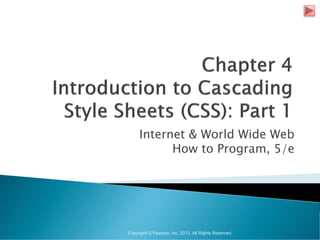
Introduction to css - a complete guide towards css
- 1. Internet & World Wide Web How to Program, 5/e Copyright © Pearson, Inc. 2013. All Rights Reserved.
- 2. ©1992-2013 by Pearson Education, Inc. All Rights Reserved.
- 3. Cascading Style Sheets 3 (CSS3) Used to specify the presentation of elements separately from the structure of the document. CSS validator jigsaw.w3.org/css-validator/ This tool can help you make sure that your code is correct and will work on CSS3-compliant browsers. ©1992-2013 by Pearson Education, Inc. All Rights Reserved.
- 4. Inline style declare an individual element’s format using the HTML5 attribute style. Figure 4.1 applies inline styles to p elements to alter their font size and color. Each CSS property is followed by a colon and the value of the attribute Multiple property declarations are separated by a semicolon ©1992-2013 by Pearson Education, Inc. All Rights Reserved.
- 5. ©1992-2013 by Pearson Education, Inc. All Rights Reserved.
- 6. ©1992-2013 by Pearson Education, Inc. All Rights Reserved.
- 7. ©1992-2013 by Pearson Education, Inc. All Rights Reserved.
- 8. color property sets text color Color names and hexadecimal codes may be used as the color property value. Figure 4.2 contains the HTML standard color set. You can also find a complete list of HTML standard and extended colors at www.w3.org/TR/css3-color/ ©1992-2013 by Pearson Education, Inc. All Rights Reserved.
- 9. ©1992-2013 by Pearson Education, Inc. All Rights Reserved.
- 10. A second technique for using style sheets is embedded style sheets, which enable you to embed a CSS3 document in an HTML5 document’s head section. Figure 4.3 creates an embedded style sheet containing four styles. ©1992-2013 by Pearson Education, Inc. All Rights Reserved.
- 11. ©1992-2013 by Pearson Education, Inc. All Rights Reserved.
- 12. ©1992-2013 by Pearson Education, Inc. All Rights Reserved.
- 13. ©1992-2013 by Pearson Education, Inc. All Rights Reserved.
- 14. The style Element and MIME Types Styles that are placed in a style element use selectors to apply style elements throughout the entire document style element type attribute specifies the MIME type (the specific encoding format) of the style sheet. Style sheets use text/css. Figure 4.4 lists common MIME types used in this book. ©1992-2013 by Pearson Education, Inc. All Rights Reserved.
- 15. ©1992-2013 by Pearson Education, Inc. All Rights Reserved.
- 16. The style sheet’s body declares the CSS rules for the style sheet. To achieve the separation between the CSS3 code and the HTML5 that it styles, we’ll use a CSS selector to specify the elements that will be styled according to a rule. An em element indicates that its contents should be emphasized. Each rule body in a style sheet is enclosed in curly braces ({ and }). ©1992-2013 by Pearson Education, Inc. All Rights Reserved.
- 17. font-weight property specifies the “boldness” of text. Possible values are: bold normal (the default) bolder (bolder than bold text) lighter (lighter than normal text) Boldness also can be specified with multiples of 100, from 100 to 900 (e.g., 100, 200, …, 900). Text specified as normal is equivalent to 400, and bold text is equivalent to 700 ©1992-2013 by Pearson Education, Inc. All Rights Reserved.
- 18. Style Classes Style-class declarations are preceded by a period (.). They define styles that can be applied to any element. In this example, class special sets color to purple. You can also declare id selectors. If an element in your page has an id, you can declare a selector of the form #elementId to specify that element’s style. ©1992-2013 by Pearson Education, Inc. All Rights Reserved.
- 19. font-family Property font-family property specifies the name of the font to use. Generic font families allow authors to specify a type of font instead of a specific font, in case a browser does not support a specific font. ©1992-2013 by Pearson Education, Inc. All Rights Reserved.
- 20. ©1992-2013 by Pearson Education, Inc. All Rights Reserved.
- 21. font-size Property font-size property specifies the size used to render the font. You can specify a point size or a relative value such as xx-small, x-small, small, smaller, medium, large, larger, x-large and xx-large. Relative font-size values are preferred over points, because an author does not know the specific measurements of each client’s display. Relative values permit more flexible viewing of web pages. For example, users can change font sizes the browser displays for readability. ©1992-2013 by Pearson Education, Inc. All Rights Reserved.
- 22. Applying a Style Class In many cases, the styles applied to an element (the parent or ancestor element) also apply to the element’s nested elements (child or descendant elements). Multiple values of one property can be set or inherited on the same element, so the browser must reduce them to one value for that property per element before they’re rendered. ©1992-2013 by Pearson Education, Inc. All Rights Reserved.
- 23. Styles may be defined by a user, an author or a user agent. Styles cascade (and hence the term “Cascading Style Sheets”), or flow together, such that the ultimate appearance of elements on a page results from combining styles defined in several ways. Styles defined by the user take precedence over styles defined by the user agent. Styles defined by authors take precedence over styles defined by the user. Most styles defined for parent elements are also inherited by child (nested) elements. ©1992-2013 by Pearson Education, Inc. All Rights Reserved.
- 24. text-decoration property applies decorations to text in an element underline overline line-through blink ©1992-2013 by Pearson Education, Inc. All Rights Reserved.
- 25. Figure 4.3 contains an example of inheritance in which a child em element inherits the font-size property from its parent p element. However, in Fig. 4.3, the child em element has a color property that conflicts with (i.e., has a different value than) the color property of its parent p element. Properties defined for child and descendant elements have a higher specificity than properties defined for parent and ancestor elements. Conflicts are resolved in favor of properties with a higher specificity, so the child’s styles take precedence. Figure 4.6 illustrates examples of inheritance and specificity. ©1992-2013 by Pearson Education, Inc. All Rights Reserved.
- 26. ©1992-2013 by Pearson Education, Inc. All Rights Reserved.
- 27. ©1992-2013 by Pearson Education, Inc. All Rights Reserved.
- 28. ©1992-2013 by Pearson Education, Inc. All Rights Reserved.
- 29. ©1992-2013 by Pearson Education, Inc. All Rights Reserved.
- 30. ©1992-2013 by Pearson Education, Inc. All Rights Reserved.
- 31. Pseudoclasses give you access to content that’s not declared in the document. hover pseudoclass is activated when the user moves the mouse cursor over an element. ©1992-2013 by Pearson Education, Inc. All Rights Reserved.
- 32. ©1992-2013 by Pearson Education, Inc. All Rights Reserved.
- 33. Relative length measurements: px (pixels – size varies depending on screen resolution) em (usually the height of a font’s uppercase M) ex (usually the height of a font’s lowercase x) Percentages (of the font’s default size) Absolute-length measurements (units that do not vary in size): in (inches) cm (centimeters) mm (millimeters) pt (points; 1 pt = 1/72 in) pc (picas; 1 pc = 12 pt) ©1992-2013 by Pearson Education, Inc. All Rights Reserved.
- 34. ©1992-2013 by Pearson Education, Inc. All Rights Reserved.
- 35. External style sheets are separate documents that contain only CSS rules. Help create a uniform look for a website Separate pages can all use the same styles. Modifying a single style-sheet file makes changes to styles across an entire website (or to a portion of one). When changes to the styles are required, you need to modify only a single CSS file to make style changes across all the pages that use those styles. This concept is sometimes known as skinning. ©1992-2013 by Pearson Education, Inc. All Rights Reserved.
- 36. Figure 4.7 presents an external style sheet. CSS comments may be placed in any type of CSS code (i.e., inline styles, embedded style sheets and external style sheets) and always start with /* and end with */. ©1992-2013 by Pearson Education, Inc. All Rights Reserved.
- 37. ©1992-2013 by Pearson Education, Inc. All Rights Reserved.
- 38. Figure 4.8 contains an HTML5 document that references the external style sheet. link element Uses rel attribute to specify a relationship between two documents rel attribute declares the linked document to be a stylesheet for the document type attribute specifies the MIME type of the related document href attribute provides the URL for the document containing the style sheet ©1992-2013 by Pearson Education, Inc. All Rights Reserved.
- 39. ©1992-2013 by Pearson Education, Inc. All Rights Reserved.
- 40. ©1992-2013 by Pearson Education, Inc. All Rights Reserved.
- 41. ©1992-2013 by Pearson Education, Inc. All Rights Reserved.
- 42. ©1992-2013 by Pearson Education, Inc. All Rights Reserved.
- 43. CSS position property Allows absolute positioning, which provides greater control over where on a page elements reside Normally, elements are positioned on the page in the order in which they appear in the HTML5 document Specifying an element’s position as absolute removes it from the normal flow of elements on the page and positions it according to distance from the top, left, right or bottom margin of its parent element ©1992-2013 by Pearson Education, Inc. All Rights Reserved.
- 44. ©1992-2013 by Pearson Education, Inc. All Rights Reserved.
- 45. ©1992-2013 by Pearson Education, Inc. All Rights Reserved.
- 46. ©1992-2013 by Pearson Education, Inc. All Rights Reserved.
- 47. The z-index property allows a developer to layer overlapping elements Elements that have higher z-index values are displayed in front of elements with lower z- index values ©1992-2013 by Pearson Education, Inc. All Rights Reserved.
- 48. Figure 4.10 demonstrates relative positioning, in which elements are positioned relative to other elements. ©1992-2013 by Pearson Education, Inc. All Rights Reserved.
- 49. ©1992-2013 by Pearson Education, Inc. All Rights Reserved.
- 50. ©1992-2013 by Pearson Education, Inc. All Rights Reserved.
- 51. ©1992-2013 by Pearson Education, Inc. All Rights Reserved.
- 52. Inline and Block-Level Elements Inline-level elements Do not change the flow of the document Examples: img a em strong span Grouping element Does not apply any formatting to its contents Creates a container for CSS rules or id attributes to be applied to a section ©1992-2013 by Pearson Education, Inc. All Rights Reserved.
- 53. Block-level elements Displayed on their own line Have virtual boxes around them Examples: p all headings (h1 through h6) div A grouping element like span ©1992-2013 by Pearson Education, Inc. All Rights Reserved.
- 54. CSS can control the backgrounds of block- level elements by adding: Colors Images Figure 4.11 adds a corporate logo to the bottom-right corner of the document. This logo stays fixed in the corner even when the user scrolls up or down the screen. ©1992-2013 by Pearson Education, Inc. All Rights Reserved.
- 55. ©1992-2013 by Pearson Education, Inc. All Rights Reserved.
- 56. ©1992-2013 by Pearson Education, Inc. All Rights Reserved.
- 57. ©1992-2013 by Pearson Education, Inc. All Rights Reserved.
- 58. background-image Property Specifies the URL of the image, in the format url(fileLocation) background-position Property Places the image on the page using the values top, bottom, center, left and right individually or in combination for vertical and horizontal positioning. You can also position by using lengths ©1992-2013 by Pearson Education, Inc. All Rights Reserved.
- 59. background-repeat Property background-repeat property controls the tiling of the background image Setting the tiling to no-repeat displays one copy of the background image on screen Setting to repeat (the default) tiles the image vertically and horizontally Setting to repeat-x tiles the image only horizontally Setting to repeat-y tile the image only vertically ©1992-2013 by Pearson Education, Inc. All Rights Reserved.
- 60. background-attachment: fixed Property Fixes the image in the position specified by background-position. Scrolling the browser window will not move the image from its set position. The default value, scroll, moves the image as the user scrolls the window ©1992-2013 by Pearson Education, Inc. All Rights Reserved.
- 61. text-indent Property Indents the first line of text in the element by the specified amount font-style Property Allows you to set text to none, italic or oblique ©1992-2013 by Pearson Education, Inc. All Rights Reserved.
- 62. Figure 4.12 demonstrates how to set the dimensions of elements. ©1992-2013 by Pearson Education, Inc. All Rights Reserved.
- 63. ©1992-2013 by Pearson Education, Inc. All Rights Reserved.
- 64. ©1992-2013 by Pearson Education, Inc. All Rights Reserved.
- 65. ©1992-2013 by Pearson Education, Inc. All Rights Reserved.
- 66. Specifying the width and height of an Element Dimensions of elements on a page can be set with CSS by using properties height and width Their values can be relative or absolute text-align Property Text in an element can be centered using text-align: center; other values for the text-align property are left and right ©1992-2013 by Pearson Education, Inc. All Rights Reserved.
- 67. overflow Property and Scroll Bars Problem with setting both vertical and horizontal dimensions of an element Content might sometimes exceed the set boundaries, in which case the element must be made large enough for all the content to fit Can set the overflow property to scroll, which adds scroll bars if the text overflows the boundaries set for it ©1992-2013 by Pearson Education, Inc. All Rights Reserved.
- 68. Block-level HTML5 elements have a virtual box drawn around them based on the box model When the browser renders an element using the box model, the content is surrounded by padding, a margin and a border. Padding The padding property determines the distance between the content inside an element and the edge of the element Padding be set for each side of the box by using padding-top, padding-right, padding-left and padding-bottom Margin Determines the distance between the element’s edge and any outside text Margins for individual sides of an element can be specified by using margin-top, margin-right, margin-left and margin- bottom ©1992-2013 by Pearson Education, Inc. All Rights Reserved.
- 69. Border The border is controlled using the properties: border-width May be set to any of the CSS lengths or to the predefined value of thin, medium or thick border-color Sets the color used for the border border-style Options are: none, hidden, dotted, dashed, solid, double, groove, ridge, inset and outset ©1992-2013 by Pearson Education, Inc. All Rights Reserved.
- 70. ©1992-2013 by Pearson Education, Inc. All Rights Reserved.
- 71. CSS controls the border using three properties: border-width, border-color and border-style. We illustrate these properties in Fig. 4.14. ©1992-2013 by Pearson Education, Inc. All Rights Reserved.
- 72. ©1992-2013 by Pearson Education, Inc. All Rights Reserved.
- 73. ©1992-2013 by Pearson Education, Inc. All Rights Reserved.
- 74. ©1992-2013 by Pearson Education, Inc. All Rights Reserved.
- 75. Floating Elements Floating allows you to move an element to one side of the screen; other content in the document then flows around the floated element. Figure 4.15 demonstrates how floating elements and the box model can be used to control the layout of an entire page. ©1992-2013 by Pearson Education, Inc. All Rights Reserved.
- 76. ©1992-2013 by Pearson Education, Inc. All Rights Reserved.
- 77. ©1992-2013 by Pearson Education, Inc. All Rights Reserved.
- 78. ©1992-2013 by Pearson Education, Inc. All Rights Reserved.
- 79. ©1992-2013 by Pearson Education, Inc. All Rights Reserved.
- 80. margin and padding Properties The margin property sets the space between the outside of an element’s border and all other content on the page. The padding property determines the distance between the content inside an element and the inside of the element’s border. Margins for individual sides of an element can be specified by using the properties margin-top, margin-right, margin-left and margin-bottom. Padding can be specified in the same way, using padding-top, padding-right, padding-left and padding-bottom. ©1992-2013 by Pearson Education, Inc. All Rights Reserved.
- 81. :hover pseudoclass used to apply styles to an element when the mouse cursor is over it display property allows a programmer to decide if an element is displayed as a block element, inline element, or is not rendered at all (none) ©1992-2013 by Pearson Education, Inc. All Rights Reserved.
- 82. ©1992-2013 by Pearson Education, Inc. All Rights Reserved.
- 83. ©1992-2013 by Pearson Education, Inc. All Rights Reserved.
- 84. ©1992-2013 by Pearson Education, Inc. All Rights Reserved.
- 85. ©1992-2013 by Pearson Education, Inc. All Rights Reserved.
- 86. ©1992-2013 by Pearson Education, Inc. All Rights Reserved.
- 87. Users can define their own user style sheets to format pages based on their preferences Absolute font size measurements override user style sheets, while relative font sizes will yield to a user-defined style User style sheets are not linked to a document; rather, they are set in the browser’s options ©1992-2013 by Pearson Education, Inc. All Rights Reserved.
- 88. Figure 4.18 contains an author style. User style sheets are external style sheets. Figure 4.19 shows a user style sheet that sets the body’s font-size to 20pt, color to yellow and background-color to navy. The font-size value specified in the user style sheet conflicts with the one in line 10 of Fig. 4.18. ©1992-2013 by Pearson Education, Inc. All Rights Reserved.
- 89. ©1992-2013 by Pearson Education, Inc. All Rights Reserved.
- 90. ©1992-2013 by Pearson Education, Inc. All Rights Reserved.
- 91. ©1992-2013 by Pearson Education, Inc. All Rights Reserved.
- 92. Adding a User Style Sheet User style sheets are not linked to a document; rather, they’re set in the browser’s options. To add a user style sheet in IE9, select Internet Options..., located in the Tools menu. In the Internet Options dialog (Fig. 4.20) that appears, click Accessibility..., check the Format documents using my style sheet checkbox, and type the location of the user style sheet. To add a user style sheet in Firefox, find your Firefox profile using the instructions at www.mozilla.org/support/firefox/profile#locate Place a style sheet called userContent.css in the chrome subdirectory. For information on adding a user style sheet in Chrome, see www.google.com/support/forum/p/Chrome/thread?tid=1fa0dd079dbdc2 ff&hl=en. ©1992-2013 by Pearson Education, Inc. All Rights Reserved.
- 93. ©1992-2013 by Pearson Education, Inc. All Rights Reserved.
- 94. The web page from Fig. 4.18 is displayed in Fig. 4.21, with the user style sheet from Fig. 4.19 applied. ©1992-2013 by Pearson Education, Inc. All Rights Reserved.
- 95. ©1992-2013 by Pearson Education, Inc. All Rights Reserved.
- 96. Defining font-size in a User Style Sheet Figure 4.22 changes the font-size property to use a relative measurement that does not override the user style set in Fig. 4.19. Instead, the font size displayed is relative to the one specified in the user style sheet. ©1992-2013 by Pearson Education, Inc. All Rights Reserved.
- 97. ©1992-2013 by Pearson Education, Inc. All Rights Reserved.
- 98. ©1992-2013 by Pearson Education, Inc. All Rights Reserved.
- 99. Figure 4.23 displays the web page from Fig. 4.22 in Internet Explorer with the user style sheet from Fig. 4.19 applied. Note that the second line of text displayed is larger than the same line of text in Fig. 4.21. ©1992-2013 by Pearson Education, Inc. All Rights Reserved.
- 100. ©1992-2013 by Pearson Education, Inc. All Rights Reserved.