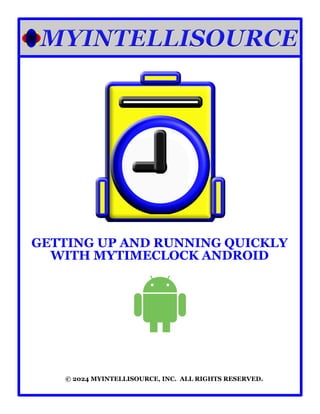
Steps To Getting Up And Running Quickly With MyTimeClock Employee Scheduling And Time Keeping Cloud Software Solution For Android
- 1. GETTING UP AND RUNNING QUICKLY WITH MYTIMECLOCK ANDROID © 2024 MYINTELLISOURCE, INC. ALL RIGHTS RESERVED.
- 2. TABLE OF CONTENTS 3 9 15 20 26 34 40 43 REGISTERING WITH MYINTELLISOURCE, INC. SETTING UP A SITE CREATING A SUBSCRIPTION INVITING NEW USERS SETTING UP A JOB SETTING UP A SCHEDULE CLOCKING IN/OUT COMPANY CONTACT INFORMATION
- 4. This brings up the application login screen. Because you have not yet opened an account, click the “Register” button highlighted in red to create a new account. Welcome To MyTimeClock. In this tutorial we will be learning how to use MyTimeClock at a fundamental level. So, let’s begin. First thing you need to do is find the application in the Android home screen and open it.
- 5. Here is a view of the lower side of the account registration form. Once you get your information inputed into the form, click the “Submit” button highlighted in red To open an account with MyIntelliSource, you should fill out example form located to the left. Fields in red are required; fields in blue are optional.
- 6. This is an example of the verification email you will immediately receive upon successful registration. You simply click the link and our server cloud will handle the rest. After verifying that you, in fact, created the account, you will be able to login. If everything is correct, you will receive the following message highlighted in red. Before you can login, you must go to your email inbox and click a link sent in a verification email by our server cloud.
- 7. You enter your email and password then click the “Login” button highlighted in red. This is an example of the message you will receive upon successfully verifying your account. At this point, you may close the browser and enter your login information into MyTimeClock.
- 8. Once you receive this screen you have successfully logged into MyTimeClock. In the next section, you will learn how to set up a site consisting of a location and a department to store time punches for your users.
- 9. SETTING UP A SITE
- 10. In the navigation drawer, select the “Location” option highlighted in red. To begin creating a site and department for a location, click on the navigation drawer icon highlighted in red to open the navigation drawer
- 11. Notice you have no sites listed as of yet. To enter a new site, click the “Enter New Site” button highlighted in red. First, you must create a site, so click on the “Sites” row highlighted in red.
- 12. If you are successful, you will get notification at the bottom of the screen (not currently shown) and your new site will be listed. Next, you are going to create a department, so click the back arrow highlighted in red. The only field required to create a site is the Description field in red; the other fields are optional. Enter the description you want for your site and optionally enter the address fields (good for off-campus locations) and click the “Submit” button within the highlighted red box.
- 13. At first, you will not have any departments listed, but that will change in a moment. Click the “Enter New Department” button highlighted in red. This time in the Location menu, click on the “Departments” row highlighted in red.
- 14. If you are successful, you will get a notification at the bottom of the screen (not currently shown) and your new department will now be listed. In the next section, you will learn how to create a subscription for inviting users. Enter the description/name you want to give to your department and select the site, which will be the one you just created, as the Location and click the “Submit” button highlighted in red.
- 16. In the navigation drawer, click on the row that says “Subscribe”. From the Home screen, open the navigation drawer by clicking the navigation drawer icon highlighted in red.
- 17. At the moment, you may not have any subscriptions in place unless you are already a subscriber to another MyIntelliSource service. Click the “Create New Subscription” button to begin the process of subscribing. This launches the billing homepage login screen. Enter your security credentials and the code in the yellow box and click the “Login” button.
- 18. If you are successful creating a subscription, you will get the following message displayed. If you click the back button, you will see your subscription in place. Creating a subscription is simple. Select MyTimeClock as the service and enter your credit card information and click the “Submit” button highlighted in red. You must only do this once. When invited users accept and either log in or register to MyIntelliSource, your subscription is automatically incremented. Likewise, if you or the other user cancel the user account, your subscription is automatically decremented.
- 19. Upon opening the navigation drawer, you now see the option “Administration” in place of “Subscribe” because now you are a subscribed user. In the next section, you will invite a new user so that you may create a job in the following section. Creating a subscription is simple. Select MyTimeClock as the service and enter your credit card information and click the “Submit” button highlighted in red. You must only do this once. When invited users accept and either log in or register to MyIntelliSource, your subscription is automatically incremented. Likewise, if you or the other user cancel the user account, your subscription is automatically decremented. Clicking the “back” button allows you to see your subscription with the options to cancel it totally or update payment information. At any time you may return to this screen and modify your subscription.
- 21. To invite a user, start by selecting the “Administration” row in the navigation drawer highlighted in red. From the Home screen, open the navigation drawer by clicking the navigation drawer icon highlighted in red.
- 22. Currently, you have no unaccepted user invitations. To create a new secondary user invitation to your account, click the “Create New Invitation” button highlighted in red. Next, click the Invitations row highlighted in red.
- 23. You now can see the unaccepted invitation listed in the screen before. To invite a new user to use your account, enter his/her email address and click submit. Immediately, an invitation email with an embedded link is sent to jim/her and all the person has to do is click the link and either login or register. Until that person logs in or registers, you will not be charged for the additional user.
- 24. If you go back to the unaccepted invitations screen after the user accepts the invitation, you no longer will have anyone listed because he/she is now a user. This is an example of the email the target user will receive. All he/she has to do is click the link highlighted in red and he/she will be transported to the MyIntelliSource login screen where he/she can either register if he/she does not have an account or log in if he/she does have an account. At that point, the process is complete.
- 25. If the invited user clicks the drop down box at the top of the screen, he/she uses your account by selecting the other account holder’s company or personal name. In addition, if you already had a job in place, to clock in/out the invited user would need to select the job in the middle of the screen drop down box. If you were to login as the invited user, the screen looks basically the same, but there is a subtle difference that you will see in a moment.
- 26. SETTING UP A JOB
- 27. Next, you select the “Jobs” row in the navigation drawer highlighted in red. In the primary account, you begin creating a job by opening up the navigation drawer by clicking the navigation drawer icon highlighted in red.
- 28. You will be transported to the screen listing current jobs levels entered. As you do not have one entered, to begin, click the “Enter New Job Level” button highlighted in red. The first thing you should do is to create a job level. A job level allows you to categorize similar jobs by type or grade. To begin this process, click the Job Levels row highlighted in red.
- 29. As you are transported back to the Job Levels list, you can now see your new job level listed. Now you can go back to Jobs Home and create a job. Job levels are designed to be descriptors and categorizers. Enter your job level and click the “Submit” button to save it.
- 30. As you have yet to enter a job as exemplified by the empty list, to enter a new job, click the “Enter New Job” button highlighted in red. To enter a new job, select the Jobs row highlighted in red.
- 31. At the moment, you do not have any users posted to this job. To add a user to the job, click the “Add User” button highlighted in red. This is the new job entry screen, you must enter a name, select a job level, select a department, and, highlighted in red, select one or more users.
- 32. To save the user to the job from the users’ list, click the “Save Users” button highlighted in red. In this screen, you select the user to add to the job and optionally can assign a wage for generically computing pay or any other cost you would like to enter to track. Once you have selected the user and optionally entered the wage, you click the “Submit” button highlighted in red.
- 33. If you are successful saving your new job to the MyIntelliSource cloud, you will see your new job in the jobs list and you will get a success message at the bottom of the screen (not currently shown). In the next section, you will set up a schedule using the user and job you just created. Now that you are back at the starting screen for entering job users, to save the job and its user to the MyIntelliSource cloud, click the “Submit” button highlighted in red.
- 34. SETTING UP A SCHEDULE
- 35. Select the Scheduling option in the navigation drawer highlighted in red. From the Home Screen, open the navigation drawer by clicking the navigation drawer icon highlighted in red.
- 36. Select a date range for the schedule you would like to enter and click the “Submit” button highlighted in red. To enter a schedule, click the Schedule row of the menu highlighted in red.
- 37. To begin the process of entering a schedule, pick a date, location, department, and optionally, a schedule template. Schedule templates are a method of entering redundant information into the schedule without having to retype the information. Similar to a schedule, I will not cover schedule templates but will leave it up to you as an exercise. When you are done entering the required information, click the “Next” button highlighted in red. Currently, you have no schedules created. To create a new schedule, click the “Enter New Schedule” button highlighted in red.
- 38. To enter a person into the schedule, select the user, the user’s job to be completed, the starting time and the ending time. Once you have entered all the required information, click the “Submit” button highlighted in red. Now, you will schedule users to add to your schedule. At first, your schedule will be blank because you have not added any users. To add an user click the “Add Users” button highlighted in red.
- 39. Notice that there are two entries in the list. You can create a split schedule which I did to illustrate that you have flexibility in scheduling users. Once you are satisfied with your schedule, click the “Save” button highlighted in red to save it to the MyIntelliSource cloud. If you go back to the existing schedules, you will now see your schedule listed. In the next section, you will learn how to clock in and out.
- 40. CLOCKING IN/OUT
- 41. To begin the process, select the secondary account in the spinner selection control highlighted in red Clocking in and out in Android is very simple. The secondary user clocks in and out from the home screen. A note, only secondary users are allowed the privilege of clocking in and out.
- 42. If the secondary user is successful clocking in, he/she will receive a success message (not currently shown). In addition, the button will turn to “Clock Out”. To clock out of the system, simply repeat the steps. The secondary user may log out of MyTimeClock and the system will still keep track of your time. This ends our tutorial about the fundamentals of MyTimeClock. Thank you for taking the time to try our application. Have a great day. Next, select the job in the spinner control in the middle of the screen highlighted in red. Then the “Clock In” button will become enabled. Click this button to record a time entry.
- 44. 6539 OAK RIDGE HIGHWAY KNOXVILLE, TENNESSEE 37921 PHONE: (865) 371-7122 FAX: (865) 321-8368 cs@myintellisource.com https://www.myintellisource.com/
