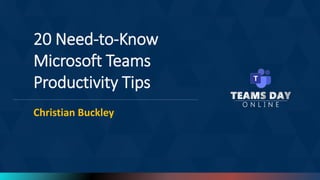
20 Need-to-Know Microsoft Teams Productivity Tips
- 1. 20 Need-to-Know Microsoft Teams Productivity Tips Christian Buckley
- 2. AvePoint.com Lehi, Utah Microsoft GTM Director Christian Buckley Email: christian.buckley@avepoint.com Blog: buckleyplanet.com Twitter: @buckleyplanet LinkedIn: /christianbuckley YouTube: /c/CollabTalk Some of my community activities: • Weekly interviews with Microsoft MVPs (#MVPbuzzChat) • Weekly interviews on technology, business productivity, and collaboration culture (#CollabTalk Podcast) • Monthly tweetjams via Twitter and the #CollabTalk hashtag • Bi-monthly deep dives into Microsoft technology with MVPs, RDs and experts (#O365hours) • Monthly panel of experts answering community questions (#M365AMA)
- 4. @buckleyplanet 1. Quick view of all of your Teams
- 5. @buckleyplanet See all of your Teams! What It is easy to lose track of all of the Teams that you’re a member of – but there’s also a quick way to view all of your Teams, membership types, basic analytics, and more. Why It is a healthy governance habit to regularly review and clean up group, team, team site, and community membership. It makes navigation easier, and de-clutters your life. How From the Teams tab on the left nav, you’ll nee your list of current pinned channels and active Teams. At the bottom, click on the wheel icon to access the ‘Manage teams’ page.
- 6. @buckleyplanet 2. Access the History Menu
- 7. @buckleyplanet Maximize your screen! What “If you spend most of your day in Microsoft Teams, you know how difficult it is to bounce back and forth between various teams, apps, tabs, and so forth. If you have to go to a new workspace, you then have to try and figure out where you were before. Microsoft has made it easier to get back and forth between areas by giving you a History Menu in the upper-left corner of the Teams client, much like the forward and backward buttons in a browser.” Why We spend far too much time trying to remember where we’ve been, which tab we accidentally closed, or what we were working on before going to lunch. This makes life easier. How Hover over the back arrow and you’ll see the last 10+ locations you visited. Select from these recent sites, or click the arrows to move back and forth between visited Teams and Channels. This tip courtesy of @duffbert at oneminuteofficemagic.com
- 8. @buckleyplanet 3. Send Urgent Messages
- 9. @buckleyplanet Urgent Messages! What Within chats, you have the ability to mark messages as urgent, alerting the user every two minutes until they look at your message. Why Modern life is all about instant gratification, isn’t it? But seriously, with so much content and so many conversations throughout the day, sometimes you need a digital flamethrower to cut through the noise. How Within your chat, type your message and before hitting return/send, select the exclamation icon and set the urgency level of your message. Then hit send, and your message will appear with a red header and desktop alert.
- 10. @buckleyplanet 4. Connect to your Cloud Storage
- 11. @buckleyplanet Cloud Storage! What No matter how much we may attempt to pull all relevant content into a single location, the reality is that our content and artifacts are spread across multiple locations. Teams provides a native capability to link to cloud storage, whether they be non-Teamified SharePoint sites, OneDrive accounts, or other competitive storage locations. Why Sometimes it makes sense to leave content in its original location, but you still want quick access to everything related to your Team or Channel. How Within Files, simply click on ‘Add cloud storage’ and select from the available options. Or click on the + on the top nav and add a cloud storage option as a tab.
- 12. @buckleyplanet 5. Use the Slash and Keyboard Commands
- 13. @buckleyplanet More shortcuts! What Another hidden feature in Microsoft Teams that can improve your productivity is using slash commands and keyboard shortcuts. Why Not everyone is a fan of keyboard shortcuts, but for oft repeated actions, these shortcuts can save a lot of time and extra mouse clicks. How To see what different slash commands you can use, type a forward slash ‘/’ into the search bar and you will see a list of options. These include quickly changing your status, making a video call or starting a chat. To see the menu of keyboard shortcut, simply click Ctrl and . (a period)
- 14. @buckleyplanet 6. Refine your Search Results
- 15. @buckleyplanet Better search! What While the search experience within Teams is still a work in progress, many people are unaware of the progress already made, including refiners and sort options. Why We need help sorting through the complexity of messages, conversations, files and people profiles. No matter how much we tag, sort, and organize, we still rely on search – and Teams provides some excellent sorting features. How To start your search, type in your search term in the command bar at the top of Teams. Here, I'm searching for items related to ‘co-sell.’ I can narrow my search to Messages, People, and Files, and have several sort options. More details at https://support.microsoft.com/en-us/office/search-for-messages-and-more-in- teams-4a351520-33f4-42ab-a5ee-5fc0ab88b263
- 16. @buckleyplanet 7. Mark Messages as Unread
- 17. @buckleyplanet Unread messages! What Users often look for a way to flag messages in Teams. Other than saving a message, there is not currently a way to flag a message. Why Most information workers are task-minded and list-driven. Work conversations may, logically, generate work activities. While Cortana is getting better at identifying potential tasks within email, we’re still stuck with manually flagging chats and creating our own tasks within Teams. How You can mark an already read message as unread by selecting “mark as unread” from the ellipses (…) menu. This will show that you have an unread message in the left rail and the message will be turned to bold type for easy identification.
- 18. @buckleyplanet 8. Use Meeting Reactions
- 19. @buckleyplanet Meeting reactions! What Within Teams Meetings, we now have a way to give visual feedback with the use of Meeting Reactions. It's a quick way to express (and gauge) the feelings and emotions of the audience while you're presenting. Here's how it works… Why Reactions are a great way to be engaged without interrupting, and helps the speaker and fellow meeting participants know that your screen has not become frozen. How In the menu bar at the top of the screen, hover over the Raise Hand icon to get the four Meeting Reaction emoticons (Like, Heart, Applause, and Laugh). Click on the appropriate icon, and others in the meeting will see the emoticon on your picture. More info at: https://support.microsoft.com/en-us/office/express-yourself-in- teams-meetings-with-live-reactions-a8323a40-3d07-4129-934b-305370a36e21
- 20. @buckleyplanet 9. Leverage the Immersive Reader
- 21. @buckleyplanet Immersive reading! What The immersive reader is great feature that is available across a number of Office 365 apps, such as Word and PowerPoint. With it you can hear posts, chat messages, and assignments read aloud. It also includes grammar tools such as Parts of Speech and Picture Dictionary. Why Sometimes we need the “hands free” experience, allowing us to multi-task (i.e. use the home gym while listening to an analyst report being read back to you). How To use the immersive reader simply click the three dots next to a message and select “immersive reader.” This will bring the message into focus and you can click play to have it read out loud.
- 22. @buckleyplanet 10. Copy a Team to build a Team
- 23. @buckleyplanet Copy-and-paste Teams! What Within Teams, you can use an existing Team structure and attributes to create a new team. Why When creating a new Team, sometimes you want to build from scratch – and sometimes you want to rinse and repeat from other successful Team structures. This is especially useful when creating similar product or product-focused Teams where you want your sites to be consistently designed. How When creating a new Team, simply follow the dialog boxes to create your new Team from an existing Team (or Office 365 Group). The Team structure is copied including channels, and tabs are created but not connected. Files and chats do not come over.
- 24. @buckleyplanet 11. Create a Custom Invite
- 25. @buckleyplanet Custom invitations! What Personalize your Teams Meeting invitations to include your company logo, URL and other header and footer details. Why It provides a more polished look and feel to your invites, but also allows you to promote your site and support contact details with every invitations sent. How Within the Teams Admin Center, go into Meetings > Meeting settings > Email invitation and add the necessary details. Click ‘Preview invite’ to see your meeting invitation and test your image link. When done, click Save and wait for the changes to propagate on your tenant.
- 26. @buckleyplanet 12. Automate routine tasks with Power Automate
- 27. @buckleyplanet Automate tasks! What Automate routine tasks without leaving Teams with a lightweight designer experience and a number of templates to help you quickly get started building workflows right within Teams. Why To streamline many of your common tasks. For example, when a new Task is created in Planner, you can automate a notification to your Project Manager. How Install the Power Automate app and pin it to your left nav. Click ‘Create’ and select from one of the existing templates, or create a Flow from scratch. More details at https://docs.microsoft.com/en- us/power-automate/teams/install-teams-app
- 28. @buckleyplanet 13. Use Live Transcriptions
- 29. @buckleyplanet Live transcripts! What “Many Microsoft Teams users can now use a live transcription feature to create a written record of what’s said in a meeting almost in real time, which the company says should be helpful for tardy meeting participants who want to catch up on what was said--as well as for participants who want to review the meeting later.” Why Transcripts make your Teams Meetings instantly searchable – while the meeting is happening, and once the meeting is over. How This feature is available within the desktop version. More details at https://support.microsoft.com/en-us/office/view-live-transcription- in-a-teams-meeting-dc1a8f23-2e20-4684-885e-2152e06a4a8b
- 30. @buckleyplanet 14. Make your conversations more searchable
- 31. @buckleyplanet Improve search! What Channels can carry thousands of threaded conversations. Luckily, Microsoft Teams makes it easy for you to tag your chats with memorable, more searchable titles so you can easily find your way back to them in the future should the need arise. Why We add taxonomy and folksonomy to documents to make it possible to find them via search, yet we don’t take similar steps to make our chats/conversations searchable. We should. How For chats, select the pencil next to the member names at the top and type in a title that relates to the content of the chat and includes a word or phrase that will help you find it again. In general, get into the habit of using tags (which can act as DLs), hashtags and @mentions whenever possible.
- 32. @buckleyplanet 15. Treat Meetings as documents
- 33. @buckleyplanet Meetings are documents! What By default, all Teams Meetings should be recorded and transcribed, with appropriate compliance and security measures to ensure that these important information assets are treated as any other intellectual property. Why Meetings are essentially documents/artifacts that include valuable contextual information that, if they are not recorded and transcribed, could be lost. The same can be said about chats. How Your governance team and/or Admins should establish policies around all Teams Meetings within the Admin Center, recording and transcribing them by default – but also setting appropriate permissions and restrictions about who can view, download, or delete them.
- 34. @buckleyplanet 16. Use Yammer Q&A
- 35. @buckleyplanet Yammer Q&A! What “By including Q&A in any Teams Meeting or Webinar, event organizers add the ability for attendees to have a focused, structured conversation where they can ask questions and engage in the discussion with the rich social Q&A features that they know and love.” Why Engaged employees are happy employees. People want to be seen/heard and want to be a part of the process. Allowing people to ask questions and get (documented) responses is an important part of a transparent organization. The more people are included in the process, the more likely they will support the results of that process. How Currently in public preview, Admins can make the app available for employees to add to their Teams. More details at https://techcommunity.microsoft.com/t5/yammer-blog/q-amp-a-in-teams-is-in-public- preview-try-it-now/ba-p/2902137
- 36. @buckleyplanet 17. Leverage Loop Components
- 37. @buckleyplanet Microsoft Loop! What Announced as part of Microsoft Ignite 2021, Microsoft Loop is a “reimagining” of Microsoft Office that allows Teams users to insert live components (previously called fluid components) into conversations that can be viewed and updated collaboratively from different workspaces. Why Loop components allow people to collaborate on and interact with data no matter which workload they prefer. Loop allows people to collaborate “in the flow of work” without having to constant context switch between apps or tools. How Once your Teams Admin has enabled Loop, users will see the Loop components icon appear within the toolbox. More info at https://www.microsoft.com/en-us/microsoft-365/blog/2021/11/02/microsoft- office-transforming-for-the-hybrid-world/ Video by MVP Darrell Webster at https://youtu.be/xQGOovY79VE
- 39. @buckleyplanet 18. Get organized with MyHub
- 40. @buckleyplanet Use MyHub! What MyHub streamlines your navigation within Teams, allowing you to create “hubs” that act as favorites, allowing you to quick locate and jump to the relevant location. It provides a one-stop-shop for your sites, teams, and communities. Why “Save time. Be more productive. Quit searching. MyHub eliminates chaos and brings order to your workspaces across Microsoft Teams, Groups, SharePoint, and Yammer.” How Once approved by your admin, simply search for and add the app, then pin to your left nav for easy access. Then create hubs that fit the way that you work. More info at https://www.avepoint.com/products/cloud/myhub https://appsource.microsoft.com/en-us/product/office/WA200000726
- 41. @buckleyplanet 19. Sync with Message Center updates
- 42. @buckleyplanet Triage Message Center! What The pace of new features and changes within Microsoft 365 can be a challenge to keep up with, but you can sync your Message Center updates with Planner/Tasks in Teams, giving a broader audience a heads up on changes to your tenant. Why A Message Center sync allows your team to more readily review and triage announcements as they appear, more quickly identifying and mitigating changes that will impact your employees. How The Teams Admin needs to enable the sync, and point the updates to a new or existing Planner plan. There are a few basic options for how the updates will be organized. More info at https://docs.microsoft.com/en-us/office365/planner/track- message-center-tasks-planner
- 43. @buckleyplanet 20. Utilize the Microsoft Teams Adoption Site
- 44. @buckleyplanet Leverage Microsoft resources! What The Microsoft Adoption site is constantly being updated with documentation, templates, and general guidance on all-things Teams. Why Don’t recreate the wheel. Learn from Microsoft and our amazing community of experts, many of which have contributed to this content. How Simply visit https://adoption.microsoft.com/microsoft-teams/
- 46. Interested in more tips?
