Free Download Whatsapp for PC (Laptop/Computer)
•
1 like•73 views
Here is the tutorial by which you can download and install whatsapp messenger on your pc or laptop either windows 7 / 8 /8.1 /xp
Report
Share
Report
Share
Download to read offline
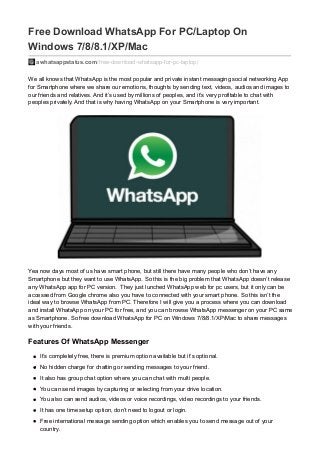
Recommended
Recommended
More Related Content
Recently uploaded
Recently uploaded (20)
GenAISummit 2024 May 28 Sri Ambati Keynote: AGI Belongs to The Community in O...

GenAISummit 2024 May 28 Sri Ambati Keynote: AGI Belongs to The Community in O...
Transcript: Selling digital books in 2024: Insights from industry leaders - T...

Transcript: Selling digital books in 2024: Insights from industry leaders - T...
"Impact of front-end architecture on development cost", Viktor Turskyi

"Impact of front-end architecture on development cost", Viktor Turskyi
FIDO Alliance Osaka Seminar: Passkeys and the Road Ahead.pdf

FIDO Alliance Osaka Seminar: Passkeys and the Road Ahead.pdf
Assuring Contact Center Experiences for Your Customers With ThousandEyes

Assuring Contact Center Experiences for Your Customers With ThousandEyes
De-mystifying Zero to One: Design Informed Techniques for Greenfield Innovati...

De-mystifying Zero to One: Design Informed Techniques for Greenfield Innovati...
From Daily Decisions to Bottom Line: Connecting Product Work to Revenue by VP...

From Daily Decisions to Bottom Line: Connecting Product Work to Revenue by VP...
FIDO Alliance Osaka Seminar: Passkeys at Amazon.pdf

FIDO Alliance Osaka Seminar: Passkeys at Amazon.pdf
Connector Corner: Automate dynamic content and events by pushing a button

Connector Corner: Automate dynamic content and events by pushing a button
Neuro-symbolic is not enough, we need neuro-*semantic*

Neuro-symbolic is not enough, we need neuro-*semantic*
Le nuove frontiere dell'AI nell'RPA con UiPath Autopilot™

Le nuove frontiere dell'AI nell'RPA con UiPath Autopilot™
Designing Great Products: The Power of Design and Leadership by Chief Designe...

Designing Great Products: The Power of Design and Leadership by Chief Designe...
Builder.ai Founder Sachin Dev Duggal's Strategic Approach to Create an Innova...

Builder.ai Founder Sachin Dev Duggal's Strategic Approach to Create an Innova...
UiPath Test Automation using UiPath Test Suite series, part 3

UiPath Test Automation using UiPath Test Suite series, part 3
State of ICS and IoT Cyber Threat Landscape Report 2024 preview

State of ICS and IoT Cyber Threat Landscape Report 2024 preview
Featured
More than Just Lines on a Map: Best Practices for U.S Bike Routes
This session highlights best practices and lessons learned for U.S. Bike Route System designation, as well as how and why these routes should be integrated into bicycle planning at the local and regional level.
Presenters:
Presenter: Kevin Luecke Toole Design Group
Co-Presenter: Virginia Sullivan Adventure Cycling AssociationMore than Just Lines on a Map: Best Practices for U.S Bike Routes

More than Just Lines on a Map: Best Practices for U.S Bike RoutesProject for Public Spaces & National Center for Biking and Walking
Featured (20)
How to Prepare For a Successful Job Search for 2024

How to Prepare For a Successful Job Search for 2024
Social Media Marketing Trends 2024 // The Global Indie Insights

Social Media Marketing Trends 2024 // The Global Indie Insights
Trends In Paid Search: Navigating The Digital Landscape In 2024

Trends In Paid Search: Navigating The Digital Landscape In 2024
5 Public speaking tips from TED - Visualized summary

5 Public speaking tips from TED - Visualized summary
Google's Just Not That Into You: Understanding Core Updates & Search Intent

Google's Just Not That Into You: Understanding Core Updates & Search Intent
The six step guide to practical project management

The six step guide to practical project management
Beginners Guide to TikTok for Search - Rachel Pearson - We are Tilt __ Bright...

Beginners Guide to TikTok for Search - Rachel Pearson - We are Tilt __ Bright...
Unlocking the Power of ChatGPT and AI in Testing - A Real-World Look, present...

Unlocking the Power of ChatGPT and AI in Testing - A Real-World Look, present...
More than Just Lines on a Map: Best Practices for U.S Bike Routes

More than Just Lines on a Map: Best Practices for U.S Bike Routes
Ride the Storm: Navigating Through Unstable Periods / Katerina Rudko (Belka G...

Ride the Storm: Navigating Through Unstable Periods / Katerina Rudko (Belka G...
Good Stuff Happens in 1:1 Meetings: Why you need them and how to do them well

Good Stuff Happens in 1:1 Meetings: Why you need them and how to do them well
Free Download Whatsapp for PC (Laptop/Computer)
- 1. Free Download WhatsApp For PC/Laptop On Windows 7/8/8.1/XP/Mac awhatsappstatus.com/free-download-whatsapp-for-pc-laptop/ We all knows that WhatsApp is the most popular and private instant messaging social networking App for Smartphone where we share our emotions, thoughts by sending text, videos, audios and images to our friends and relatives. And it’s used by millions of peoples, and it’s very profitable to chat with peoples privately. And that is why having WhatsApp on your Smartphone is very important. Yea now days most of us have smart phone, but still there have many people who don’t have any Smartphone but they want to use WhatsApp. So this is the big problem that WhatsApp doesn’t release any WhatsApp app for PC version. They just lunched WhatsApp web for pc users, but it only can be accessed from Google chrome also you have to connected with your smart phone. So this isn’t the ideal way to browse WhatsApp from PC. Therefore I will give you a process where you can download and install WhatsApp on your PC for free, and you can browse WhatsApp messenger on your PC same as Smartphone. So free download WhatsApp for PC on Windows 7/8/8.1/XP/Mac to share messages with your friends. Features Of WhatsApp Messenger It’s completely free, there is premium option available but it’s optional. No hidden charge for chatting or sending messages to your friend. It also has group chat option where you can chat with multi people. You can send images by capturing or selecting from your drive location. You also can send audios, videos or voice recordings, video recordings to your friends. It has one time setup option, don’t need to logout or login. Free international message sending option which enables you to send message out of your country.
- 2. No need to remember any username password. It support every smart phone OS like android, Windows, IOS, S60 etc. And the best part is it’s very fast, it sends images, videos like rocket. Download And Install WhatsApp Messenger For PC/Laptop On windows 7/8/8.1/XP/ Mac With Bluestacks As I said before that there is no PC version of WhatsApp is available on internet. To install any android app on your PC you need to download an android emulator/android app player. There is many android app player is available on internet, and Bluestacks is the best of them. With Bluestacks you will be able to free download WhatsApp for PC on Windows 7/8/8.1/XP/Mac. 1. So first download and install Bluestacks on your PC. 2. make sure you will click access app store option while installing Blustacks on your PC. 3. After successful installation, open Bluestacks and type WhatsApp on search box and press enter. Before you install WhatsApp on Bluestacks, you need to sign in Google play store with your Gmail account. 4. After signing in click on WhatsApp to install it on Bluestacks
- 3. 5. Now an installation window will appear, click on install and then click accept. 6. Now wait few minutes while WhatsApp is downloading, depends on your internet speed. Once download is complete click on open.
- 4. 7. Alternatively if you don’t want to download like above method, then download the offline installer of WhatsApp from Google play store and double click on WhatsApp.apk file and Bluestacks will automatically install it. How To Use WhatsApp On PC 1. Ok after successful installation click on WhatsApp icon from Bluestacks. 2. Now click on “Agree and continue” option. 3. Now choose your country and put the mobile number which you want to use on WhatsApp (recommended – put only working number) and click on “ok”.
- 5. 4. Now wait for few minutes and WhatsApp will send you a verification message. If it will show message verification failed then don’t panic. 5. Now put 6 digit verification code on verification box and WhatsApp will automatically verify your number.
- 6. 6. After successful verification put your name and finish the process and you are now ready to use WhatsApp on your PC. Download And Install WhatsApp On PC Without Bluestacks If you don’t want to use Bluestacks for install WhatsApp on your PC then there have an alternative of Bluestacks called Youwave another android app player/emulator for PC. I like YouWave more than Bluestacks because its looks like real android Smartphone and its all functions like menu, settings all are similar as android Smartphone. So it’s an PC version of android, the installetion process of apps on YouWave is different from Bluestacks. So in this section I will show you how you can download and install WhatsApp on your PC without Bluestacks. 1. So first of all commonly you have to download and install Youhave on your PC and then open it from desktop. 2. Now from the right top of YouWave window, click on “View” and then click on “Online Content”. 3. Now on left side of the window you will see whatsapp icon, click on it and it will download WhatsApp from internet. 4. Now the time is to install WhatsApp on YouWave, now click againon “View” then click “Apps”. 5. Here you will see whatsapp is downloaded. Now click on it and wait until WhAtsapp will install it on YouWave. 6. Now back to home and click menu and you will see WhatsApp is installed on YouWave. 7. Now follow above methods what I discussed on Bluestacks to setup WhatsApp. How To Synchronize Mobile Apps Using Bluestacks Cloud Connect? Follow below steps to transfer android apps from your Smartphone to your PC using cloud connect mobile app. 1. First open Bluestacks and click on settings from right side of the window. 2. Click on the Cloud Connect option from top of the window. 3. A popup window will appear, choose yes and click next.
- 7. 4. Now enter your mobile number and email id and click register. 5. Now it will send you an email and PIN number. 6. Now open android market from your Smartphone and search Bluestacks cloud connect. 7. Now download and install cloud connect on your Smartphone. 8. Now open the app and enter the PIN number which you received on your mail. That’s it; you are all done now you can synchronize any app on your Smartphone with your PC. How To Use WhatsApp Web On Your PC In Google Chrome Web Browser? There is another process to use WhatsApp on your PC. Recently WhatsApp is created WhatsApp web to use WhatsApp from PC you just need to do few simple steps. But you can do this only from Google chrome, head over below for steps. 1. Ok first of all just head over to the official web page of WhatsApp.
- 8. 2. Now open WhatsApp from your phone and click on the menu button from the right top side and select WhatsApp web. 3. Now stay connected with internet on both mobile and PC (recommend). 4. Now scan the QR code from the web using your mobile camera and you are all done it will automatically collect the info and you will be able to access to the web. Do not disconnect your phone from internet after process is complete otherwise your connection will be lost from WhatsApp web. Conclusion So that’s it, these are the whole possible ways to free download and install WhatsApp on your PC. I hope that this will helpful to you and you will find your best to observe. By following that process you can install and play any app or game on your PC and you don’t need to panic if you don’t have any Smartphone. If you found this post useful then share with your friends and on your social media timeline and also let us know your valuable feedback.