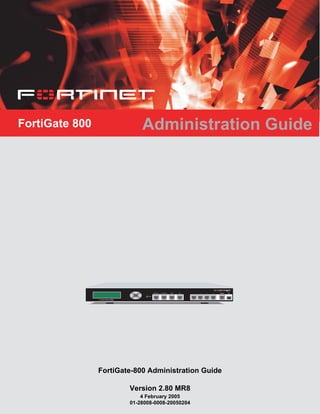
FortiGate 800 Administration Guide
- 1. FortiGate 800 Administration Guide Esc Enter CONSOLEI N T E R N A L E X T E R N A L D M Z HA 1 2 3 4 USB 8 P W R FortiGate-800 Administration Guide Version 2.80 MR8 4 February 2005 01-28008-0008-20050204
- 2. © Copyright 2005 Fortinet Inc. All rights reserved. No part of this publication including text, examples, diagrams or illustrations may be reproduced, transmitted, or translated in any form or by any means, electronic, mechanical, manual, optical or otherwise, for any purpose, without prior written permission of Fortinet Inc. FortiGate-800 Administration Guide Version 2.80 MR8 4 February 2005 01-28008-0008-20050204 Trademarks Products mentioned in this document are trademarks or registered trademarks of their respective holders. Regulatory Compliance FCC Class A Part 15 CSA/CUS CAUTION: RISK OF EXPLOSION IF BATTERY IS REPLACED BY AN INCORRECT TYPE. DISPOSE OF USED BATTERIES ACCORDING TO THE INSTRUCTIONS. For technical support, please visit http://www.fortinet.com. Send information about errors or omissions in this document or any Fortinet technical documentation to techdoc@fortinet.com.
- 3. Contents FortiGate-800 Administration Guide 01-28008-0008-20050204 3 Table of Contents Introduction.......................................................................................................... 13 About FortiGate Antivirus Firewalls................................................................................... 13 Antivirus protection ....................................................................................................... 14 Web content filtering ..................................................................................................... 14 Spam filtering................................................................................................................ 15 Firewall.......................................................................................................................... 15 VLANs and virtual domains........................................................................................... 16 Intrusion Prevention System (IPS)................................................................................ 17 VPN............................................................................................................................... 17 High availability............................................................................................................. 18 Secure installation, configuration, and management.................................................... 18 Document conventions ..................................................................................................... 19 FortiGate documentation .................................................................................................. 21 Fortinet Knowledge Center ........................................................................................... 21 Comments on Fortinet technical documentation........................................................... 21 Related documentation..................................................................................................... 22 FortiManager documentation........................................................................................ 22 FortiClient documentation............................................................................................. 22 FortiMail documentation................................................................................................ 22 FortiLog documentation ................................................................................................ 23 Customer service and technical support........................................................................... 23 Web-based manager............................................................................................ 25 Button bar features ........................................................................................................... 26 Contact Customer Support ........................................................................................... 26 Online Help ................................................................................................................... 27 Easy Setup Wizard ....................................................................................................... 27 Console Access ............................................................................................................ 28 Logout........................................................................................................................... 28 Web-based manager pages.............................................................................................. 29 Web-based manager menu .......................................................................................... 29 Lists............................................................................................................................... 30 Icons ............................................................................................................................. 30 Status bar...................................................................................................................... 31 Organization of this manual .............................................................................................. 32 System Status ...................................................................................................... 33 Status................................................................................................................................ 33 Viewing system status .................................................................................................. 34 Changing unit information............................................................................................. 37 Session list........................................................................................................................ 39
- 4. Contents 4 01-28008-0008-20050204 Fortinet Inc. Changing the FortiGate firmware...................................................................................... 40 Upgrading to a new firmware version ........................................................................... 41 Reverting to a previous firmware version...................................................................... 43 Installing firmware images from a system reboot using the CLI ................................... 45 Testing a new firmware image before installing it ......................................................... 48 Installing and using a backup firmware image .............................................................. 50 System Network................................................................................................... 55 Interface............................................................................................................................ 55 Interface settings........................................................................................................... 57 Configuring interfaces ................................................................................................... 62 Zone.................................................................................................................................. 66 Zone settings ................................................................................................................ 67 Management..................................................................................................................... 68 DNS .................................................................................................................................. 69 Routing table (Transparent Mode).................................................................................... 70 Routing table list ........................................................................................................... 70 Transparent mode route settings .................................................................................. 70 VLAN overview ................................................................................................................. 71 FortiGate units and VLANs ........................................................................................... 72 VLANs in NAT/Route mode .............................................................................................. 72 Rules for VLAN IDs....................................................................................................... 72 Rules for VLAN IP addresses ....................................................................................... 72 Adding VLAN subinterfaces.......................................................................................... 73 VLANs in Transparent mode............................................................................................. 74 Rules for VLAN IDs....................................................................................................... 76 Transparent mode virtual domains and VLANs ............................................................ 76 Transparent mode VLAN list......................................................................................... 77 Transparent mode VLAN settings................................................................................. 77 FortiGate IPv6 support...................................................................................................... 79 System DHCP....................................................................................................... 81 Service.............................................................................................................................. 81 DHCP service settings .................................................................................................. 82 Server ............................................................................................................................... 83 DHCP server settings ................................................................................................... 84 Exclude range................................................................................................................... 85 DHCP exclude range settings....................................................................................... 86 IP/MAC binding................................................................................................................. 86 DHCP IP/MAC binding settings .................................................................................... 87 Dynamic IP........................................................................................................................ 87 System Config...................................................................................................... 89 System time ...................................................................................................................... 89
- 5. Contents FortiGate-800 Administration Guide 01-28008-0008-20050204 5 Options.............................................................................................................................. 90 HA..................................................................................................................................... 92 HA overview.................................................................................................................. 92 HA configuration ........................................................................................................... 95 Configuring an HA cluster........................................................................................... 101 Managing an HA cluster.............................................................................................. 105 SNMP.............................................................................................................................. 108 Configuring SNMP ...................................................................................................... 109 SNMP community ....................................................................................................... 110 FortiGate MIBs............................................................................................................ 112 FortiGate traps ............................................................................................................ 113 Fortinet MIB fields ....................................................................................................... 115 Replacement messages ................................................................................................. 117 Replacement messages list........................................................................................ 117 Changing replacement messages .............................................................................. 118 FortiManager................................................................................................................... 119 System Admin.................................................................................................... 121 Administrators................................................................................................................. 123 Administrators list........................................................................................................ 123 Administrators options ................................................................................................ 123 Access profiles................................................................................................................ 125 Access profile list ........................................................................................................ 125 Access profile options ................................................................................................. 126 System Maintenance ......................................................................................... 127 Backup and restore......................................................................................................... 127 Backing up and Restoring........................................................................................... 128 Update center ................................................................................................................. 130 Updating antivirus and attack definitions .................................................................... 132 Enabling push updates ............................................................................................... 135 Support ........................................................................................................................... 138 Sending a bug report .................................................................................................. 138 Registering a FortiGate unit........................................................................................ 139 Shutdown........................................................................................................................ 141 System Virtual Domain...................................................................................... 143 Virtual domain properties................................................................................................ 144 Exclusive virtual domain properties ............................................................................ 144 Shared configuration settings ..................................................................................... 145 Administration and management ................................................................................ 146
- 6. Contents 6 01-28008-0008-20050204 Fortinet Inc. Virtual domains ............................................................................................................... 146 Adding a virtual domain .............................................................................................. 147 Selecting a virtual domain........................................................................................... 147 Selecting a management virtual domain..................................................................... 147 Configuring virtual domains ............................................................................................ 148 Adding interfaces, VLAN subinterfaces, and zones to a virtual domain ..................... 148 Configuring routing for a virtual domain ...................................................................... 150 Configuring firewall policies for a virtual domain......................................................... 150 Configuring IPSec VPN for a virtual domain ............................................................... 152 Router ................................................................................................................. 153 Static............................................................................................................................... 153 Static route list ............................................................................................................ 156 Static route options ..................................................................................................... 156 Policy .............................................................................................................................. 157 Policy route list............................................................................................................ 157 Policy route options..................................................................................................... 158 RIP.................................................................................................................................. 159 General ....................................................................................................................... 159 Networks list................................................................................................................ 161 Networks options ........................................................................................................ 161 Interface list................................................................................................................. 161 Interface options ......................................................................................................... 162 Distribute list ............................................................................................................... 163 Distribute list options................................................................................................... 164 Offset list..................................................................................................................... 165 Offset list options ........................................................................................................ 165 Router objects................................................................................................................. 166 Access list................................................................................................................... 166 New access list ........................................................................................................... 167 New access list entry .................................................................................................. 167 Prefix list ..................................................................................................................... 168 New Prefix list ............................................................................................................. 168 New prefix list entry..................................................................................................... 169 Route-map list............................................................................................................. 170 New Route-map.......................................................................................................... 170 Route-map list entry.................................................................................................... 171 Key chain list............................................................................................................... 172 New key chain............................................................................................................. 172 Key chain list entry...................................................................................................... 173 Monitor............................................................................................................................ 174 Routing monitor list ..................................................................................................... 174
- 7. Contents FortiGate-800 Administration Guide 01-28008-0008-20050204 7 CLI configuration............................................................................................................. 175 get router info ospf...................................................................................................... 175 get router info protocols .............................................................................................. 175 get router info rip......................................................................................................... 176 config router ospf ....................................................................................................... 176 config router static6..................................................................................................... 199 Firewall................................................................................................................ 201 Policy .............................................................................................................................. 202 How policy matching works......................................................................................... 202 Policy list..................................................................................................................... 202 Policy options.............................................................................................................. 204 Advanced policy options ............................................................................................. 207 Configuring firewall policies ........................................................................................ 209 Policy CLI configuration .............................................................................................. 210 Address........................................................................................................................... 211 Address list ................................................................................................................. 212 Address options .......................................................................................................... 212 Configuring addresses ................................................................................................ 213 Address group list ....................................................................................................... 214 Address group options ................................................................................................ 215 Configuring address groups........................................................................................ 215 Service............................................................................................................................ 216 Predefined service list................................................................................................. 216 Custom service list...................................................................................................... 220 Custom service options............................................................................................... 220 Configuring custom services....................................................................................... 221 Service group list ........................................................................................................ 223 Service group options ................................................................................................. 223 Configuring service groups ......................................................................................... 224 Schedule......................................................................................................................... 224 One-time schedule list ................................................................................................ 225 One-time schedule options ......................................................................................... 225 Configuring one-time schedules ................................................................................. 225 Recurring schedule list................................................................................................ 226 Recurring schedule options ........................................................................................ 227 Configuring recurring schedules ................................................................................. 227 Virtual IP ......................................................................................................................... 228 Virtual IP list................................................................................................................ 229 Virtual IP options......................................................................................................... 229 Configuring virtual IPs................................................................................................. 230
- 8. Contents 8 01-28008-0008-20050204 Fortinet Inc. IP pool............................................................................................................................. 233 IP pool list ................................................................................................................... 233 IP pool options ............................................................................................................ 234 Configuring IP pools.................................................................................................... 234 IP Pools for firewall policies that use fixed ports......................................................... 235 IP pools and dynamic NAT ......................................................................................... 235 Protection profile............................................................................................................. 235 Protection profile list.................................................................................................... 236 Default protection profiles ........................................................................................... 236 Protection profile options ............................................................................................ 237 Configuring protection profiles .................................................................................... 242 Profile CLI configuration.............................................................................................. 243 User..................................................................................................................... 247 Setting authentication timeout......................................................................................... 248 Local ............................................................................................................................... 248 Local user list.............................................................................................................. 248 Local user options....................................................................................................... 248 RADIUS .......................................................................................................................... 249 RADIUS server list...................................................................................................... 249 RADIUS server options............................................................................................... 250 LDAP............................................................................................................................... 251 LDAP server list .......................................................................................................... 251 LDAP server options ................................................................................................... 252 User group ...................................................................................................................... 253 User group list............................................................................................................. 253 User group options...................................................................................................... 254 CLI configuration............................................................................................................. 255 peer............................................................................................................................. 255 peergrp........................................................................................................................ 256 VPN...................................................................................................................... 259 Phase 1........................................................................................................................... 260 Phase 1 list ................................................................................................................. 260 Phase 1 basic settings ................................................................................................ 261 Phase 1 advanced settings......................................................................................... 263 Phase 2........................................................................................................................... 265 Phase 2 list ................................................................................................................. 265 Phase 2 basic settings ................................................................................................ 266 Phase 2 advanced options.......................................................................................... 266 Manual key...................................................................................................................... 268 Manual key list ............................................................................................................ 269 Manual key options..................................................................................................... 269
- 9. Contents FortiGate-800 Administration Guide 01-28008-0008-20050204 9 Concentrator ................................................................................................................... 271 Concentrator list.......................................................................................................... 271 Concentrator options................................................................................................... 272 Ping Generator................................................................................................................ 272 Ping generator options................................................................................................ 273 Monitor............................................................................................................................ 273 Dialup monitor............................................................................................................. 274 Static IP and dynamic DNS monitor............................................................................ 275 PPTP............................................................................................................................... 275 PPTP range ................................................................................................................ 276 L2TP .............................................................................................................................. 276 L2TP range ................................................................................................................. 277 Certificates...................................................................................................................... 277 Local certificate list...................................................................................................... 278 Certificate request....................................................................................................... 278 Importing signed certificates ...................................................................................... 280 CA certificate list ......................................................................................................... 280 Importing CA certificates............................................................................................. 280 VPN configuration procedures........................................................................................ 281 IPSec configuration procedures.................................................................................. 281 PPTP configuration procedures .................................................................................. 283 L2TP configuration procedures................................................................................... 283 CLI configuration............................................................................................................. 284 ipsec phase1............................................................................................................... 284 ipsec phase2............................................................................................................... 286 ipsec vip...................................................................................................................... 287 IPS ....................................................................................................................... 291 Signature......................................................................................................................... 292 Predefined................................................................................................................... 292 Custom........................................................................................................................ 296 Anomaly.......................................................................................................................... 298 Anomaly CLI configuration.......................................................................................... 301 Configuring IPS logging and alert email.......................................................................... 302 Default fail open setting .................................................................................................. 302 Antivirus ............................................................................................................. 303 File block......................................................................................................................... 304 File block list ............................................................................................................... 305 Configuring the file block list ....................................................................................... 306
- 10. Contents 10 01-28008-0008-20050204 Fortinet Inc. Quarantine ...................................................................................................................... 306 Quarantined files list ................................................................................................... 306 Quarantined files list options....................................................................................... 307 AutoSubmit list............................................................................................................ 308 AutoSubmit list options ............................................................................................... 308 Configuring the AutoSubmit list................................................................................... 308 Config.......................................................................................................................... 309 Config.............................................................................................................................. 310 Virus list ...................................................................................................................... 310 Config.......................................................................................................................... 310 Grayware .................................................................................................................... 311 Grayware options........................................................................................................ 311 CLI configuration............................................................................................................. 313 system global av_failopen........................................................................................... 313 system global optimize................................................................................................ 314 config antivirus heuristic.............................................................................................. 314 config antivirus quarantine.......................................................................................... 315 config antivirus service http......................................................................................... 316 config antivirus service ftp........................................................................................... 318 config antivirus service pop3....................................................................................... 320 config antivirus service imap....................................................................................... 321 config antivirus service smtp....................................................................................... 323 Web filter............................................................................................................. 325 Content block.................................................................................................................. 327 Web content block list................................................................................................. 327 Web content block options.......................................................................................... 327 Configuring the web content block list ........................................................................ 328 URL block ....................................................................................................................... 328 Web URL block list...................................................................................................... 329 Web URL block options .............................................................................................. 329 Configuring the web URL block list ............................................................................. 330 Web pattern block list.................................................................................................. 330 Web pattern block options .......................................................................................... 331 Configuring web pattern block .................................................................................... 331 URL exempt.................................................................................................................... 331 URL exempt list........................................................................................................... 332 URL exempt list options .............................................................................................. 332 Configuring URL exempt............................................................................................. 332
- 11. Contents FortiGate-800 Administration Guide 01-28008-0008-20050204 11 Category block................................................................................................................ 333 FortiGuard managed web filtering service .................................................................. 333 Category block configuration options.......................................................................... 334 Configuring web category block.................................................................................. 335 Category block reports................................................................................................ 335 Category block reports options ................................................................................... 336 Generating a category block report............................................................................. 336 Category block CLI configuration................................................................................ 336 Script filter....................................................................................................................... 338 Web script filter options............................................................................................... 338 Spam filter .......................................................................................................... 339 FortiShield....................................................................................................................... 341 FortiShield Spam filtering............................................................................................ 341 FortiShield options ...................................................................................................... 343 Configuring the FortiShield cache............................................................................... 343 FortiShield CLI configuration....................................................................................... 344 IP address....................................................................................................................... 345 IP address list ............................................................................................................. 345 IP address options ...................................................................................................... 345 Configuring the IP address list.................................................................................... 345 DNSBL & ORDBL ........................................................................................................... 346 DNSBL & ORDBL list.................................................................................................. 347 DNSBL & ORDBL options........................................................................................... 347 Configuring the DNSBL & ORDBL list ........................................................................ 347 Email address ................................................................................................................. 348 Email address list........................................................................................................ 348 Email address options................................................................................................. 348 Configuring the email address list............................................................................... 348 MIME headers................................................................................................................. 349 MIME headers list ....................................................................................................... 350 MIME headers options ................................................................................................ 350 Configuring the MIME headers list.............................................................................. 351 Banned word................................................................................................................... 351 Banned word list ......................................................................................................... 352 Banned word options .................................................................................................. 352 Configuring the banned word list ................................................................................ 353 Using Perl regular expressions....................................................................................... 353
- 12. Contents 12 01-28008-0008-20050204 Fortinet Inc. Log & Report ...................................................................................................... 357 Log config ....................................................................................................................... 358 Log Setting options ..................................................................................................... 358 Alert E-mail options..................................................................................................... 362 Log filter options.......................................................................................................... 363 Configuring log filters .................................................................................................. 366 Enabling traffic logging................................................................................................ 366 Log access...................................................................................................................... 368 Disk log file access ..................................................................................................... 368 Viewing log messages ................................................................................................ 369 Searching log messages............................................................................................. 372 CLI configuration............................................................................................................. 373 fortilog setting.............................................................................................................. 373 syslogd setting ............................................................................................................ 374 FortiGuard categories ....................................................................................... 377 Glossary ............................................................................................................. 383 Index .................................................................................................................... 389
- 13. FortiGate-800 Administration Guide Version 2.80 MR8 FortiGate-800 Administration Guide 01-28008-0008-20050204 13 Introduction FortiGate Antivirus Firewalls support network-based deployment of application-level services, including antivirus protection and full-scan content filtering. FortiGate Antivirus Firewalls improve network security, reduce network misuse and abuse, and help you use communications resources more efficiently without compromising the performance of your network. FortiGate Antivirus Firewalls are ICSA-certified for firewall, IPSec, and antivirus services. This chapter introduces you to FortiGate Antivirus Firewalls and the following topics: • About FortiGate Antivirus Firewalls • Document conventions • FortiGate documentation • Related documentation • Customer service and technical support About FortiGate Antivirus Firewalls The FortiGate Antivirus Firewall is a dedicated easily managed security device that delivers a full suite of capabilities that include: • application-level services such as virus protection and content filtering, • network-level services such as firewall, intrusion detection, VPN, and traffic shaping. The FortiGate Antivirus Firewall uses Fortinet’s Accelerated Behavior and Content Analysis System (ABACAS™) technology, which leverages breakthroughs in chip design, networking, security, and content analysis. The unique ASIC-based architecture analyzes content and behavior in real-time, enabling key applications to be deployed right at the network edge, where they are most effective at protecting your networks. The FortiGate series complements existing solutions, such as host- based antivirus protection, and enables new applications and services while greatly lowering costs for equipment, administration, and maintenance.
- 14. 14 01-28008-0008-20050204 Fortinet Inc. About FortiGate Antivirus Firewalls Introduction The FortiGate-800 model provides the levels of performance, reliability, and flexibility demanded by large enterprises. With high throughput, a total of 8 network connections (4 user-defined), 802.1Q VLAN support, and stateful failover HA, the FortiGate-800 is the choice for mission critical applications. The flexibility, reliability, and easy management of the FortiGate-800 makes it a natural choice for enterprise applications. Antivirus protection FortiGate ICSA-certified antivirus protection scans web (HTTP), file transfer (FTP), and email (SMTP, POP3, and IMAP) content as it passes through the FortiGate unit. FortiGate antivirus protection uses pattern matching and heuristics to find viruses. If a virus is found, antivirus protection removes the file containing the virus from the content stream and forwards a replacement message to the intended recipient. For extra protection, you can configure antivirus protection to block specified file types from passing through the FortiGate unit. You can use the feature to stop files that might contain new viruses. FortiGate antivirus protection can also identify and remove known grayware programs. Grayware programs are usually unsolicited commercial software programs that get installed on PCs, often without the user’s consent or knowledge. Grayware programs are generally considered an annoyance, but these programs can cause system performance problems or be used for malicious means. If the FortiGate unit contains a hard disk, infected or blocked files and grayware files can be quarantined. The FortiGate administrator can download quarantined files so that they can be virus scanned, cleaned, and forwarded to the intended recipient. You can also configure the FortiGate unit to automatically delete quarantined files after a specified time. The FortiGate unit can send email alerts to system administrators when it detects and removes a virus from a content stream. The web and email content can be in normal network traffic or encrypted IPSec VPN traffic. ICSA Labs has certified that FortiGate Antivirus Firewalls: • detect 100% of the viruses listed in the current In The Wild List (www.wildlist.org), • detect viruses in compressed files using the PKZip format, • detect viruses in email that has been encoded using uuencode format, • detect viruses in email that has been encoded using MIME encoding, • log all actions taken while scanning. Web content filtering FortiGate web content filtering can scan all HTTP content protocol streams for URLs, URL patterns, and web page content. If there is a match between a URL on the URL block list, or a web page contains a word or phrase that is in the content block list, the FortiGate unit blocks the web page. The blocked web page is replaced with a message that you can edit using the FortiGate web-based manager. Esc Enter CONSOLEI N T E R N A L E X T E R N A L D M Z HA 1 2 3 4 USB 8 P W R
- 15. Introduction About FortiGate Antivirus Firewalls FortiGate-800 Administration Guide 01-28008-0008-20050204 15 FortiGate web content filtering also supports FortiGuard web category blocking. Using web category blocking you can restrict or allow access to web pages based on content ratings of web pages. You can configure URL blocking to block all or some of the pages on a web site. Using this feature, you can deny access to parts of a web site without denying access to it completely. To prevent unintentionally blocking legitimate web pages, you can add URLs to an exempt list that overrides the URL blocking and content blocking lists. The exempt list also exempts web traffic this address from virus scanning. Web content filtering also includes a script filter feature that can block unsecure web content such as Java applets, cookies, and ActiveX. Spam filtering FortiGate spam filtering can scan all POP3, SMTP, and IMAP email content for spam. You can configure spam filtering to filter mail according to IP address, email address, mime headers, and content. Mail messages can be identified as spam or clear. FortiShield is an antispam system from Fortinet that includes an IP address black list, a URL black list, and spam filtering tools. The IP address black list contains IP addresses of email servers known to be used to generate Spam. The URL black list contains URLs of websites found in Spam email. You can also add the names of known third-party DNS-based Blackhole List (DNSBL) and Open Relay Database List (ORDBL) servers. These services contain lists of known spam sources. If an email message is found to be spam, the FortiGate unit adds an email tag to the subject line of the email. The recipient can use their mail client software to filter messages based on the email tag. Spam filtering can also be configured to delete SMTP email messages identified as spam. Firewall The FortiGate ICSA-certified firewall protects your computer networks from Internet threats. ICSA has granted FortiGate firewalls version 4.0 firewall certification, providing assurance that FortiGate firewalls successfully screen and secure corporate networks against a range of threats from public or other untrusted networks. After basic installation of the FortiGate unit, the firewall allows users on the protected network to access the Internet while blocking Internet access to internal networks. You can configure the firewall to put controls on access to the Internet from the protected networks and to allow controlled access to internal networks. FortiGate policies include a range of options that: • control all incoming and outgoing network traffic, • control encrypted VPN traffic, • apply antivirus protection and web content filtering, • block or allow access for all policy options, • control when individual policies are in effect, • accept or deny traffic to and from individual addresses,
- 16. 16 01-28008-0008-20050204 Fortinet Inc. About FortiGate Antivirus Firewalls Introduction • control standard and user defined network services individually or in groups, • require users to authenticate before gaining access, • include traffic shaping to set access priorities and guarantee or limit bandwidth for each policy, • include logging to track connections for individual policies, • include Network Address Translation (NAT) mode and Route mode policies, • include mixed NAT and Route mode policies. The FortiGate firewall can operate in NAT/Route mode or Transparent mode. NAT/Route mode In NAT/Route mode, the FortiGate unit is a Layer 3 device. This means that each of its interfaces is associated with a different IP subnet and that it appears to other devices as a router. This is how a firewall is normally deployed. In NAT/Route mode, you can create NAT mode policies and Route mode policies. • NAT mode policies use network address translation to hide the addresses in a more secure network from users in a less secure network. • Route mode policies accept or deny connections between networks without performing address translation. Transparent mode In Transparent mode, the FortiGate unit does not change the Layer 3 topology. This means that all of its interfaces are on the same IP subnet and that it appears to other devices as a bridge. Typically, the FortiGate unit is deployed in Transparent mode to provide antivirus and content filtering behind an existing firewall solution. Transparent mode provides the same basic firewall protection as NAT mode. The FortiGate unit passes or blocks the packets it receives according to firewall policies. The FortiGate unit can be inserted in the network at any point without having to make changes to your network or its components. However, some advanced firewall features are available only in NAT/Route mode. VLANs and virtual domains Fortigate Antivirus Firewalls support IEEE 802.1Q-compliant virtual LAN (VLAN) tags. Using VLAN technology, a single FortiGate unit can provide security services to, and control connections between, multiple security domains according to the VLAN IDs added to VLAN packets. The FortiGate unit can recognize VLAN IDs and apply security policies to secure network and IPSec VPN traffic between each security domain. The FortiGate unit can also apply authentication, content filtering, and antivirus protection to VLAN-tagged network and VPN traffic. The FortiGate unit supports VLANs in NAT/Route and Transparent mode. In NAT/Route mode, you enter VLAN subinterfaces to receive and send VLAN packets. FortiGate virtual domains provide multiple logical firewalls and routers in a single FortiGate unit. Using virtual domains, one FortiGate unit can provide exclusive firewall and routing services to multiple networks so that traffic from each network is effectively separated from every other network.
- 17. Introduction About FortiGate Antivirus Firewalls FortiGate-800 Administration Guide 01-28008-0008-20050204 17 You can develop and manage interfaces, VLAN subinterfaces, zones, firewall policies, routing, and VPN configuration for each virtual domain separately. For these configuration settings, each virtual domain is functionally similar to a single FortiGate unit. This separation simplifies configuration because you do not have to manage as many routes or firewall policies at one time. Intrusion Prevention System (IPS) The FortiGate Intrusion Prevention System (IPS) combines signature and anomaly based intrusion detection and prevention. The FortiGate unit can record suspicious traffic in logs, can send alert email to system administrators, and can log, pass, drop, reset, or clear suspicious packets or sessions. Both the IPS predefined signatures and the IPS engine are upgradeable through the FortiProtect Distribution Network (FDN). You can also create custom signatures. VPN Using FortiGate virtual private networking (VPN), you can provide a secure connection between widely separated office networks or securely link telecommuters or travellers to an office network. FortiGate VPN features include the following: • Industry standard and ICSA-certified IPSec VPN, including: • IPSec VPN in NAT/Route and Transparent mode, • IPSec, ESP security in tunnel mode, • DES, 3DES (triple-DES), and AES hardware accelerated encryption, • HMAC MD5 and HMAC SHA1 authentication and data integrity, • AutoIKE key based on pre-shared key tunnels, • IPSec VPN using local or CA certificates, • Manual Keys tunnels, • Diffie-Hellman groups 1, 2, and 5, • Aggressive and Main Mode, • Replay Detection, • Perfect Forward Secrecy, • XAuth authentication, • Dead peer detection, • DHCP over IPSec, • Secure Internet browsing. • PPTP for easy connectivity with the VPN standard supported by the most popular operating systems. • L2TP for easy connectivity with a more secure VPN standard, also supported by many popular operating systems. • Firewall policy based control of IPSec VPN traffic. • IPSec NAT traversal so that remote IPSec VPN gateways or clients behind a NAT can connect to an IPSec VPN tunnel. • VPN hub and spoke using a VPN concentrator to allow VPN traffic to pass from one tunnel to another through the FortiGate unit. • IPSec Redundancy to create a redundant AutoIKE key IPSec VPN connection to a remote network.
- 18. 18 01-28008-0008-20050204 Fortinet Inc. About FortiGate Antivirus Firewalls Introduction High availability Fortinet achieves high availability (HA) using redundant hardware and the FortiGate Clustering Protocol (FGCP). Each FortiGate unit in an HA cluster enforces the same overall security policy and shares the same configuration settings. You can add up to 32 FortiGate units to an HA cluster. Each FortiGate unit in an HA cluster must be the same model and must be running the same FortiOS firmware image. FortiGate HA supports link redundancy and device redundancy. FortiGate units can be configured to operate in active-passive (A-P) or active-active (A-A) HA mode. Active-active and active-passive clusters can run in either NAT/Route or Transparent mode. An active-passive (A-P) HA cluster, also referred to as hot standby HA, consists of a primary FortiGate unit that processes traffic, and one or more subordinate FortiGate units. The subordinate FortiGate units are connected to the network and to the primary FortiGate unit but do not process traffic. Active-active (A-A) HA load balances virus scanning among all the FortiGate units in the cluster. An active-active HA cluster consists of a primary FortiGate unit that processes traffic and one or more secondary units that also process traffic. The primary FortiGate unit uses a load balancing algorithm to distribute virus scanning to all the FortiGate units in the HA cluster. Secure installation, configuration, and management The first time you power on the FortiGate unit, it is already configured with default IP addresses and security policies. Connect to the web-based manager, set the operating mode, and use the Setup wizard to customize FortiGate IP addresses for your network, and the FortiGate unit is ready to protect your network. You can then use the web-based manager to customize advanced FortiGate features. You can also create a basic configuration using the FortiGate front panel control buttons and LCD. Web-based manager Using HTTP or a secure HTTPS connection from any computer running Internet Explorer, you can configure and manage the FortiGate unit. The web-based manager supports multiple languages. You can configure the FortiGate unit for HTTP and HTTPS administration from any FortiGate interface. You can use the web-based manager to configure most FortiGate settings. You can also use the web-based manager to monitor the status of the FortiGate unit. Configuration changes made using the web-based manager are effective immediately without resetting the firewall or interrupting service. Once you are satisfied with a configuration, you can download and save it. The saved configuration can be restored at any time. Command line interface You can access the FortiGate command line interface (CLI) by connecting a management computer serial port to the FortiGate RS-232 serial console connector. You can also use Telnet or a secure SSH connection to connect to the CLI from any network that is connected to the FortiGate unit, including the Internet.
- 19. Introduction Document conventions FortiGate-800 Administration Guide 01-28008-0008-20050204 19 The CLI supports the same configuration and monitoring functionality as the web-based manager. In addition, you can use the CLI for advanced configuration options that are not available from the web-based manager. This Administration Guide contains information about basic and advanced CLI commands. For a more complete description about connecting to and using the FortiGate CLI, see the FortiGate CLI Reference Guide. Logging and reporting The FortiGate unit supports logging for various categories of traffic and configuration changes. You can configure logging to: • report traffic that connects to the firewall, • report network services used, • report traffic that was permitted by firewall policies, • report traffic that was denied by firewall policies, • report events such as configuration changes and other management events, IPSec tunnel negotiation, virus detection, attacks, and web page blocking, • report attacks detected by the IPS, • send alert email to system administrators to report virus incidents, intrusions, and firewall or VPN events or violations. Logs can be sent to a remote syslog server or a WebTrends NetIQ Security Reporting Center and Firewall Suite server using the WebTrends enhanced log format. Some models can also save logs to an optional internal hard drive. If a hard drive is not installed, you can configure most FortiGate units to log the most recent events and attacks detected by the IPS to the system memory. Document conventions This guide uses the following conventions to describe CLI command syntax. • Angle brackets < > to indicate variables. For example: execute restore config <filename_str> You enter: execute restore config myfile.bak <xxx_str> indicates an ASCII string that does not contain new-lines or carriage returns.
- 20. 20 01-28008-0008-20050204 Fortinet Inc. Document conventions Introduction <xxx_integer> indicates an integer string that is a decimal (base 10) number. <xxx_octet> indicates a hexadecimal string that uses the digits 0-9 and letters A-F. <xxx_ipv4> indicates a dotted decimal IPv4 address. <xxx_v4mask> indicates a dotted decimal IPv4 netmask. <xxx_ipv4mask> indicates a dotted decimal IPv4 address followed by a dotted decimal IPv4 netmask. <xxx_ipv6> indicates a dotted decimal IPv6 address. <xxx_v6mask> indicates a dotted decimal IPv6 netmask. <xxx_ipv6mask> indicates a dotted decimal IPv6 address followed by a dotted decimal IPv6 netmask. • Vertical bar and curly brackets {|} to separate alternative, mutually exclusive required keywords. For example: set opmode {nat | transparent} You can enter set opmode nat or set opmode transparent. • Square brackets [ ] to indicate that a keyword or variable is optional. For example: show system interface [<name_str>] To show the settings for all interfaces, you can enter show system interface. To show the settings for the internal interface, you can enter show system interface internal. • A space to separate options that can be entered in any combination and must be separated by spaces. For example: set allowaccess {ping https ssh snmp http telnet} You can enter any of the following: set allowaccess ping set allowaccess ping https ssh set allowaccess https ping ssh set allowaccess snmp In most cases to make changes to lists that contain options separated by spaces, you need to retype the whole list including all the options you want to apply and excluding all the options you want to remove.
- 21. Introduction FortiGate documentation FortiGate-800 Administration Guide 01-28008-0008-20050204 21 FortiGate documentation Information about FortiGate products is available from the following guides: • FortiGate QuickStart Guide Provides basic information about connecting and installing a FortiGate unit. • FortiGate Installation Guide Describes how to install a FortiGate unit. Includes a hardware reference, default configuration information, installation procedures, connection procedures, and basic configuration procedures. Choose the guide for your product model number. • FortiGate Administration Guide Provides basic information about how to configure a FortiGate unit, including how to define FortiGate protection profiles and firewall policies; how to apply intrusion prevention, antivirus protection, web content filtering, and spam filtering; and how to configure a VPN. • FortiGate online help Provides a context-sensitive and searchable version of the Administration Guide in HTML format. You can access online help from the web-based manager as you work. • FortiGate CLI Reference Guide Describes how to use the FortiGate CLI and contains a reference to all FortiGate CLI commands. • FortiGate Log Message Reference Guide Describes the structure of FortiGate log messages and provides information about the log messages that are generated by FortiGate units. • FortiGate High Availability Guide Contains in-depth information about the FortiGate high availability feature and the FortiGate clustering protocol. • FortiGate IPS Guide Describes how to configure the FortiGate Intrusion Prevention System settings and how the FortiGate IPS deals with some common attacks. • FortiGate VPN Guide Explains how to configure VPNs using the web-based manager. Fortinet Knowledge Center The most recent Fortinet technical documentation is available from the Fortinet Knowledge Center. The knowledge center contains short how-to articles, FAQs, technical notes, product and feature guides, and much more. Visit the Fortinet Knowledge Center at http://kc.forticare.com. Comments on Fortinet technical documentation Please send information about any errors or omissions in this document, or any Fortinet technical documentation, to techdoc@fortinet.com.
- 22. 22 01-28008-0008-20050204 Fortinet Inc. Related documentation Introduction Related documentation Additional information about Fortinet products is available from the following related documentation. FortiManager documentation • FortiManager QuickStart Guide Explains how to install the FortiManager Console, set up the FortiManager Server, and configure basic settings. • FortiManager System Administration Guide Describes how to use the FortiManager System to manage FortiGate devices. • FortiManager System online help Provides a searchable version of the Administration Guide in HTML format. You can access online help from the FortiManager Console as you work. FortiClient documentation • FortiClient Host Security User Guide Describes how to use FortiClient Host Security software to set up a VPN connection from your computer to remote networks, scan your computer for viruses, and restrict access to your computer and applications by setting up firewall policies. • FortiClient Host Security online help Provides information and procedures for using and configuring the FortiClient software. FortiMail documentation • FortiMail Administration Guide Describes how to install, configure, and manage a FortiMail unit in gateway mode and server mode, including how to configure the unit; create profiles and policies; configure antispam and antivirus filters; create user accounts; and set up logging and reporting. • FortiMail online help Provides a searchable version of the Administration Guide in HTML format. You can access online help from the web-based manager as you work. • FortiMail Web Mail Online Help Describes how to use the FortiMail web-based email client, including how to send and receive email; how to add, import, and export addresses; and how to configure message display preferences.
- 23. Introduction Customer service and technical support FortiGate-800 Administration Guide 01-28008-0008-20050204 23 FortiLog documentation • FortiLog Administration Guide Describes how to install and configure a FortiLog unit to collect FortiGate and FortiMail log files. It also describes how to view FortiGate and FortiMail log files, generate and view log reports, and use the FortiLog unit as a NAS server. • FortiLog online help Provides a searchable version of the Administration Guide in HTML format. You can access online help from the web-based manager as you work. Customer service and technical support For antivirus and attack definition updates, firmware updates, updated product documentation, technical support information, and other resources, please visit the Fortinet Technical Support web site at http://support.fortinet.com. You can also register Fortinet products and service contracts from http://support.fortinet.com and change your registration information at any time. Technical support is available through email from any of the following addresses. Choose the email address for your region: For information about our priority support hotline (live support), see http://support.fortinet.com. When requesting technical support, please provide the following information: • your name • your company’s name and location • your email address • your telephone number • your support contract number (if applicable) • the product name and model number • the product serial number (if applicable) • the software or firmware version number • a detailed description of the problem amer_support@fortinet.com For customers in the United States, Canada, Mexico, Latin America and South America. apac_support@fortinet.com For customers in Japan, Korea, China, Hong Kong, Singapore, Malaysia, all other Asian countries, and Australia. eu_support@fortinet.com For customers in the United Kingdom, Scandinavia, Mainland Europe, Africa, and the Middle East.
- 24. 24 01-28008-0008-20050204 Fortinet Inc. Customer service and technical support Introduction
- 25. FortiGate-800 Administration Guide Version 2.80 MR8 FortiGate-800 Administration Guide 01-28008-0008-20050204 25 Web-based manager Using HTTP or a secure HTTPS connection from any computer running a web browser, you can configure and manage the FortiGate unit. The web-based manager supports multiple languages. You can configure the FortiGate unit for HTTP and HTTPS administration from any FortiGate interface. Figure 1: Web-based manager screen You can use the web-based manager to configure most FortiGate settings. You can also use the web-based manager to monitor the status of the FortiGate unit. Configuration changes made using the web-based manager are effective immediately without resetting the firewall or interrupting service. Once you are satisfied with a configuration, you can back it up. The saved configuration can be restored at any time. For information about connecting to the web-based manager, see “Connecting to the web-based manager” in the Installation Guide for your unit.
- 26. 26 01-28008-0008-20050204 Fortinet Inc. Button bar features Web-based manager This chapter includes: • Button bar features • Web-based manager pages Button bar features The button bar in the upper right corner of the web-based manager provides access to several important FortiGate features. Figure 2: Web-based manager button bar Contact Customer Support The Contact Customer Support button opens the Fortinet support web page in a new browser window. From this page you can • Register your FortiGate unit (Product Registration). Fortinet will email you your username and password to log in to the customer support center. • Log in to the Customer Support Center. • Visit the FortiProtect Center. • Download virus and attack definition updates. • Find out about training and certification programs. • Read about Fortinet and its products. Contact Customer Support Online Help Easy Setup Wizard Console Access Logout
- 27. Web-based manager Button bar features FortiGate-800 Administration Guide 01-28008-0008-20050204 27 Online Help The Online Help button opens web-based help for the current web-based manager page. There are hyperlinks to related topics and procedures related to the controls on the current web-based manager page. Figure 3: Online Help window You can view other parts of the help system as you like. The help system includes a navigation pane with table of contents, index and a text search function. Easy Setup Wizard The FortiGate setup wizard provides an easy way to configure basic initial settings for the FortiGate unit. The wizard walks through the configuration of a new administrator password, FortiGate interfaces, DHCP server settings, internal servers (web, FTP, etc.), and basic antivirus settings. For detailed instructions on the initial setup of your FortiGate unit, see the Installation Guide for your unit.
- 28. 28 01-28008-0008-20050204 Fortinet Inc. Button bar features Web-based manager Console Access An alternative to the web-based manager user interface is the text-based command line interface (CLI). There are some options that are configurable only from the CLI. The Console Access button opens a Java-based terminal application. The management computer must have Java version 1.3 or higher installed. For information on how to use the CLI, see the FortiGate CLI Reference Guide. Figure 4: Console access Logout The Logout button immediately logs you out of the web-based manager. Log out before you close the browser window. If you simply close the browser or leave the web-based manager, you remain logged-in until the idle timeout (default 5 minutes) expires. Connect Connect to the FortiGate unit using the CLI. Disconnect Disconnect from the FortiGate unit. Clear screen Clear the screen.
- 29. Web-based manager Web-based manager pages FortiGate-800 Administration Guide 01-28008-0008-20050204 29 Web-based manager pages The web-based manager interface consists of a menu and pages, many of which have multiple tabs. When you select a menu item, such as System, it expands to reveal a submenu. When you select one of the submenu items, the associated page opens at its first tab. To view a different tab, select the tab. The procedures in this manual direct you to a page by specifying the menu item, the submenu item and the tab, like this: 1 Go to System > Network > Interface. Figure 5: Parts of the web-based manager Web-based manager menu The menu provides access to configuration options for all major features of the FortiGate unit. Tabs Menu Page Button bar Status bar System Configure system facilities, such as network interfaces, virtual domains, DHCP services, time and set system options. Router Configure the router. Firewall Configure firewall policies and protection profiles that apply the network protection features. Also configure virtual IP addresses and IP pools. User Configure user accounts for use with firewall policies that require user authentication. Also configure external authentication servers. VPN Configure virtual private networks.
- 30. 30 01-28008-0008-20050204 Fortinet Inc. Web-based manager pages Web-based manager Lists Many of the web-based manager pages are lists. There are lists of network interfaces, firewall policies, administrators, users, and so on. Figure 6: Example of a web-based manager list The list shows some information about each item and the icons in the rightmost column enable you to take action on the item. In this example, you can select Delete to remove the item or select Edit to modify the item. To add another item to the list, you select Create New. This opens a dialog box in which you define the new item. The dialog box for creating a new item is similar to the one for editing an existing item. Icons The web-based manager has icons in addition to buttons to enable you to interact with the system. There are tooltips to assist you in understanding the function of the icon. Pause the mouse pointer over the icon to view the tooltip. The following table describes the icons that you will see in the web-based manager. IPS Configure the intrusion prevention system. Antivirus Configure antivirus protection. Web Filter Configure web filtering. Spam Filter Configure email spam filtering. Log & Report Configure logging. View log messages. Edit Delete Icon Name Description Change Password Change the administrator password. This icon appears in the Administrators list if your access profile enables write permission on Admin Users. Clear Clear a log file. Column Settings Select log columns to display. Delete Delete an item. This icon appears in lists where the item is deletable and you have write permission on the page.
- 31. Web-based manager Web-based manager pages FortiGate-800 Administration Guide 01-28008-0008-20050204 31 Status bar The status bar is at the bottom of the web-based manager screen. Figure 7: Status bar The status bar shows • how long the FortiGate unit has been operating since the last time it was restarted • the virtual domain to which the current page applies Virtual domain information is not shown if there is only one virtual domain. For information about virtual domains, see “System Virtual Domain” on page 143. Download or Backup Download a log file or back up a configuration file. Edit Edit a configuration. This icon appears in lists where you have write permission on the page. Go Do a search. Insert Policy before Create a new policy to precede the current one. Move to Move item in list. Next page View next page of list. Previous page View previous page of list. Restore Restore a configuration from a file. View View a configuration. This icon appears in lists instead of the Edit icon when you do not have write permission on that page.
- 32. 32 01-28008-0008-20050204 Fortinet Inc. Organization of this manual Web-based manager Organization of this manual This manual describes the web-based manager pages in the same order as the web- based manager menu. There is a chapter for each item in the System menu, followed by a chapter for each of the remaining top-level menu items. System Status System Network System DHCP System Config System Admin System Maintenance System Virtual Domain Router Firewall User VPN IPS Antivirus Web filter Spam filter Log & Report FortiGuard categories
- 33. FortiGate-800 Administration Guide Version 2.80 MR8 FortiGate-800 Administration Guide 01-28008-0008-20050204 33 System Status You can connect to the web-based manager and view the current system status of the FortiGate unit. The status information that is displayed includes the system status, unit information, system resources, and session log. This chapter includes: • Status • Session list • Changing the FortiGate firmware Status View the system status page, also known as the system dashboard, for a snap shot of the current operating status of the FortiGate unit. All FortiGate administrators with read access to system configuration can view system status information. On HA clusters, the Status page shows the status of the primary unit. To view status information for all members of the cluster, go to System > Config > HA and select Cluster Members. For more information, see “HA configuration” on page 95. FortiGate administrators whose access profiles contain system configuration write privileges can change or update FortiGate unit information. For information on access profiles, see “Access profiles” on page 125. • Viewing system status • Changing unit information
- 34. 34 01-28008-0008-20050204 Fortinet Inc. Status System Status Viewing system status Figure 8: System status System status Automatic Refresh Interval Select to control how often the web-based manager updates the system status display. Go Select to set the selected automatic refresh interval. Refresh Select to manually update the system status display. UP Time The time in days, hours, and minutes since the FortiGate unit was last started. System Time The current time according to the FortiGate unit internal clock. Log Disk Displays hard disk capacity and free space if the FortiGate unit contains a hard disk or Not Available if no hard disk is installed. The FortiGate unit uses the hard disk to store log messages and quarantine files infected with a virus or blocked by antivirus file blocking. Notification Contains reminders such as “Change Password” or “Product Registration”. Select the reminder to see the detailed reminder message.
- 35. System Status Status FortiGate-800 Administration Guide 01-28008-0008-20050204 35 Unit Information Admin users and administrators whose access profiles contain system configuration read and write privileges can change or update the unit information. For information on access profiles, see “Access profiles” on page 125. Recent Virus Detections Content Summary The Content Summary shows information about Content Archiving, configured in firewall protection profiles. The Details pages provide a link to either the FortiLog unit or to the Log & Report > Log Config > Log Setting page where you can configure logging to a FortiLog unit. Interface Status All interfaces in the FortiGate unit are listed in the table. Host Name The host name of the current FortiGate unit. Firmware Version The version of the firmware installed on the current FortiGate unit. Antivirus Definitions The current installed version of the FortiGate Antivirus Definitions. Attack Definitions The current installed version of the FortiGate Attack Definitions used by the Intrusion Prevention System (IPS). Serial Number The serial number of the current FortiGate unit. The serial number is specific to the FortiGate unit and does not change with firmware upgrades. Operation Mode The operation mode of the current FortiGate unit. Time The time at which the recent virus was detected. Src / Dst The source and destination addresses of the virus. Service The service from which the virus was delivered; HTTP, FTP, IMAP, POP3, or SMTP. Virus Detected The name of the virus detected. Reset Select to reset the count values in the table to zero. HTTP The number of URLs visited. Select Details to see the list of URLs, the time they were accessed and the IP address of the host that accessed them. Email The number of email sent and received. Select Details to see the date and time, the sender, the recipient and the subject of each email. FTP The number of URLs visited and the number of files uploaded and downloaded. Select Details to see the FTP site URL, date, time, user and lists of files uploaded and downloaded. Interface The name of the interface. IP / Netmask The IP address and netmask of the interface (NAT/Route mode only). Status The status of the interface; either up (green up arrow) or down (red down arrow).
- 36. 36 01-28008-0008-20050204 Fortinet Inc. Status System Status System Resources Figure 9: Sample system resources history History The history page displays 6 graphs representing the following system resources and protection: CPU Usage The current CPU status. The web-based manager displays CPU usage for core processes only. CPU usage for management processes (for example, for HTTPS connections to the web-based manager) is excluded. Memory Usage The current memory status. The web-based manager displays memory usage for core processes only. Memory usage for management processes (for example, for HTTPS connections to the web-based manager) is excluded. Hard Disk Usage The current hard disk (local disk) status. The web-based manager displays hard disk usage for core processes only. CPU usage for management processes (for example, for HTTPS connections to the web-based manager) is excluded. Active Sessions The number of communications sessions being processed by the FortiGate unit. Network Utilization The total network bandwidth being used through all FortiGate interfaces and the percentage of the maximum network bandwidth that can be processed by the FortiGate unit. History Select History to view a graphical representation of the last minute of CPU, memory, sessions, and network usage. This page also shows the virus and intrusion detections over the last 20 hours. CPU Usage History CPU usage for the previous minute. Memory Usage History Memory usage for the previous minute. Session History Session history for the previous minute. Network Utilization History Network utilization for the previous minute. Virus History The virus detection history over the last 20 hours. Intrusion History The intrusion detection history over the last 20 hours.
- 37. System Status Status FortiGate-800 Administration Guide 01-28008-0008-20050204 37 Recent Intrusion Detections Changing unit information Administrators with system configuration write access can use the unit information area of the System Status page: • To change FortiGate host name • To update the firmware version • To update the antivirus definitions manually • To update the attack definitions manually • To change to Transparent mode • To change to NAT/Route mode To change FortiGate host name The FortiGate host name appears on the Status page and in the FortiGate CLI prompt. The host name is also used as the SNMP system name. For information about the SNMP system name, see “SNMP” on page 108. The default host name is FortiGate-800. 1 Go to System > Status > Status. 2 In the Host Name field of the Unit Information section, select Change. 3 In the New Name field, type a new host name. 4 Select OK. The new host name is displayed in the Host Name field, and in the CLI prompt, and is added to the SNMP System Name. To update the firmware version For information on updating the firmware, see “Changing the FortiGate firmware” on page 40. To update the antivirus definitions manually 1 Download the latest antivirus definitions update file from Fortinet and copy it to the computer that you use to connect to the web-based manager. Time The time at which the recent intrusion was detected. Src / Dst The source and destination addresses of the attack. Service The service from which the attack was delivered; HTTP, FTP, IMAP, POP3, or SMTP. Attack Name The name of the attack. Note: If the FortiGate unit is part of an HA cluster, you should set a unique name to distinguish the unit from others in the cluster. Note: For information about configuring the FortiGate unit for automatic antivirus definitions updates, see “Update center” on page 130.
- 38. 38 01-28008-0008-20050204 Fortinet Inc. Status System Status 2 Start the web-based manager and go to System > Status > Status. 3 In the Antivirus Definitions field of the Unit Information section, select Update. 4 In the Update File field, type the path and filename for the antivirus definitions update file, or select Browse and locate the antivirus definitions update file. 5 Select OK to copy the antivirus definitions update file to the FortiGate unit. The FortiGate unit updates the antivirus definitions. This takes about 1 minute. 6 Go to System > Status to confirm that the Antivirus Definitions Version information has updated. To update the attack definitions manually 1 Download the latest attack definitions update file from Fortinet and copy it to the computer that you use to connect to the web-based manager. 2 Start the web-based manager and go to System > Status > Status. 3 In the Attack Definitions field of the Unit Information section, select Update. The Intrusion Detection System Definitions Update dialog box appears. 4 In the Update File field, type the path and filename for the attack definitions update file, or select Browse and locate the attack definitions update file. 5 Select OK to copy the attack definitions update file to the FortiGate unit. The FortiGate unit updates the attack definitions. This takes about 1 minute. 6 Go to System > Status > Status to confirm that the Attack Definitions Version information has updated. To change to Transparent mode After you change the FortiGate unit from the NAT/Route mode to Transparent mode, most of the configuration resets to Transparent mode factory defaults, except for HA settings (see “HA” on page 92). To change to Transparent mode: 1 Go to System > Status > Status. 2 In the Operation Mode field of the Unit Information section, select Change. 3 In the Operation Mode field, select Transparent. 4 Select OK. The FortiGate unit changes operation mode. 5 To reconnect to the web-based manager, connect to the interface configured for Transparent mode management access and browse to https:// followed by the Transparent mode management IP address. By default in Transparent mode, you can connect to the internal interface. The default Transparent mode management IP address is 10.10.10.1. Note: For information about configuring the FortiGate unit for automatic attack definitions updates, see “Update center” on page 130.
- 39. System Status Session list FortiGate-800 Administration Guide 01-28008-0008-20050204 39 To change to NAT/Route mode After you change the FortiGate unit from the NAT/Route mode to Transparent mode, most of the configuration resets to Transparent mode factory defaults, except for HA settings (see “HA” on page 92). To change to NAT/Route mode: 1 Go to System > Status > Status. 2 In the Operation Mode field of the Unit Information section, select Change. 3 In the Operation Mode field, select NAT/Route. 4 Select OK. The FortiGate unit changes operation mode. 5 To reconnect to the web-based manager, you must connect to the interface configured by default for management access. By default in NAT/Route mode, you can connect to the internal interface. The default internal interface IP address is 192.168.1.99. Session list The session list displays information about the communications sessions currently being processed by the FortiGate unit. You can use the session list to view current sessions. Figure 10: Sample session list Note: If the web-based manager IP address was on a different subnet in NAT/Route mode, you may have to change the IP address of your computer to the same subnet as the management IP address. Note: If the management IP address was on a different subnet in Transparent mode, you may have to change the IP address of your computer to the same subnet as the interface configured for management access. From IP Set source IP address for list filtering From Port Set source port for list filtering To IP Set destination IP address for list filtering To Port Set destination port for list filtering Apply Filter Select to filter session list Virtual Domain Select a virtual domain to list the sessions being processed by that virtual domain. Select All to view sessions being processed by all virtual domains.
- 40. 40 01-28008-0008-20050204 Fortinet Inc. Changing the FortiGate firmware System Status To view the session list 1 Go to System > Status > Session. The web-based manager displays the total number of active sessions in the FortiGate unit session table and lists the top 16. 2 To navigate the list of sessions, select Page Up or Page Down. 3 Select Refresh to update the session list. 4 If you are logged in as an administrative user with read and write privileges or as the admin user, you can select Delete to stop an active session. Changing the FortiGate firmware FortiGate administrators whose access profiles contain system configuration read and write privileges and the FortiGate admin user can change the FortiGate firmware. After you download a FortiGate firmware image from Fortinet, you can use the procedures listed in Table 1 to install the firmware image on your FortiGate unit. Total Number of Sessions Total number of sessions currently being conducted through the FortiGate unit. Refresh icon. Select to update the session list Page up icon. Select to view previous page in the session list Page down icon. Select to view the next page in the session list. Protocol The service protocol of the connection, for example, udp, tcp, or icmp. From IP The source IP address of the connection. From Port The source port of the connection. To IP The destination IP address of the connection. To Port The destination port of the connection. Expire The time, in seconds, before the connection expires. Policy ID The number of the firewall policy allowing this session or blank if the session involves only one FortiGate interface (admin session, for example). Delete icon. Select to stop an active communication session.
- 41. System Status Changing the FortiGate firmware FortiGate-800 Administration Guide 01-28008-0008-20050204 41 Upgrading to a new firmware version Use the following procedures to upgrade the FortiGate unit to a newer firmware version. Upgrading the firmware using the web-based manager To upgrade the firmware using the web-based manager 1 Copy the firmware image file to your management computer. 2 Log into the web-based manager as the admin administrative user. 3 Go to System > Status. 4 Under Unit Information > Firmware Version, select Update. 5 Type the path and filename of the firmware image file, or select Browse and locate the file. Table 1: Firmware upgrade procedures Procedure Description Upgrading to a new firmware version Use the web-based manager or CLI procedure to upgrade to a new FortiOS firmware version or to a more recent build of the same firmware version. Reverting to a previous firmware version Use the web-based manager or CLI procedure to revert to a previous firmware version. This procedure reverts the FortiGate unit to its factory default configuration. Installing firmware images from a system reboot using the CLI Use this procedure to install a new firmware version or revert to a previous firmware version. To use this procedure you must connect to the CLI using the FortiGate console port and a null-modem cable. This procedure reverts the FortiGate unit to its factory default configuration. Testing a new firmware image before installing it Use this procedure to test a new firmware image before installing it. To use this procedure you must connect to the CLI using the FortiGate console port and a null-modem cable. This procedure temporarily installs a new firmware image using your current configuration. You can test the firmware image before installing it permanently. If the firmware image works correctly you can use one of the other procedures listed in this table to install it permanently. Installing and using a backup firmware image If the FortiGate unit is running BIOS version v3.x, you can install a backup firmware image. Once the backup firmware image is installed you can switch to this backup image when required. Note: Installing firmware replaces the current antivirus and attack definitions with the definitions included with the firmware release that you are installing. After you install new firmware, use the procedure “To update antivirus and attack definitions” on page 133 to make sure that antivirus and attack definitions are up to date. Note: To use this procedure you must login using the admin administrator account, or an administrator account that has system configuration read and write privileges.
