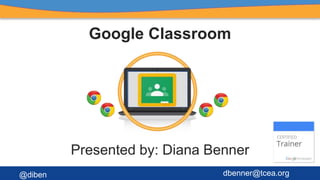
Google Classroom Guide
- 1. Google Classroom Presented by: Diana Benner @diben dbenner@tcea.org
- 3. 1.Click on Incognito 2.Go to http://classroom.google.com 3.Use this login: studentx@tceatraining.org a.Password: tcea2016 4.Don’t add the phone number if asked Let’s experience it as a student first
- 5. Start as a STUDENT If you see this screen...start as a student!
- 6. Class Code: dwpfvt Click Plus to Join a class
- 7. 1. Sign in 2. Start doing the assignments Let’s Get Started
- 9. Creating a Class Go to http://classroom.google.com • Click the "+" in the upper right corner and select "Create Class" • Provide a name and section number (if applicable) • Click the blue "Create" button
- 10. IMPORTANT! When you first create a class, Classroom automatically creates a folder for you called “Classroom.” Each class you create will be given a separate folder housed in your “Classroom” folder. **Folder is found in your Drive (not Classroom)**
- 12. Enrolling Students You can enroll manually… • Click “Students” then “Invite” • Choose from contacts • Click “Invite Students” **Reminder: Must be on the student side to find student emails!**
- 13. Enrolling Students Students can enroll by entering a class code... Click the "+" in the upper right corner Enter the class code
- 14. IMPORTANT! When students are enrolled in a class, Classroom automatically creates a folder for them called “Classroom.” Each class in which they enroll will be given a separate folder housed in their “Classroom” folder. THIS IS NOT A SHARED FOLDER **Folder is found in your Drive (not Classroom)**
- 15. Announcements
- 16. Creating an Announcement ● Click on "Stream" ● Click "+" ● Click on announcement - Type your message - Add an attachment - Add a Drive file - Add a YouTube video - Add a web-link • Click "Post" Students will then receive an email with your announcement. They will also see it in the stream.
- 17. Examples of Announcements Teacher can post: Daily HW Daily Notes Current Events Review Questions Students can post: Current Events Links to Doc Files to share with class Questions for class/teacher
- 19. Create an Assignment ● Click on "Stream" ● Click "+ ● Click on Create Assignment • Provide a title and instructions • Provide a Due Date and Time • Provide resources: - Attachment - Drive Template - YouTube Video - Web-link • Click "Assign"
- 20. Assignments: Using Drive Templates Click the Drive icon Select the file you want to use as a template Choose how the students will get the document: Students Can View File: No editing. They would have to make their own copy. Students Can Edit File: Full class editing the same document. Make A Copy For Each Student: Every student will get their own editable copy of the template. (Classroom takes care of the naming!)
- 22. Click the three dots next to the due date Select either “Edit” or “Delete” Make edits and click “Save” Editing Assignments
- 24. 1. By adding an already existing file from their Drive 2. By submitting the Doc they can create in the assignment within Classroom Students can submit files three ways 3. By submitting the Doc template teacher shared out within the assignment in Classroom 4. Marking the assignment as “Done”
- 25. Students Submitting Assignments 1. Adding From Drive: • Click the "Add" button - From Google Drive - Web-link - Upload a file • Click the “Turn In” button
- 26. Students Submitting Assignments 2. Creating in Classroom: • Click the "Assignment" button - Document - Presentation - Spreadsheet - Drawing • Click the “Turn In” button
- 27. Students Submitting Assignments 3. Using Teacher Provided Drive Template: 1. Click “Open” next to the assignment title
- 28. Students Submitting Assignments Using Teacher Provided Drive Template: 2. Click the document link. Note that it is already titled with the assignment and the student name CLICK HERE
- 29. Students Submitting Assignments Using Teacher Provided Drive Template: 3. When done, students will click the “Turn In” button in the upper right corner.
- 30. Students Marking the Assignment Done If you don’t have anything required to be turned in, when student has completed assignment, have them mark it as done.
- 31. Students can make comments Students can make comments on the assignment. You will get an email every time they make a comment See next slide for how to turn on/off email notification
- 32. Turning on/off email notification Click on your home link, then scroll down to Settings Click off the send email notifications if you don’t want them
- 34. Click on the assignment to open it Note that you can see how many students have turned in the assignment! (HUGE TIME SAVER!) Grading Assignments CLICK EITHER LINK
- 35. Grading Assignments • Set Point Value (1, 20, 50, 100, Ungraded) • Click “No Grade” in the Grade column to enter the score. • Send a note to the student with desired feedback. The student can respond! • Click “Return” to send the assignment back to the student. Download a CSV file of all the gades and upload to your gradebook! Set Point Values Enter Grade Click Return
- 36. Things to note about assignments 1. Once a student “Turns in” the assignment, they can no longer edit it until returned 2. You can send a student the assignment back with feedback if they need to make more edits/corrections 3. When they hand it in again, it will say “revision 2” 4. If a student hands it in late, it will calculate how many days 5. You can return assignments with grade and feedback
- 37. Other Features
- 38. The “About Page” Click on the about Icon
- 39. Managing Students Click “Students” and you can… Add and Remove students Email students individually or in desired groupings Change or disable the class enrollment code
- 40. Accessing Your Classes Click the three white lines in the upper left corner to access your classes. This is true for both teachers and students
- 41. Class Cover Photo CLICK HERE SELECT FROM PROVIDED IMAGES
