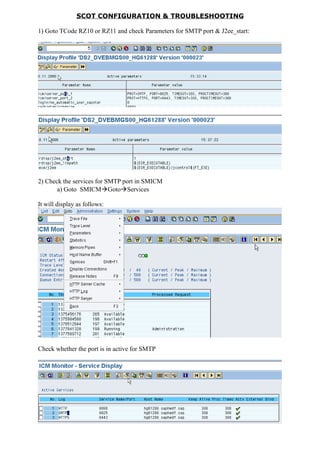
12753028 scot-configuration-troubleshooting
- 1. SCOT CONFIGURATION & TROUBLESHOOTING 1) Goto TCode RZ10 or RZ11 and check Parameters for SMTP port & J2ee_start: 2) Check the services for SMTP port in SMICM a) Goto SMICMGotoServices It will display as follows: Check whether the port is in active for SMTP
- 2. 3) Then Goto SCOT transaction for SCOT configuration and check the node for SMTP under Internet. (Remember this is client specific hence we need to make active settings in productive client) Double-click on the SMTP node and a pop-up will display as below: i) Check the check box “Node in use” ii) Provide Mailhost Address with full Domain along with port number (25 is default) iii).Click on push button “Set” adjacent to internet. 4). Provide value “*“ in address area to send mails to everyone.
- 3. Now the node will be in Green Status as follows: 5) Set Default Domain address as given below.
- 4. 6) We can test this mail configuration from the Productive client as it is client specific using TCODE “SO01” wherein we need to create new message and send it. It will let us know about whether this configuration is working or not. a) To create a new message, click on “New message” : b) In the resulting pop-up, enter the information :
- 5. Enter e-mail id of person, to whom the message needs to be sent. 7) Go back to TCode “SCOT”: You will see that, there are a few messages in WAITING.
- 6. 8) Goto Utilities Overview of send orders a) Which will display the following page : Click on execute
- 7. b) The following page will be displayed: This shows all the messages in waiting or error as has been selected from the previous screen: c) In order to send a message manually: Click on Start Send message and mention Address Type as Internet and say start in the pop-up window. d) In case of errors, goto step (8) and select errors in the selection screen and check the log, to find the cause of error. SCOT CONFIGURATION FOR DEV SYSTEMS. Prepared by: Prashanth NODE: A node represents a logical view of an external communication system in the SAP System, for example, an e-mail system, a fax system, or an additional SAP System. The SMTP node, which controls sending using the SMTP plug-in, is a special case. Configuration is Client dependent. SENDMAIL CONFIGURATION: Execute SCOT on the system.
- 8. Double click on SMTP Settings should be NODE:SMTP click node in use. MAIL-HOST:mailwdf.sap.corp. MAIL-PORT:25 Click on button set and set the address area as *.com and *sap.com. CHECK YHE SYSTEM SETTINGS SCOT->settings->default domain as client.<SID>.r3.sap-ag.de Settings->communication methods for INT set to SAPCONNECT SCHEDUL THE AUTOMATIC JOB FOR SENDING MAILS
- 9. The send processes are scheduled as regular background jobs. For test purposes, you can also start a send process in dialog. You can restrict a send process to one or more communication methods or you can schedule a send process for all communication methods. Click on Jobs Click on Schedule job for INT
- 10. Select immediately option TO CHECK SENDING MAIL Go to SCOT->utilities->Routing test-> Give Recipient addr as the mail ID and click on test button. It should give 3 green light info. SAP Note No. 455140 26.05.2007 Page 1 ________________________________________________________________________ Number 455140 Version 11 from 14.10.2003 Status Released for Customer Set on 15.10.2003 Language EN Master language DE Short text Configuration E-mail, fax, paging/SMS via SMTP
- 11. Responsible Jens-Peter Hack Component BC-SRV-COM Communication Services: Mail, Fax, SMS, ________________________________________________________________________ Long text Symptom How is e-mail, fax or paging/SMS via SMTP configured in the SAP Web Application Server? Which prerequisites and settings are required outside the SAP system? Other terms INT, FAX, PAG, SAPconnect, SMTP Reason and Prerequisites Information is missing. Solution General information, architecture, prerequisites, system environment When e-mails are transferred via SMTP, the SAP Web Application Server communicates directly with a mail server. No gateway or connector is necessary. Any SMTP-conforming product can be used as a mail server. In the outbound direction, the SAP system always transfers the mails to a single mail server. Its host address and port number can be set. In the inbound direction, the SAP system can receive mails from any number of mail servers. Each client can be reached via separate, configurable port numbers. The SAP system, or its client, is best addressed via an individual subdomain for each client (for example, "crm-prod.company.com"). The assignment of these subdomains to host name and port numbers of the SAP system is defined by the routing rules on the mail servers. As of Release 6.20, fax and SMS/paging messages can also be sent and received via SMTP. These are packed in e-mails for this. For sending, the mail server refers to the domain of the recipients' addresses and directs the e-mails either to a internal company fax/SMS server (for example "SMS=+491759628717@sms-server.company.com"), or to an external provider (for example, "FAX=+16105954900@fax-provider.com"). For receiving, the fax/SMS server or the provider sends e-mails to addresses with the domain of the SAP system (for example "FAX=+496227751624@crm-prod.company.com"). Configuration 1. Profile parameters To be able to use the SMTP functions, the profile of the SAP Web Application Server must be adjusted. We recommend you activate SMTP on all the application servers of an SAP system. If this is not the Page 2 case, the SAPconnect send job can only be scheduled for servers on which SMTP is active. The scheduling then occurs through the standard job definition (transaction SM36) and not from SAPconnect administration (transaction SCOT, for a description, see 4.c). For SMTP, the profile parameters listed below must be set. The <*> placeholder stands for a number with which the parameters that can occur several times are numbered sequentially, starting with 0. a) icm/plugin_<*> = PROT=SMTP,PLG=<prog> (required in 6.10 only!!!) This loads the SMTP plug-in. This is a dynamic library which implements the SMTP protocol. <prog> specifies the file name of the SMTP plug-in. The program is located in the execution directory of the SAP Web Application Server instance, has the name "smtpplugin" and the usual extension for your operating system (".so",".dll", etc.). As of Kernel Release 6.20, the SMTP library is an integral part of the SAP Internet Communication Manager. The parameter needs no longer be specified then. b) icm/server_port_<*> = PROT=SMTP,PORT=<port> This opens a TCP/IP port for the receipt of mails via the SMTP
- 12. plug-in. <port> specifies the number of the port that is to be used. This must not be occupied by any other program on this host (for example, Sendmail usually uses port 25). If no mails (including status notifications) are to be received in this SAP system, <port> can be set to 0. The TIMEOUT option can be used to define a maximum wait time for a response from the mail server (in seconds). c) is/SMTP/virt_host_<*> = <host>:<port>,<port>...; This defines a "virtual mail host" for receiving mails. If all incoming mails (including status notifications) are to be received and processed in a single client of this SAP system, this parameter is not required (an entry is/SMTP/virt_host_0 = *:* is then taken by default). If several clients are to be able to receive, a virtual mail host must be created for every client. <host> specifies the name of the host to which incoming mails are addressed. The "*" value can also be specified here if the mail distribution is to occur independently of the addressed host. Please note: If the mail is to be distributed according to host names, those host names must have different IP addresses assigned. <port> specifies the number of a port to which incoming mails are addressed. Several ports may be specified for each host, and several hosts (e.g. with several ports) may be specified for each virtual mail host. Please note: The parameter line must always be closed by a semicolon (even if only one host is involved). The assignment of virtual mail hosts to clients is carried out in the SAP system (see 3). Example With two clients capable of receiving mail, the profile parameters could read as follows (as of Release 6.20): icm/server_port_0 = PROT=HTTP,PORT=1080 icm/server_port_1 = PROT=HTTPS,PORT=1443 icm/server_port_2 = PROT=SMTP,PORT=25000,TIMEOUT=180 icm/server_port_3 = PROT=SMTP,PORT=25001,TIMEOUT=180 is/SMTP/virt_host_0 = *:25000; is/SMTP/virt_host_1 = *:25001; Page 3 2. User administration (transaction SU01) a) System user In each client of an SAP system, in which incoming mails (or status notifications for sent mails) are to be received, a system user must be created to process the incoming messages. To do this, use transaction SU01 to create a user of the type "system" and assign the "S_A.SCON" profile to this user. Important: Contrary to the statements made in the documentation for user types, users of type "system" are also subject to password expiry which can prevent the reception of mails. To avoid this, use user type "service" until a correction of the incorrect behavior of type "system" is available. b) User addresses Each individual user who wants to receive e-mails in an SAP system needs an Internet mail address. This is also used as a sender address for sending e-mails. In transaction SU01, enter the Internet mail address of a user in the "E-Mail" field under "Address". As a domain, use the domain of the SAP system client if possible (see "General information" above and 4.a), for example "firstname.lastname@crm-prod.company.com". 3. Client assignment (transaction SICF) For each client of an SAP system, in which incoming mails (or status notifications for sent mails) are to be received and, if applicable, processed, an SMTP server must be created, on which the assignment to a virtual mail host as well as the logon data are stored. In transaction SICF, an SMTP server (envelope icon) should already be
- 13. available in every SAP system. This is delivered by SAP. Use this for the first client that you want to be able to receive mails and create a new SMTP server for every other client. You must make the following settings on the SMTP servers: a) Host data For "Profile Parameter Number", enter the sequence number of a is/SMTP/virt_host_<*> parameter from the profile (see 1.c). If you have only one client and therefore did not create such a parameter in the profile, enter 0. b) Service data Enter the client into which the mails received via this virtual mail host are to be directed, as well as the logon data (user, password, language) of the service user that was created for inbound mails (see 2.a). c) Handler list Enter CL_SMTP_EXT_SAPCONNECT at position 1. As of Release 6.20, the SMTP server must be activated after being created or changed (Service/Virt.Host > Activate, or context menu). 4. SAPconnect administration (transaction SCOT) You have to make the SAPconnect settings separately in each client from which e-mails are to be sent or in which e-mails are to be Page 4 received. a) Default domain The domain of this SAP system client is defined here, for example, crm-prod.company.com. It is used for the following purposes: The SMTP plug-in logs on to the mail server with the domain as ID. The message ID of outgoing mails is compiled with this domain. If an SAP user who has not entered an Internet mail address in their user master record sends an e-mail, a sender address is generated from the SAP user name and this domain, for example SMITHJ@crm-prod.company.com. b) Node There are different types of node in SAPconnect: - SMTP node (for the SMTP function of the SAP application server) - HTTP node (for paging/SMS providers using Web services, as of 6.20) - RFC node (for old RFC-compatible e-mail/fax/paging gateways) There is always a single SMTP node in each client. It is created automatically by the system and cannot be deleted. It is configured as follows: - Double-click on the node name. - Select "Node in use". - Under "Mail Host" and "Mail Port", specify the mail server to which outbound mails are to be transferred. - Choose "Set" adjacent to "Internet". - Specify address areas of recipient addresses that are to be reached via this node (usually "*" if all e-mails are to be sent via SMTP). - For "Output Formats for SAP Documents" the following is
- 14. recommended: SAPscript / Smart Forms PDF ABAP List HTM Business Object / Link HTM RAW Text TXT If fax messages are also to be sent via SMTP: - Choose "Set" adjacent to "Fax". - Specify address areas of recipient addresses that are to be reached via this node (usually "*" if all faxes are to be sent via SMTP). - For "Output Formats for SAP Documents" the following is recommended: SAPscript / Smart Forms PDF Page 5 ABAP List PDF Business Object / Link TXT RAW Text TXT - For "Conversion into Internet Address", enter the domain of the fax server or fax provider. The local part of the Internet address is generated automatically by the system. The address then has the form "FAX=+recipientnumber@domain". If paging/SMS messages are also to be sent via SMTP: - Choose "Set" adjacent to "Pager(SMS)". - Specify address areas of recipient addresses that are to be reached via this node (usually "*" if all paging/SMS messages are to be sent via SMTP). - For "Conversion into Internet Address", enter the domain of the paging/SMS server or paging/SMS provider. The local part of the Internet address is generated automatically by the system. The address then has the form "SMS=+recipientnumber@domain". Caution: To be able to use paging/SMS in the SAP system, names must be defined for the messaging services to be used (e.g. "SMS"). You can do this via transaction SA14. c) Send job E-mails that are sent from an SAP application are merely put into a queue. A periodically running background process, the SAPconnect send job, takes the e-mails from the queue and sends them via the Internet. This job can be scheduled from SAPconnect administration as follows: - "View" > "Jobs". Check whether a job is already scheduled (displayed as a calendar icon). - Choose "Job" > "Create", and specify a job name. - Place the cursor on the "SAP&CONNECTALL" variant and choose "Schedule Job". - Choose "Schedule periodically". - Specify a time interval (for example 10 minutes) and choose "Create". d) Receiving With the settings made so far, SAP users can already receive e-mails in their inbox in the Business Workplace (transaction SBWP) under the address entered in the user master record.
- 15. If, on receipt of e-mails to a specific address or with specific contents (for example XML documents), you want to automatically start a program that processes these e-mails, you can configure this under "Settings" > "Inbound Processing". If, on receipt of e-mails to a specific address or from a specific sender, you want to direct these automatically to another recipient or a distribution list, you can configure this Page 6 under "Settings" > "Inbound Distribution". 5. Settings on the mail server (SAP-external configuration) To be able to receive mails in the SAP System, you need to set your mail server in a way that certain mail addresses are forwarded to one or several SAP Systems or clients. For this purpose, you need to define routing rules that assign a mail host and/or port to address areas (generic address parts, usually the domain), for example: *@crm-prod.company.com > mySAPWASHost:25000 *@crm-test.company.com > mySAPWASHost:25001 For the exact setting procedure please refer to the mail server documentation. Note 546147 describes where the documentation can be found for the Microsoft Exchange 2000 Server and what to do if your mail server does not allow routing to other ports than port 25. Repairs in the Code ________________________________________________________________________ Valid releases Software Component Release from to SAP_BASIS SAP Basis component 700 - 700 X 610 - 640 ________________________________________________________________________ Note attributes Transaction codes EMAIL HIER Transaction codes SA14 SBWP Transaction codes SCOT SICF Transaction codes SM36 SU01 ________________________________________________________________________ Page 7 Reference to related Notes Number Short text ____________________________________________________________ 960088 FAQ: Sending SD messages externally 833396 Notification of tester with status changes of message 779972 SURVEY: Configuration required to receive emails 627144 Conducting Web Surveys 622464 Change: Password change req. entry for "SYSTEM" user type 607108 Problem analysis when you send or receive e-mails 594428 SXC: Exchange 2003 Server is not supported 581035 Problems with SMTP and virtual hosts with the same port 557377 E-mail connection for internal SAP systems 546147 SMTP plug-in: MS Exchange sends only to port 25 519664 Installation of SAP SEM Release 3.1B GA 519658 Upgrade to SAP SEM Release 3.1B GA 511025 Bid invitation: No confirmation of receipt 455142 SAPconnect: Configuration paging/SMS via HTTP 455129 Paging/SMS in different SAP releases
- 16. 455127 E-mail (SMTP) in different SAP releases 101573 Internet Mail Gateway: Versions 17194 Telefax in various SAP Releases ________________________________________________________________________ SAP Note No. 439948 26.05.2007 Page 1 ________________________________________________________________________ Number 439948 Version 6 from 05.07.2004 Status Released for Customer Set on 05.07.2004 Language EN Master language DE Short text Internet mail is not sent (error 837) Responsible Thomas Schlatterer-Kaiser Component BC-SRV-COM Communication Services: Mail, Fax, SMS, ________________________________________________________________________ Long text Symptom When you send a mail through SAPconnect and the SMTP nodes, you receive the following error notification, which states that: The following status was received for the document <title of mail> sent by you to the recipient <recipient address>: <No delivery to , as recipient not currently reachable>. The SAPconnect trace also contains the following entries: SX_PERFORM_SMTPSEND Recipient list after sending (first 50...): SX_PERFORM_SMTPSEND <recipient address> 837 SX_PERFORM_SMTPSEND 837 = (No information received from (E)SMTP) The mail does not reach the recipient. Other terms ESMTP, DSN, domain, recipient cannot currently be reached, 837 Reason and Prerequisites Transferring the mail to the mail server entered in the SMTP node failed before the destination addresses could be transmitted. Consequently, recipient-specific status codes are missing. Possible reasons for failed transfer of the mail could be: 1. The SAP system domain is not accepted by the mail server. 2. The sender address is not accepted by the mail server. 3. The mail server does not support an ESMTP, or at least it does not support the DSN (Delivery Status Notification) service enhancement Solution Proceed as follows to exclude the different causes of the transfer failure: 1. Enter a domain in the SAPconnect administration (SCOT) for the SAP system (Settings > Default domain) that is accepted by your mail server. 2. Enter an Internet address for the sender which is accepted by your mail server in the user administration (SU01). 3. Use a mail server which supports ESMTP and the DSN service enhancement. To check whether the above-listed conditions are fulfilled, you can
- 17. Page 2 carry out the following test: Start the UNIX or Windows command telnet <mail-host> <mail-port> For <mail-host> and <mail-port>, specify the values entered in the SAPconnect SMTP node (usually 25 for <mail-port>). After the mail server has reported with "250 ... ", enter: EHLO <domain> For <domain>, enter the default domain entered in transaction SCOT. If the mail server answers again with "250 ...", enter: MAIL FROM:<sender address> ENVID=12345 If the mail server answers again with "250 ...", then your settings are correct. To terminate the test, enter QUIT If you did not receive "250" as one of the responses from the mail server, check the points listed above. If necessary, contact your mail administrator. If the error is caused by the fact that your mail server does not support ESMTP and DSN, you can also avoid the problem by deactivating the use of this service enhancement in the SAP System. (Of course, if you do this, you will not be able to request delivering confirmations for mails sent from the SAP System.) To do this, proceed as follows: Edit the SXNODES table in the SAP System using transaction SE16. Select the entry that contains the name of your SAPconnect SMTP node in the NODE key field (standard value: SMTP). Press "Change (F6)". Change the value of the "F_ESMTP" field from "X" to " " (blank character) and save. Repairs in the Code ________________________________________________________________________ Valid releases Software Component Release from to SAP_BASIS SAP Basis component 610 - 640 ________________________________________________________________________ SAP Note No. 455140 13.06.2006 Page 1 ________________________________________________________________________ Number 455140 Version 11 from 14.10.2003 Status Released for Customer Set on 15.10.2003 Language EN Master language DE Short text Configuration E-mail, fax, paging/SMS via SMTP Responsible Jens-Peter Hack Component BC-SRV-COM Communication Services: Mail, Fax, SMS, ________________________________________________________________________ Long text Symptom How is e-mail, fax or paging/SMS via SMTP configured in the SAP Web Application Server?
- 18. Which prerequisites and settings are required outside the SAP system? Other terms INT, FAX, PAG, SAPconnect, SMTP Reason and Prerequisites Information is missing. Solution General information, architecture, prerequisites, system environment When e-mails are transferred via SMTP, the SAP Web Application Server communicates directly with a mail server. No gateway or connector is necessary. Any SMTP-conforming product can be used as a mail server. In the outbound direction, the SAP system always transfers the mails to a single mail server. Its host address and port number can be set. In the inbound direction, the SAP system can receive mails from any number of mail servers. Each client can be reached via separate, configurable port numbers. The SAP system, or its client, is best addressed via an individual subdomain for each client (for example, "crm-prod.company.com"). The assignment of these subdomains to host name and port numbers of the SAP system is defined by the routing rules on the mail servers. As of Release 6.20, fax and SMS/paging messages can also be sent and received via SMTP. These are packed in e-mails for this. For sending, the mail server refers to the domain of the recipients' addresses and directs the e-mails either to a internal company fax/SMS server (for example "SMS=+491759628717@sms-server.company.com"), or to an external provider (for example, "FAX=+16105954900@fax-provider.com"). For receiving, the fax/SMS server or the provider sends e-mails to addresses with the domain of the SAP system (for example "FAX=+496227751624@crm-prod.company.com"). Configuration 1. Profile parameters To be able to use the SMTP functions, the profile of the SAP Web Application Server must be adjusted. We recommend you activate SMTP on all the application servers of an SAP system. If this is not the Page 2 case, the SAPconnect send job can only be scheduled for servers on which SMTP is active. The scheduling then occurs through the standard job definition (transaction SM36) and not from SAPconnect administration (transaction SCOT, for a description, see 4.c). For SMTP, the profile parameters listed below must be set. The <*> placeholder stands for a number with which the parameters that can occur several times are numbered sequentially, starting with 0. a) icm/plugin_<*> = PROT=SMTP,PLG=<prog> (required in 6.10 only!!!) This loads the SMTP plug-in. This is a dynamic library which implements the SMTP protocol. <prog> specifies the file name of the SMTP plug-in. The program is located in the execution directory of the SAP Web Application Server instance, has the name "smtpplugin" and the usual extension for your operating system (".so",".dll", etc.). As of Kernel Release 6.20, the SMTP library is an integral part of the SAP Internet Communication Manager. The parameter needs no longer be specified then. b) icm/server_port_<*> = PROT=SMTP,PORT=<port> This opens a TCP/IP port for the receipt of mails via the SMTP
- 19. plug-in. <port> specifies the number of the port that is to be used. This must not be occupied by any other program on this host (for example, Sendmail usually uses port 25). If no mails (including status notifications) are to be received in this SAP system, <port> can be set to 0. The TIMEOUT option can be used to define a maximum wait time for a response from the mail server (in seconds). c) is/SMTP/virt_host_<*> = <host>:<port>,<port>...; This defines a "virtual mail host" for receiving mails. If all incoming mails (including status notifications) are to be received and processed in a single client of this SAP system, this parameter is not required (an entry is/SMTP/virt_host_0 = *:* is then taken by default). If several clients are to be able to receive, a virtual mail host must be created for every client. <host> specifies the name of the host to which incoming mails are addressed. The "*" value can also be specified here if the mail distribution is to occur independently of the addressed host. Please note: If the mail is to be distributed according to host names, those host names must have different IP addresses assigned. <port> specifies the number of a port to which incoming mails are addressed. Several ports may be specified for each host, and several hosts (e.g. with several ports) may be specified for each virtual mail host. Please note: The parameter line must always be closed by a semicolon (even if only one host is involved). The assignment of virtual mail hosts to clients is carried out in the SAP system (see 3). Example With two clients capable of receiving mail, the profile parameters could read as follows (as of Release 6.20): icm/server_port_0 = PROT=HTTP,PORT=1080 icm/server_port_1 = PROT=HTTPS,PORT=1443 icm/server_port_2 = PROT=SMTP,PORT=25000,TIMEOUT=180 icm/server_port_3 = PROT=SMTP,PORT=25001,TIMEOUT=180 is/SMTP/virt_host_0 = *:25000; is/SMTP/virt_host_1 = *:25001; Page 3 2. User administration (transaction SU01) a) System user In each client of an SAP system, in which incoming mails (or status notifications for sent mails) are to be received, a system user must be created to process the incoming messages. To do this, use transaction SU01 to create a user of the type "system" and assign the "S_A.SCON" profile to this user. Important: Contrary to the statements made in the documentation for user types, users of type "system" are also subject to password expiry which can prevent the reception of mails. To avoid this, use user type "service" until a correction of the incorrect behavior of type "system" is available. b) User addresses Each individual user who wants to receive e-mails in an SAP system needs an Internet mail address. This is also used as a sender address for sending e-mails. In transaction SU01, enter the Internet mail address of a user in the "E-Mail" field under
- 20. "Address". As a domain, use the domain of the SAP system client if possible (see "General information" above and 4.a), for example "firstname.lastname@crm-prod.company.com". 3. Client assignment (transaction SICF) For each client of an SAP system, in which incoming mails (or status notifications for sent mails) are to be received and, if applicable, processed, an SMTP server must be created, on which the assignment to a virtual mail host as well as the logon data are stored. In transaction SICF, an SMTP server (envelope icon) should already be available in every SAP system. This is delivered by SAP. Use this for the first client that you want to be able to receive mails and create a new SMTP server for every other client. You must make the following settings on the SMTP servers: a) Host data For "Profile Parameter Number", enter the sequence number of a is/SMTP/virt_host_<*> parameter from the profile (see 1.c). If you have only one client and therefore did not create such a parameter in the profile, enter 0. b) Service data Enter the client into which the mails received via this virtual mail host are to be directed, as well as the logon data (user, password, language) of the service user that was created for inbound mails (see 2.a). c) Handler list Enter CL_SMTP_EXT_SAPCONNECT at position 1. As of Release 6.20, the SMTP server must be activated after being created or changed (Service/Virt.Host > Activate, or context menu). 4. SAPconnect administration (transaction SCOT) You have to make the SAPconnect settings separately in each client from which e-mails are to be sent or in which e-mails are to be Page 4 received. a) Default domain The domain of this SAP system client is defined here, for example, crm-prod.company.com. It is used for the following purposes: The SMTP plug-in logs on to the mail server with the domain as ID. The message ID of outgoing mails is compiled with this domain. If an SAP user who has not entered an Internet mail address in their user master record sends an e-mail, a sender address is generated from the SAP user name and this domain, for example SMITHJ@crm-prod.company.com. b) Node There are different types of node in SAPconnect: - SMTP node (for the SMTP function of the SAP application server) - HTTP node (for paging/SMS providers using Web services, as of
- 21. 6.20) - RFC node (for old RFC-compatible e-mail/fax/paging gateways) There is always a single SMTP node in each client. It is created automatically by the system and cannot be deleted. It is configured as follows: - Double-click on the node name. - Select "Node in use". - Under "Mail Host" and "Mail Port", specify the mail server to which outbound mails are to be transferred. - Choose "Set" adjacent to "Internet". - - - Specify address areas of recipient addresses that are to be - reached via this node (usually "*" if all e-mails are to be - sent via SMTP). - - - For "Output Formats for SAP Documents" the following is - recommended: - SAPscript / Smart Forms PDF - ABAP List HTM - Business Object / Link HTM - RAW Text TXT - - If fax messages are also to be sent via SMTP: - - - Choose "Set" adjacent to "Fax". - - - Specify address areas of recipient addresses that are to be - reached via this node (usually "*" if all faxes are to be sent - via SMTP). - - - For "Output Formats for SAP Documents" the following is - recommended: - SAPscript / Smart Forms PDF - Page 5 - - ABAP List PDF - Business Object / Link TXT - RAW Text TXT - - - For "Conversion into Internet Address", enter the domain of - the fax server or fax provider. The local part of the Internet - address is generated automatically by the system. The address - then has the form "FAX=+recipientnumber@domain". - - If paging/SMS messages are also to be sent via SMTP: - - - Choose "Set" adjacent to "Pager(SMS)". - - - Specify address areas of recipient addresses that are to be - reached via this node (usually "*" if all paging/SMS messages - are to be sent via SMTP). -
- 22. - - For "Conversion into Internet Address", enter the domain of - the paging/SMS server or paging/SMS provider. The local part - of the Internet address is generated automatically by the - system. The address then has the form - "SMS=+recipientnumber@domain". - - Caution: To be able to use paging/SMS in the SAP system, names - must be defined for the messaging services to be used (e.g. - "SMS"). You can do this via transaction SA14. - - c) Send job - E-mails that are sent from an SAP application are merely put into - a queue. A periodically running background process, the - SAPconnect send job, takes the e-mails from the queue and sends - them via the Internet. This job can be scheduled from SAPconnect - administration as follows: - - - "View" > "Jobs". Check whether a job is already scheduled - (displayed as a calendar icon). - - Choose "Job" > "Create", and specify a job name. - - - Place the cursor on the "SAP&CONNECTALL" variant and choose - "Schedule Job". - - - Choose "Schedule periodically". - - - Specify a time interval (for example 10 minutes) and choose - "Create". - - d) Receiving - With the settings made so far, SAP users can already receive - e-mails in their inbox in the Business Workplace (transaction - SBWP) under the address entered in the user master record. - If, on receipt of e-mails to a specific address or with specific - contents (for example XML documents), you want to automatically - start a program that processes these e-mails, you can configure - this under "Settings" > "Inbound Processing". - If, on receipt of e-mails to a specific address or from a - specific sender, you want to direct these automatically to - another recipient or a distribution list, you can configure this - Page 6 - - under "Settings" > "Inbound Distribution". - - 5. Settings on the mail server (SAP-external configuration) - To be able to receive mails in the SAP System, you need to set your - mail server in a way that certain mail addresses are forwarded to - one or several SAP Systems or clients. For this purpose, you need to - define routing rules that assign a mail host and/or port to address - areas (generic address parts, usually the domain), for example: - *@crm-prod.company.com > mySAPWASHost:25000 - *@crm-test.company.com > mySAPWASHost:25001 - For the exact setting procedure please refer to the mail server - documentation. Note 546147 describes where the documentation can be - found for the Microsoft Exchange 2000 Server and what to do if your - mail server does not allow routing to other ports than port 25. - Repairs in the Code
- 23. - _________________________________________________________________ _______ - - Valid releases - Software Component Release - from to - - SAP_BASIS SAP Basis component - 700 - 700 X - 610 - 640 - - _________________________________________________________________ _______ - - Note attributes - - Transaction codes EMAIL - HIER - Transaction codes SA14 - SBWP - Transaction codes SCOT - SICF - Transaction codes SM36 - SU01 - _________________________________________________________________ _______ - Page 7 - - Reference to related Notes - - Number Short text - ____________________________________________________________ - 833396 Notification of tester with status changes of message - 779972 SURVEY: Configuration required to receive emails - 627144 Conducting Web Surveys - 622464 Change: Password change req. entry for "SYSTEM" user type - 607108 Problem analysis when you send or receive e-mails - 594428 SXC: Exchange 2003 Server is not supported - 581035 Problems with SMTP and virtual hosts with the same port - 557377 E-mail connection for internal SAP systems - 546147 SMTP plug-in: MS Exchange sends only to port 25 - 519664 Installation of SAP SEM Release 3.1B GA - 519658 Upgrade to SAP SEM Release 3.1B GA - 511025 Bid invitation: No confirmation of receipt - 455142 SAPconnect: Configuration paging/SMS via HTTP - 455129 Paging/SMS in different SAP releases - 455127 E-mail (SMTP) in different SAP releases - 101573 Internet Mail Gateway: Versions - 17194 Telefax in various SAP Releases - - _________________________________________________________________ _______
- 24. 1. sost : checking for mail 2. scot : configuration 3. Check for the host file, in host file there should be entry for the mail server like following. 192.192.1.10 mail1.cephalon.com 4. sicf 5. smicm 6. Scot Reference sap note 455140 7. For < 6.20 version only R/3 Mailanbindung, IBV 620 Einrichten Mailerdamon: (eingehende Mails) als User DDIC einloggen !!! (evtl. spezieller User S_MAILADM) speziel.le Berechtigung s_a.scon Transaktion RZ10 alle Instanzprofile
- 25. neuen Port einfügen, hier Port 2 (25012 Empfangsport) Transaktion SMICM Menü Administration, Exit Soft (Server durchstarten nicht notwendig) goto Service, check den SMTP Service für externe Systeme ist eine RFC Verbindung notwendig Transaktion SM59 create TCPIP Verbindung
- 26. im Sendemandanten einloggen (Mandantenabhängig) Transaktion Scot Menü view, note Neuen Knoten anlegen (create) (für ext. Kunden neuen Knoten anlegen mit dem Namen SIMGW) siehe Bsp.
- 28. angelegte RFC Destination eintragen, die angelegt wurde Für 620 Systeme doppelclick auf SMTP
- 29. Menü View Menü Settings Default Domain
- 31. wichtig ! Mandantennummer (Name darf nicht zu lang sein) Kundenumfeld Internet_Mail_send_Mandant Name zu lang für SM 37 Feld nur makieren ! Kein Doppelclick !
- 34. SRD Mail doesn not work (CSN 2265607) Test for SRD/100 /scon 10.10.0.31 is the SMTP server of SDF
- 35. /nspro im client 100 sapconnect must be entered for INT /SM36 batchjob creating
- 36. /SU01 entering mailadress for user /scon entering default domain: sauer-danfoss.com Test with sending mail from /SO01 Error:
- 37. Processing was terminated in the SAP system. The reason is given in the details below: No ESMTP Plug-In Is Available for SAPconnect Application Server Used by the Send Process: hg20451 (Schedule Send Process on App.Server with Plug-In) Checking SMTP Port in /SMICM: ICM not working, restart from SMICM not possible Note 757804 Setting parameter rdisp/start_icman in instance profile to true (icman will be started when SAP is started) Restart SRD SMTP - email via RoadRunner (SAP Release 6.10 and higher - must be done in each client separately) Purpose Via SMTP emails can be send and received with any R/3 system (basis 6.10 and up). Contacts: Thomas Schlatterer-Kaiser, Susanne Gottlieb, Jens-Peter Hack, Thomas Rischar, Christoph Hoffmann, Frank-Oliver Hoffmann, Info needed: SID, system number, client(s), hostname, SMTP port (=25000 + system number) Contents list Maintain the profile parameters for SMTP (should already be configured by default) Maintain transaction SCOT Schedule job for automatic send/receive process User data in SU01 for mail users STOP here if you only want to send emails form the R/3 system. Create user SAPCONNECT Create/modify virtual host SAPconnect in transaction SICF Test mail configuration Maintain the profile parameters for SMTP icm/server_port_X = PROT=SMTP,PORT=250<INSTANCE No.>, TIMEOUT=300 Maintain transaction SCOT Maintain node SMTP (client dependent), the node exists for each client by default: Node SMTP Description Mail Server Mail-Host mail.sap.corp Mail-Port 25 Address ranges: *SAP-AG.DE, *SAP.COM In SCOT enter a default domain (Menu Settings->Default Domain), e.g. <CLNT>.<SID>.R3.sap.corp Schedule job for automatic send/receive process In transaction SCOT, menu "view" -> "jobs" schedule a job: jobname SAPCONNECT_SMTP_<CLIENT> program RSCONN01 variant INT periode e.g. 10 minutes schedule also SAP_REORG_MAIL (program RSBTCDEL, variant PSSDEV_MAIL (Jobname *SMTP*), period daily)
- 38. User data in SU01 for mail users If you want to send only, add your standard email address firstname.lastname@sap.com e.g. Internet Mail alexander.horst@sap.com (Communication Method: E-Mail) back to top STOP here if you only want to send emails form the R/3 system. -------------------------------------------------------------------------------- For receiving, SAP IT Internet Services ( https://internet.wdf.sap.corp/reqr3mgw ) must setup the mail server for the system (SMTP port = 250xx / xx=system number). For receiving email you have to: Maintain the profile parameters for virt hosts is/SMTP/virt_host_0 = *:250<INSTANCE No.>; IF YOU WANT TO SETUP MORE THAN ONE CLIENT, CONFIGURE FOR EVERY CLIENT ONE SMTP PORT AND ADD: is/SMTP/virt_host_0 = *:250<INSTANCE No.>; is/SMTP/virt_host_<x> = *:25<x><INSTANCE No.>; (x=1..9) ... Don't forget the semicolon on the right side of the parameter! back to top Create user SAPCONNECT type Service profile S_A.SCON password <sid>1234 back to top Create/modify virtual host SAPconnect in transaction SICF Run transaction SICF, create/modify virtual host SAPconnect Description SAPconnect (E)SMTP Host-data Profile parameter Nr. 0 Hostname *:* Service-Data: Client 000, user SAPCONNECT, password <sid>1234, Security level: Standard Basic Authentication: R/3 User Handler list CL_SMTP_EXT_SAPCONNECT IF YOU WANT TO SETUP MORE THAN ONE CLIENT, YOU MUST MAINTAIN PROFILE PARAMETERS (see above), create a viurtual host "<SID><CLNT>" and enter the virtual host number here (must be done for each client). back to top In SU01, add the senders address, e.g. horsta@<CLIENT>.<SID>.r3.sap.corp Test mail configuration Send mail using SO01 to alexander.horst@sap.com Send mail using Outlook to horsta@<CLIENT>.<SID>.r3.sap.corp back to top
- 39. -------------------------------------------------------------------------------- Last updated on 16.12.03 by Alexander Horst