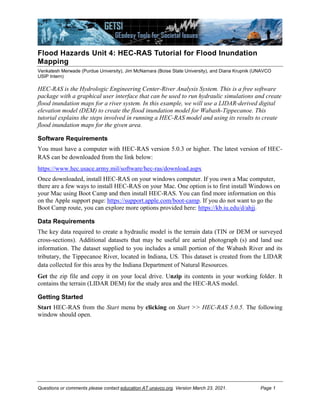
hec-ras_modeling_handout_15391166852036076181.v8.docx
- 1. Questions or comments please contact education AT unavco.org. Version March 23, 2021. Page 1 Flood Hazards Unit 4: HEC-RAS Tutorial for Flood Inundation Mapping Venkatesh Merwade (Purdue University), Jim McNamara (Boise State University), and Diana Krupnik (UNAVCO USIP Intern) HEC-RAS is the Hydrologic Engineering Center-River Analysis System. This is a free software package with a graphical user interface that can be used to run hydraulic simulations and create flood inundation maps for a river system. In this example, we will use a LIDAR-derived digital elevation model (DEM) to create the flood inundation model for Wabash-Tippecanoe. This tutorial explains the steps involved in running a HEC-RAS model and using its results to create flood inundation maps for the given area. Software Requirements You must have a computer with HEC-RAS version 5.0.3 or higher. The latest version of HEC- RAS can be downloaded from the link below: https://www.hec.usace.army.mil/software/hec-ras/download.aspx Once downloaded, install HEC-RAS on your windows computer. If you own a Mac computer, there are a few ways to install HEC-RAS on your Mac. One option is to first install Windows on your Mac using Boot Camp and then install HEC-RAS. You can find more information on this on the Apple support page: https://support.apple.com/boot-camp. If you do not want to go the Boot Camp route, you can explore more options provided here: https://kb.iu.edu/d/ahjj. Data Requirements The key data required to create a hydraulic model is the terrain data (TIN or DEM or surveyed cross-sections). Additional datasets that may be useful are aerial photograph (s) and land use information. The dataset supplied to you includes a small portion of the Wabash River and its tributary, the Tippecanoe River, located in Indiana, US. This dataset is created from the LIDAR data collected for this area by the Indiana Department of Natural Resources. Get the zip file and copy it on your local drive. Unzip its contents in your working folder. It contains the terrain (LIDAR DEM) for the study area and the HEC-RAS model. Getting Started Start HEC-RAS from the Start menu by clicking on Start >> HEC-RAS 5.0.5. The following window should open.
- 2. Unit 4: HEC-RAS Tutorial Questions or comments please contact education AT unavco.org. Page 2 Next, Click on File Open Project. Navigate to your working folder on the right pane, select Wabash_Tippecanoe.prj file (HEC-RAS project file) and click OK to open the project. You will see that the HEC-RAS interface is filled with the information related to this project. A HEC-RAS model or project will have a geometry file (information related to river length, cross- sections, Manning; n value and structures), a flow data file (information related to the flow or discharge for running the simulation) and a plan file that contains information about the input and output files associated with a HEC-RAS model or project.
- 3. Unit 4: HEC-RAS Tutorial Questions or comments please contact education AT unavco.org. Page 3 RAS Mapper RAS Mapper is a GIS interface within HEC-RAS for creating the geometry and visualizing results. For this model, the geometry has already been created, and you can look at that by going to GIS ToolsRAS Mapper to open the mapping interface as shown below. You will see that the river centerline, bank lines, cross-sections and flow paths are defined for this model. If you want to learn how to get LIDAR data into HEC-RAS and digitize the geometry in RAS Mapper, you can refer to HEC RAS Model Development Tutorial listed at the end of this handout. After exploring the RAS Mapper, you can close it by going to FileExit. HEC-RAS Geometry In the RAS Mapper interface, you saw how the lines were digitized. How this information is actually represented and used in HEC-RAS can be examined by using the Geometry Data editor. In the HEC-RAS window, click on Edit >> Geometric Data…
- 4. Unit 4: HEC-RAS Tutorial Questions or comments please contact education AT unavco.org. Page 4 You will see the schematic of all the lines. If you click on the Cross-Section button on the left, you will be able to browse and see all the cross-sections in the model by selecting the river, reach and station as shown below. You can also look at the Manning’s n roughness coefficient for all cross-sections at once by going to TablesManning’s n or k values (horizontally varied). You can look at individual reach or all reaches by selecting all Rivers as shown below.
- 5. Unit 4: HEC-RAS Tutorial Questions or comments please contact education AT unavco.org. Page 5 In the above figure, n#1 represents the LOB(left over bank), n#2 represents the main channel and n#3 represents the ROB (right over bank). You can also edit/change Manning’s n values for a single cross-section by changing any individual row. If you want to change the values for all cross-sections, you can select the column and change the values by using the Set Values option.. If you are done with exploring the geometry data, you can close the geometry editor by going to FileExit Geometry Data Editor, or just use the X at the right corner of the interface. Steady Flow Data and Boundary Conditions Boundary conditions, including the flow values, needed for hydraulic simulations are specified in HEC-RAS using the flow data editor. You can open the flow data editor by going to EditSteady Flow data on the HEC-RAS interface.
- 6. Unit 4: HEC-RAS Tutorial Questions or comments please contact education AT unavco.org. Page 6 By default, the interface will have on empty column to provide upstream boundary condition, flow values, for each reach in the model. A single flow value will create one water surface profile along the reach. To input multiple flow values, you can just increase the number of profiles corresponding to the flow values. You will use the values provided in Table 1 to create profiles corresponding to different return periods. All values are provided in cfs for Wabash and Tippecanoe. Change the number of profiles to 4 and input the flow for each profile in the empty column (e.g.. 2 year flow for PF1, 10 year flow for PF2,..and 100 year flow for PF4). If you want you can also first run for just one profile, see the results and then add more profiles. Table 1 Return Period (T) Tippecanoe River at Confluence Wabash Downstream Wabash Upstream 2 3246 12201 8955 10 5582 20731 15149 50 11165 41463 30298 100 33985 125485 91500 Similarly, the downstream boundary condition can be specified by using the Reach Boundary Condition button highlighted on the above interface. The only downstream condition that we need is for the most downstream reach because the stage at the junction will serve as the boundary condition for the two upstream reaches. This condition has already been specified in the model so you do not have to change anything. We are using the normal depth boundary condition with a channel slope of 0.2%. Close the flow data editor. You will use the same downstream boundary condition for all simulations so do not change this again.
- 7. Unit 4: HEC-RAS Tutorial Questions or comments please contact education AT unavco.org. Page 7 Save the flow data by going to fileSave. Running Steady Flow Simulation After making sure that all boundary conditions are specified, you are now ready to run a simulation. Go to RunSteady Flow Analysis and run the model under sub-critical condition by clicking the Compute button. Close the window after the simulation is completed successfully. Visualizing HEC-RAS Results HEC-RAS results can be visualized in multiple ways. First, the water surface in each cross- section can be viewed by going to ViewCross-sections, and then you can browse through any cross-section along a selected River/Reach as shown below.
- 8. Unit 4: HEC-RAS Tutorial Questions or comments please contact education AT unavco.org. Page 8 The water surface profile of an entire reach can be visualized by using the ViewWater Surface Profiles option. A perspective (3D) view of one or multiple reaches can be viewed by using the View XYZ Perspective plots as shown below.
- 9. Unit 4: HEC-RAS Tutorial Questions or comments please contact education AT unavco.org. Page 9 You can also look at the tabular results to see the water surface elevation, water width, velocity, etc. for all cross-sections by going to ViewProfile Summary Table.. by default, the program will show results for on reach as shown below:
- 10. Unit 4: HEC-RAS Tutorial Questions or comments please contact education AT unavco.org. Page 10 If you are interested in looking at the results for all reaches in one table, in the profile output table window, go to OptionsReaches and select all reaches. Flood Inundation Mapping The view options described above are give information only on the water surface elevation. Whether this water surface will inundation any floodplain will depend on the elevation in the floodplain. To get the actual water depth in the river channel and the floodplain, the water surface must be overlaid on the topography. This can be done using RAS Mapper. Open RAS Mapper from the main HEC-RAS window. In the Data Layer Window (left pane), you will see that under the Results group, there are new layers namely Plan 02 (the number might be different). Under Plan 02, there are four more groups namely Geometry, Depth, Velocity and WSE. Click on the Depth layer. Make sure the box next to it is checked. The inundation depths will appear as shown below. The profile corresponding to the depths are shown beside the Depth layer.
- 11. Unit 4: HEC-RAS Tutorial Questions or comments please contact education AT unavco.org. Page 11 You can toggle between the different profiles using the slider at the top of the window. You can also change the profiles by right clicking on the Depth layer >> Edit Map Parameters. Select the profile under Steady Profile and click on Save Map. If you need to view a different output, right click on Plan 02 and click on Add New Result Map Layer. The same form as shown above opens. Select the variable under Map Type, select the profile under Steady Profile, and click on Save Map. A new layer is created. Right click on the new layer and click on Compute/Update Stored Map and the new variable will be mapped in the Display Window. (Note: Only those variables are mapped that have been calculated under 1D steady state condition. Some of the variables may not be for 1D steady state flow and may not be mapped onto the Display Window!) Once the depth is mapped, you must check the inundated region for its quality. You will have to look at the inundation map and the underlying terrain to correct errors in the flood inundation map. Sometimes you will realize (at the end!) that your terrain has errors, which you need to fix in the HEC-RAS geometry file. The refinement of flood inundation results to create a hydraulically correct output is not covered in this tutorial - this is an iterative process requiring several iterations in HEC-RAS. The ability to judge the quality of terrain and flood inundation map comes with the knowledge of the study area and experience. Getting the Area of the Flood Inundation Extent Right click on the WSE or the Depth layer corresponding to your profile, and select Edit Map Parameters as shown below:
- 12. Unit 4: HEC-RAS Tutorial Questions or comments please contact education AT unavco.org. Page 12 In the Results Map Parameter window, select the Inundation Boundary corresponding to your profile (for e.g., PF1 below), name the boundary with an appropriate name (e.g., Inundation Boundary_100 for 100 year flow), and push the Save Map button as shown below. A Inundation Boundary polygon layer will then be added to the RAS Mapper. Right click on the boundary polygon layer and open the attribute table as shown below (if you do not see the Open attribute table option, select the Compute/Update Stored Map option in the same properties window and try again):
- 13. Unit 4: HEC-RAS Tutorial Questions or comments please contact education AT unavco.org. Page 13 The area attribute will give you the area corresponding to this inundation boundary polygon in the units that are used in the RAS Mapper. If you do not know the spatial coordinates or the units for your RAS Mapper, go to Tools and select the “Set Projection for the Project” option so see the projection and the units. Convert your area to appropriate units for reporting (for e.g., 10 km2 is expected instead of 10,000,000 m2 ) Exporting Flood Inundation Extent Polygon as Shapefile or KML File The inundation boundary polygon can be exported to a shapefile or KML file for opening it in any other GIS interface. To export, right click on the boundary polygon layer, and select the Export Layer option as shown below: Select the format and save the file in your working directory. Adding more layers such as aerial image or land cover to RAS Mapper The Tools menu in RAS Mapper enables addition of more layers to the map for visual overlay. Save the RAS Mapper and the HEC-RAS project. Congratulations, you have successfully finished the RAS Mapper tutorial! Additional Resources Tutorial to create 1D HEC-RAS model using RAS Mapper http://web.ics.purdue.edu/~vmerwade/education/rasmapper.pdf