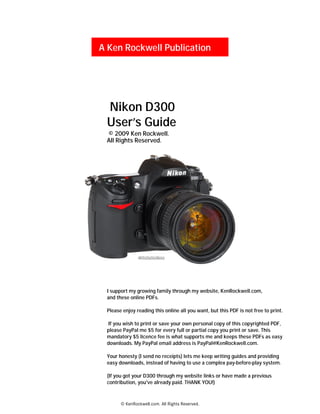More Related Content
Similar to Ken Rockwell D300 Manual
Similar to Ken Rockwell D300 Manual (20)
Ken Rockwell D300 Manual
- 1. A Ken Rockwell Publication
Nikon D300
User’s Guide
© 2009 Ken Rockwell.
All Rights Reserved.
I support my growing family through my website, KenRockwell.com,
and these online PDFs.
Please enjoy reading this online all you want, but this PDF is not free to print.
If you wish to print or save your own personal copy of this copyrighted PDF,
please PayPal me $5 for every full or partial copy you print or save. This
mandatory $5 licence fee is what supports me and keeps these PDFs as easy
downloads. My PayPal email address is PayPal@KenRockwell.com.
Your honesty (I send no receipts) lets me keep writing guides and providing
easy downloads, instead of having to use a complex pay-before-play system.
(If you got your D300 through my website links or have made a previous
contribution, you've already paid. THANK YOU!)
© KenRockwell.com. All Rights Reserved.
- 2. Nikon D300 Users Guide.
© 2009 Ken Rockwell. All Rights Reserved.
See the online version of this document at
www.KenRockwell.com/nikon/d300/users-guide
© KenRockwell.com. All Rights Reserved.
- 3. Ken Rockwell’s Guide to the Nikon D300 i
Contents
A Word in Advance vii
Introduction 1
My quick guide to great D300 photos . . . . . . . . . . . . . . . . . . . . . . . . . . . . . . . . . . . 1
Searching for Help . . . . . . . . . . . . . . . . . . . . . . . . . . . . . . . . . . . . . . . . . . . . . . . . . 2
Camera Settings 3
FORMAT . . . . . . . . . . . . . . . . . . . . . . . . . . . . . . . . . . . . . . . . . . . . . . . . . . . . . . . . 3
RESET . . . . . . . . . . . . . . . . . . . . . . . . . . . . . . . . . . . . . . . . . . . . . . . . . . . . . . . . . . 3
QUALity . . . . . . . . . . . . . . . . . . . . . . . . . . . . . . . . . . . . . . . . . . . . . . . . . . . . . . . . . 4
ISO . . . . . . . . . . . . . . . . . . . . . . . . . . . . . . . . . . . . . . . . . . . . . . . . . . . . . . . . . . . . . 4
White balance . . . . . . . . . . . . . . . . . . . . . . . . . . . . . . . . . . . . . . . . . . . . . . . . . . . . . 4
Picture controls . . . . . . . . . . . . . . . . . . . . . . . . . . . . . . . . . . . . . . . . . . . . . . . . . . . . 5
Autofocus . . . . . . . . . . . . . . . . . . . . . . . . . . . . . . . . . . . . . . . . . . . . . . . . . . . . . . . . 5
Metering . . . . . . . . . . . . . . . . . . . . . . . . . . . . . . . . . . . . . . . . . . . . . . . . . . . . . . . . . 5
Lens settings . . . . . . . . . . . . . . . . . . . . . . . . . . . . . . . . . . . . . . . . . . . . . . . . . . . . . . 5
Front Controls 7
Front dial . . . . . . . . . . . . . . . . . . . . . . . . . . . . . . . . . . . . . . . . . . . . . . . . . . . . . . . . 7
Depth-of-field preview button . . . . . . . . . . . . . . . . . . . . . . . . . . . . . . . . . . . . . . . . 7
Function button . . . . . . . . . . . . . . . . . . . . . . . . . . . . . . . . . . . . . . . . . . . . . . . . . . . 8
Flash pop-up button . . . . . . . . . . . . . . . . . . . . . . . . . . . . . . . . . . . . . . . . . . . . . . . . 8
Flash “bolt +/-” button . . . . . . . . . . . . . . . . . . . . . . . . . . . . . . . . . . . . . . . . . . . . . . 8
Flash sync modes . . . . . . . . . . . . . . . . . . . . . . . . . . . . . . . . . . . . . . . . . . . . . . . . . . 8
Studio flash connector . . . . . . . . . . . . . . . . . . . . . . . . . . . . . . . . . . . . . . . . . . . . . 10
Idiotic remote terminal connector . . . . . . . . . . . . . . . . . . . . . . . . . . . . . . . . . . . . . 10
Lens release . . . . . . . . . . . . . . . . . . . . . . . . . . . . . . . . . . . . . . . . . . . . . . . . . . . . . . 11
Focus mode switch . . . . . . . . . . . . . . . . . . . . . . . . . . . . . . . . . . . . . . . . . . . . . . . . 11
Top Panel 12
Advance mode dial . . . . . . . . . . . . . . . . . . . . . . . . . . . . . . . . . . . . . . . . . . . . . . . . 12
White Balance . . . . . . . . . . . . . . . . . . . . . . . . . . . . . . . . . . . . . . . . . . . . . . . . . . . . 14
White balance trims . . . . . . . . . . . . . . . . . . . . . . . . . . . . . . . . . . . . . . . . . . . . . . . 16
QUAL . . . . . . . . . . . . . . . . . . . . . . . . . . . . . . . . . . . . . . . . . . . . . . . . . . . . . . . . . . 16
Green dot . . . . . . . . . . . . . . . . . . . . . . . . . . . . . . . . . . . . . . . . . . . . . . . . . . . . . . . 17
ISO . . . . . . . . . . . . . . . . . . . . . . . . . . . . . . . . . . . . . . . . . . . . . . . . . . . . . . . . . . . . 17
Exposure mode button . . . . . . . . . . . . . . . . . . . . . . . . . . . . . . . . . . . . . . . . . . . . . 18
FORMAT . . . . . . . . . . . . . . . . . . . . . . . . . . . . . . . . . . . . . . . . . . . . . . . . . . . . . . . 19
© KenRockwell.com. All Rights Reserved.
- 4. Ken Rockwell’s Guide to the Nikon D300 ii
Top Panel (continued)
Power switch . . . . . . . . . . . . . . . . . . . . . . . . . . . . . . . . . . . . . . . . . . . . . . . . . . . . . 19
Exposure compensation button . . . . . . . . . . . . . . . . . . . . . . . . . . . . . . . . . . . . . . . 20
Rear Controls 21
Play . . . . . . . . . . . . . . . . . . . . . . . . . . . . . . . . . . . . . . . . . . . . . . . . . . . . . . . . . . . . 21
Trash . . . . . . . . . . . . . . . . . . . . . . . . . . . . . . . . . . . . . . . . . . . . . . . . . . . . . . . . . . . 21
Menu . . . . . . . . . . . . . . . . . . . . . . . . . . . . . . . . . . . . . . . . . . . . . . . . . . . . . . . . . . 22
? / “key” / INFO . . . . . . . . . . . . . . . . . . . . . . . . . . . . . . . . . . . . . . . . . . . . . . . . . . 22
“Chekerboard” . . . . . . . . . . . . . . . . . . . . . . . . . . . . . . . . . . . . . . . . . . . . . . . . . . . 22
“Magnifier” . . . . . . . . . . . . . . . . . . . . . . . . . . . . . . . . . . . . . . . . . . . . . . . . . . . . . . 22
OK . . . . . . . . . . . . . . . . . . . . . . . . . . . . . . . . . . . . . . . . . . . . . . . . . . . . . . . . . . . . 23
Eyepiece focuser . . . . . . . . . . . . . . . . . . . . . . . . . . . . . . . . . . . . . . . . . . . . . . . . . . 23
AE-L and AF-L . . . . . . . . . . . . . . . . . . . . . . . . . . . . . . . . . . . . . . . . . . . . . . . . . . . 23
Metering mode selector . . . . . . . . . . . . . . . . . . . . . . . . . . . . . . . . . . . . . . . . . . . . . 23
AF-ON . . . . . . . . . . . . . . . . . . . . . . . . . . . . . . . . . . . . . . . . . . . . . . . . . . . . . . . . . 25
Big “thumb button” . . . . . . . . . . . . . . . . . . . . . . . . . . . . . . . . . . . . . . . . . . . . . . . 25
L! ............................................................ 25
AF area mode selector . . . . . . . . . . . . . . . . . . . . . . . . . . . . . . . . . . . . . . . . . . . . . . 26
“Pac Man” lever . . . . . . . . . . . . . . . . . . . . . . . . . . . . . . . . . . . . . . . . . . . . . . . . . . 26
Playback Menu 27
Delete . . . . . . . . . . . . . . . . . . . . . . . . . . . . . . . . . . . . . . . . . . . . . . . . . . . . . . . . . . 27
Playback folder . . . . . . . . . . . . . . . . . . . . . . . . . . . . . . . . . . . . . . . . . . . . . . . . . . . 27
Hide image . . . . . . . . . . . . . . . . . . . . . . . . . . . . . . . . . . . . . . . . . . . . . . . . . . . . . . 27
Display mode . . . . . . . . . . . . . . . . . . . . . . . . . . . . . . . . . . . . . . . . . . . . . . . . . . . . 28
Image review . . . . . . . . . . . . . . . . . . . . . . . . . . . . . . . . . . . . . . . . . . . . . . . . . . . . . 28
After delete . . . . . . . . . . . . . . . . . . . . . . . . . . . . . . . . . . . . . . . . . . . . . . . . . . . . . . 28
Rotate tall . . . . . . . . . . . . . . . . . . . . . . . . . . . . . . . . . . . . . . . . . . . . . . . . . . . . . . . 29
Slide show . . . . . . . . . . . . . . . . . . . . . . . . . . . . . . . . . . . . . . . . . . . . . . . . . . . . . . . 29
Print set (DPOF) . . . . . . . . . . . . . . . . . . . . . . . . . . . . . . . . . . . . . . . . . . . . . . . . . 29
Shooting Menu 30
Shooting menu bank (A B C D) . . . . . . . . . . . . . . . . . . . . . . . . . . . . . . . . . . . . . . 30
Reset Shooting menu . . . . . . . . . . . . . . . . . . . . . . . . . . . . . . . . . . . . . . . . . . . . . . 32
Active folder . . . . . . . . . . . . . . . . . . . . . . . . . . . . . . . . . . . . . . . . . . . . . . . . . . . . . 32
File naming . . . . . . . . . . . . . . . . . . . . . . . . . . . . . . . . . . . . . . . . . . . . . . . . . . . . . . 33
Image quality . . . . . . . . . . . . . . . . . . . . . . . . . . . . . . . . . . . . . . . . . . . . . . . . . . . . . 33
Image size . . . . . . . . . . . . . . . . . . . . . . . . . . . . . . . . . . . . . . . . . . . . . . . . . . . . . . . 33
JPEG compression . . . . . . . . . . . . . . . . . . . . . . . . . . . . . . . . . . . . . . . . . . . . . . . . 33
NEF (RAW) recording . . . . . . . . . . . . . . . . . . . . . . . . . . . . . . . . . . . . . . . . . . . . . 34
White balance . . . . . . . . . . . . . . . . . . . . . . . . . . . . . . . . . . . . . . . . . . . . . . . . . . . . 35
Set Picture Control . . . . . . . . . . . . . . . . . . . . . . . . . . . . . . . . . . . . . . . . . . . . . . . . 37
Manage Picture Control . . . . . . . . . . . . . . . . . . . . . . . . . . . . . . . . . . . . . . . . . . . . 37
Color space . . . . . . . . . . . . . . . . . . . . . . . . . . . . . . . . . . . . . . . . . . . . . . . . . . . . . . 37
Active D-Lighting . . . . . . . . . . . . . . . . . . . . . . . . . . . . . . . . . . . . . . . . . . . . . . . . . 38
© KenRockwell.com. All Rights Reserved.
- 5. Ken Rockwell’s Guide to the Nikon D300 iii
Shooting Menu (continued)
Long Exp. NR . . . . . . . . . . . . . . . . . . . . . . . . . . . . . . . . . . . . . . . . . . . . . . . . . . . . 38
High ISO NR . . . . . . . . . . . . . . . . . . . . . . . . . . . . . . . . . . . . . . . . . . . . . . . . . . . . 38
ISO sensitivity settings . . . . . . . . . . . . . . . . . . . . . . . . . . . . . . . . . . . . . . . . . . . . . 39
Live view . . . . . . . . . . . . . . . . . . . . . . . . . . . . . . . . . . . . . . . . . . . . . . . . . . . . . . . . 39
Multiple exposure . . . . . . . . . . . . . . . . . . . . . . . . . . . . . . . . . . . . . . . . . . . . . . . . . 40
Interval timer shooting . . . . . . . . . . . . . . . . . . . . . . . . . . . . . . . . . . . . . . . . . . . . . 41
Custom Setting Menu (“pencil” icon) 44
Custom setting bank . . . . . . . . . . . . . . . . . . . . . . . . . . . . . . . . . . . . . . . . . . . . . . . 44
Reset custom settings . . . . . . . . . . . . . . . . . . . . . . . . . . . . . . . . . . . . . . . . . . . . . . 45
Custom Setting Menu: Autofocus 46
a1 AF-C priority selection . . . . . . . . . . . . . . . . . . . . . . . . . . . . . . . . . . . . . . . 46
a2 AF-S priority selection . . . . . . . . . . . . . . . . . . . . . . . . . . . . . . . . . . . . . . . . 47
a3 Dynamic AF area . . . . . . . . . . . . . . . . . . . . . . . . . . . . . . . . . . . . . . . . . . . . 47
a4 Focus tracking with lock-on . . . . . . . . . . . . . . . . . . . . . . . . . . . . . . . . . . . . 47
a5 AF activation . . . . . . . . . . . . . . . . . . . . . . . . . . . . . . . . . . . . . . . . . . . . . . . 48
a6 AF point illumination . . . . . . . . . . . . . . . . . . . . . . . . . . . . . . . . . . . . . . . . 48
a7 Focus point wrap-around . . . . . . . . . . . . . . . . . . . . . . . . . . . . . . . . . . . . . 48
a8 AF point selection . . . . . . . . . . . . . . . . . . . . . . . . . . . . . . . . . . . . . . . . . . . 49
a9 Built-in AF-assist illuminator . . . . . . . . . . . . . . . . . . . . . . . . . . . . . . . . . . 49
a10 AF-ON for MB-D10 . . . . . . . . . . . . . . . . . . . . . . . . . . . . . . . . . . . . . . . . . 49
Custom Setting Menu: Metering/Exposure 50
b1 ISO sensitivity step value . . . . . . . . . . . . . . . . . . . . . . . . . . . . . . . . . . . . . . 50
b2 EV steps for exposure control . . . . . . . . . . . . . . . . . . . . . . . . . . . . . . . . . . 50
b3 Exp comp/fine tune . . . . . . . . . . . . . . . . . . . . . . . . . . . . . . . . . . . . . . . . . . 51
b4 Easy exposure compensation . . . . . . . . . . . . . . . . . . . . . . . . . . . . . . . . . . . 51
b5 Center-weighted area . . . . . . . . . . . . . . . . . . . . . . . . . . . . . . . . . . . . . . . . 51
b6 Fine tune optimal exposure . . . . . . . . . . . . . . . . . . . . . . . . . . . . . . . . . . . . 51
Custom Setting Menu: Timers/AE Lock 52
c1 Shutter-release button AE-L . . . . . . . . . . . . . . . . . . . . . . . . . . . . . . . . . . . 52
c2 Auto meter-off delay . . . . . . . . . . . . . . . . . . . . . . . . . . . . . . . . . . . . . . . . . 52
c3 Self-timer delay . . . . . . . . . . . . . . . . . . . . . . . . . . . . . . . . . . . . . . . . . . . . . 52
c4 Monitor-off delay . . . . . . . . . . . . . . . . . . . . . . . . . . . . . . . . . . . . . . . . . . . . 53
Custom Setting Menu: Shooting/Display 54
d1 Beep . . . . . . . . . . . . . . . . . . . . . . . . . . . . . . . . . . . . . . . . . . . . . . . . . . . . . 54
d2 Viewfinder grid display . . . . . . . . . . . . . . . . . . . . . . . . . . . . . . . . . . . . . . . 54
d3 Viewfinder warning display . . . . . . . . . . . . . . . . . . . . . . . . . . . . . . . . . . . . 54
d4 CL mode shooting speed . . . . . . . . . . . . . . . . . . . . . . . . . . . . . . . . . . . . . . 55
d5 Max continuous release . . . . . . . . . . . . . . . . . . . . . . . . . . . . . . . . . . . . . . . 55
d6 File number sequence . . . . . . . . . . . . . . . . . . . . . . . . . . . . . . . . . . . . . . . . 55
d7 Shooting info display . . . . . . . . . . . . . . . . . . . . . . . . . . . . . . . . . . . . . . . . . 55
© KenRockwell.com. All Rights Reserved.
- 6. Ken Rockwell’s Guide to the Nikon D300 iv
Custom Setting Menu: Shooting/Display (continued)
d8 LCD illumination . . . . . . . . . . . . . . . . . . . . . . . . . . . . . . . . . . . . . . . . . . . 55
d9 Exposure delay mode . . . . . . . . . . . . . . . . . . . . . . . . . . . . . . . . . . . . . . . . . 55
d10 MB-D10 battery type . . . . . . . . . . . . . . . . . . . . . . . . . . . . . . . . . . . . . . . . . 56
d11 Battery order . . . . . . . . . . . . . . . . . . . . . . . . . . . . . . . . . . . . . . . . . . . . . . . . 56
Custom Setting Menu: Bracketing/Flash 57
e1 Flash sync speed . . . . . . . . . . . . . . . . . . . . . . . . . . . . . . . . . . . . . . . . . . . . 57
e2 Flash shutter sped . . . . . . . . . . . . . . . . . . . . . . . . . . . . . . . . . . . . . . . . . . . 57
e3 Flash contrl for built-in flash . . . . . . . . . . . . . . . . . . . . . . . . . . . . . . . . . . . 58
e4 Modeling flash . . . . . . . . . . . . . . . . . . . . . . . . . . . . . . . . . . . . . . . . . . . . . . 58
e5 Auto BKT set . . . . . . . . . . . . . . . . . . . . . . . . . . . . . . . . . . . . . . . . . . . . . . . 59
e6 Auto bracketing (mode M) . . . . . . . . . . . . . . . . . . . . . . . . . . . . . . . . . . . . 59
e7 bracketing order . . . . . . . . . . . . . . . . . . . . . . . . . . . . . . . . . . . . . . . . . . . . . 59
Custom Setting Menu: Controls 60
f1 Multi-Selector center button . . . . . . . . . . . . . . . . . . . . . . . . . . . . . . . . . . . 60
f2 Multi-selector . . . . . . . . . . . . . . . . . . . . . . . . . . . . . . . . . . . . . . . . . . . . . . 61
f3 Photo info/playback . . . . . . . . . . . . . . . . . . . . . . . . . . . . . . . . . . . . . . . . . . 61
f4 Assign FUNC button . . . . . . . . . . . . . . . . . . . . . . . . . . . . . . . . . . . . . . . . 61
f5 Assign preview button . . . . . . . . . . . . . . . . . . . . . . . . . . . . . . . . . . . . . . . . 62
f6 Assign AE-L/AF-L button . . . . . . . . . . . . . . . . . . . . . . . . . . . . . . . . . . . . . 64
f7 Customize command dials . . . . . . . . . . . . . . . . . . . . . . . . . . . . . . . . . . . . . 66
f8 Release button to use dial . . . . . . . . . . . . . . . . . . . . . . . . . . . . . . . . . . . . . 66
f9 No memory card? . . . . . . . . . . . . . . . . . . . . . . . . . . . . . . . . . . . . . . . . . . . 66
f10 Reverse indicators . . . . . . . . . . . . . . . . . . . . . . . . . . . . . . . . . . . . . . . . . . . 67
Custom Setting Menu: Setup Menu (“wrench”) 68
Format memory card . . . . . . . . . . . . . . . . . . . . . . . . . . . . . . . . . . . . . . . . . . . . . . . 68
LCD brightness . . . . . . . . . . . . . . . . . . . . . . . . . . . . . . . . . . . . . . . . . . . . . . . . . . . 68
Clean image sensor . . . . . . . . . . . . . . . . . . . . . . . . . . . . . . . . . . . . . . . . . . . . . . . . 69
Lock mirror up for cleaning . . . . . . . . . . . . . . . . . . . . . . . . . . . . . . . . . . . . . . . . . 69
Video mode . . . . . . . . . . . . . . . . . . . . . . . . . . . . . . . . . . . . . . . . . . . . . . . . . . . . . . 69
HDMI . . . . . . . . . . . . . . . . . . . . . . . . . . . . . . . . . . . . . . . . . . . . . . . . . . . . . . . . . . 69
World time . . . . . . . . . . . . . . . . . . . . . . . . . . . . . . . . . . . . . . . . . . . . . . . . . . . . . . 69
Language . . . . . . . . . . . . . . . . . . . . . . . . . . . . . . . . . . . . . . . . . . . . . . . . . . . . . . . . 69
Image comment . . . . . . . . . . . . . . . . . . . . . . . . . . . . . . . . . . . . . . . . . . . . . . . . . . 70
Auto image rotation . . . . . . . . . . . . . . . . . . . . . . . . . . . . . . . . . . . . . . . . . . . . . . . 70
USB . . . . . . . . . . . . . . . . . . . . . . . . . . . . . . . . . . . . . . . . . . . . . . . . . . . . . . . . . . . 70
Dust off ref photo . . . . . . . . . . . . . . . . . . . . . . . . . . . . . . . . . . . . . . . . . . . . . . . . . 70
Battery info . . . . . . . . . . . . . . . . . . . . . . . . . . . . . . . . . . . . . . . . . . . . . . . . . . . . . . 71
Wireless transmitter . . . . . . . . . . . . . . . . . . . . . . . . . . . . . . . . . . . . . . . . . . . . . . . 71
Image authentication . . . . . . . . . . . . . . . . . . . . . . . . . . . . . . . . . . . . . . . . . . . . . . 71
Save/load settings . . . . . . . . . . . . . . . . . . . . . . . . . . . . . . . . . . . . . . . . . . . . . . . . . 71
GPS . . . . . . . . . . . . . . . . . . . . . . . . . . . . . . . . . . . . . . . . . . . . . . . . . . . . . . . . . . . . 71
Non-CPU (manual lens) focus data . . . . . . . . . . . . . . . . . . . . . . . . . . . . . . . . . . . 72
© KenRockwell.com. All Rights Reserved.
- 7. Ken Rockwell’s Guide to the Nikon D300 v
Custom Setting Menu: Setup Menu (continued)
AF fine tune . . . . . . . . . . . . . . . . . . . . . . . . . . . . . . . . . . . . . . . . . . . . . . . . . . . . . 72
Firmware version . . . . . . . . . . . . . . . . . . . . . . . . . . . . . . . . . . . . . . . . . . . . . . . . . 73
Retouch Menu 74
D-lighting . . . . . . . . . . . . . . . . . . . . . . . . . . . . . . . . . . . . . . . . . . . . . . . . . . . . . . . 75
Red-eye correction . . . . . . . . . . . . . . . . . . . . . . . . . . . . . . . . . . . . . . . . . . . . . . . . 75
Trim . . . . . . . . . . . . . . . . . . . . . . . . . . . . . . . . . . . . . . . . . . . . . . . . . . . . . . . . . . . 75
Monochrome . . . . . . . . . . . . . . . . . . . . . . . . . . . . . . . . . . . . . . . . . . . . . . . . . . . . . 75
Filter effects . . . . . . . . . . . . . . . . . . . . . . . . . . . . . . . . . . . . . . . . . . . . . . . . . . . . . 75
Color balance . . . . . . . . . . . . . . . . . . . . . . . . . . . . . . . . . . . . . . . . . . . . . . . . . . . . 76
Side-by-side comparison . . . . . . . . . . . . . . . . . . . . . . . . . . . . . . . . . . . . . . . . . . . . 76
“My Menu” Menu 77
ISO sensitivity auto control . . . . . . . . . . . . . . . . . . . . . . . . . . . . . . . . . . . . . . . . . . 77
ISO sensitivity settings . . . . . . . . . . . . . . . . . . . . . . . . . . . . . . . . . . . . . . . . . . . . . 77
Set picture control . . . . . . . . . . . . . . . . . . . . . . . . . . . . . . . . . . . . . . . . . . . . . . . . 77
Active folder . . . . . . . . . . . . . . . . . . . . . . . . . . . . . . . . . . . . . . . . . . . . . . . . . . . . . 77
Image review . . . . . . . . . . . . . . . . . . . . . . . . . . . . . . . . . . . . . . . . . . . . . . . . . . . . . 78
Non-CPU lens data . . . . . . . . . . . . . . . . . . . . . . . . . . . . . . . . . . . . . . . . . . . . . . . 78
Battery info . . . . . . . . . . . . . . . . . . . . . . . . . . . . . . . . . . . . . . . . . . . . . . . . . . . . . . 78
Appendices
A. Picture Control Settings 79
Introduction . . . . . . . . . . . . . . . . . . . . . . . . . . . . . . . . . . . . . . . . . . . . . . . . . . . . . 79
How to set color saturation . . . . . . . . . . . . . . . . . . . . . . . . . . . . . . . . . . . . . . . . . . 79
My favorite settings . . . . . . . . . . . . . . . . . . . . . . . . . . . . . . . . . . . . . . . . . . . . . . . . 80
How to save settings (Picture Controls) . . . . . . . . . . . . . . . . . . . . . . . . . . . . . . . . 81
Switching between Picture Controls . . . . . . . . . . . . . . . . . . . . . . . . . . . . . . . . . . . 81
Weirdnesses of Picture Controls . . . . . . . . . . . . . . . . . . . . . . . . . . . . . . . . . . . . . . 82
How to copy and share settings . . . . . . . . . . . . . . . . . . . . . . . . . . . . . . . . . . . . . . . 82
Shortcomings of saving and sharing Picture Controls . . . . . . . . . . . . . . . . . . . . . . 83
Using the two-button Reset . . . . . . . . . . . . . . . . . . . . . . . . . . . . . . . . . . . . . . . . . 84
B. D300 Autofocus Settings 85
Introduction . . . . . . . . . . . . . . . . . . . . . . . . . . . . . . . . . . . . . . . . . . . . . . . . . . . . . 85
External controls . . . . . . . . . . . . . . . . . . . . . . . . . . . . . . . . . . . . . . . . . . . . . . . . . . 85
Nikon’s default . . . . . . . . . . . . . . . . . . . . . . . . . . . . . . . . . . . . . . . . . . . . . . . . . . . 86
My favorite settings . . . . . . . . . . . . . . . . . . . . . . . . . . . . . . . . . . . . . . . . . . . . . . . . 87
More settings . . . . . . . . . . . . . . . . . . . . . . . . . . . . . . . . . . . . . . . . . . . . . . . . . . . . 88
Summary . . . . . . . . . . . . . . . . . . . . . . . . . . . . . . . . . . . . . . . . . . . . . . . . . . . . . . . . 89
© KenRockwell.com. All Rights Reserved.
- 8. Ken Rockwell’s Guide to the Nikon D300 vi
C. Modern Exposure
Introduction . . . . . . . . . . . . . . . . . . . . . . . . . . . . . . . . . . . . . . . . . . . . . . . . . . . . . 90
Film . . . . . . . . . . . . . . . . . . . . . . . . . . . . . . . . . . . . . . . . . . . . . . . . . . . . . . . . . . . 90
Digital . . . . . . . . . . . . . . . . . . . . . . . . . . . . . . . . . . . . . . . . . . . . . . . . . . . . . . . . . . 91
Experience . . . . . . . . . . . . . . . . . . . . . . . . . . . . . . . . . . . . . . . . . . . . . . . . . . . . . . 91
D. How to Get Great Colors 95
Introduction . . . . . . . . . . . . . . . . . . . . . . . . . . . . . . . . . . . . . . . . . . . . . . . . . . . . . 95
Curiosity, patience and fortitude . . . . . . . . . . . . . . . . . . . . . . . . . . . . . . . . . . . . . . 96
Perseverance . . . . . . . . . . . . . . . . . . . . . . . . . . . . . . . . . . . . . . . . . . . . . . . . . . . . . 97
Night . . . . . . . . . . . . . . . . . . . . . . . . . . . . . . . . . . . . . . . . . . . . . . . . . . . . . . . . . . 99
Day into night . . . . . . . . . . . . . . . . . . . . . . . . . . . . . . . . . . . . . . . . . . . . . . . . . . . . 99
Schedule . . . . . . . . . . . . . . . . . . . . . . . . . . . . . . . . . . . . . . . . . . . . . . . . . . . . . . . 100
Technique . . . . . . . . . . . . . . . . . . . . . . . . . . . . . . . . . . . . . . . . . . . . . . . . . . . . . . 100
Summary . . . . . . . . . . . . . . . . . . . . . . . . . . . . . . . . . . . . . . . . . . . . . . . . . . . . . . . 102
© KenRockwell.com. All Rights Reserved.
- 9. Ken Rockwell’s Guide to the Nikon D300 vii
A Word in Advance
I support my growing family by publishing these guides. I hope you’ll find them useful.
If you’ve already done your share to help by getting your equipment through my links at
www.kenrockwell.com/links.htm or helped otherwise, please enjoy this PDF version of my User’s
Guide.
Others charge far more for guides like this. If you haven’t helped yet, and wish to save or print
this file for personal use only, I expect a donation of $5 per copy made to the “Make a
Donation” link towards the bottom of each page of the free-to-read-online version at
www.kenrockwell.com/nikon/d300/users-guide.
With the honestly of great people like you I can continue to offer these online for everyone’s
benefit.
Thanks for reading!
Ken
San Diego, California
October, 2008
© KenRockwell.com. All Rights Reserved.
- 11. Ken Rockwell’s Guide to the Nikon D300 1
Introduction
This Guide will make you an expert and teach you every possible nuance of using the
Nikon D300. It includes lots of tips, tricks, secrets and the settings I prefer to use. It does
not include my examples, photographs and general information – for this, you will have
to visit specific pages on my web site. Links to those pages are provided throughout this
Guide.
This Guide alone will not help you take great pictures To get great photos you will still
need to get yourself to the right place at the right time and point the camera in the right
direction, which is a lot harder than mastering the D300. Right out of the box at its
default settings, the D300 does a great job.
Making a great photo involves knowing what makes a great photo, knowing how to get
great exposure, knowing when to use the D300's adjustments, knowing how to get great
color, locations, timing, patience and a whole lot more. I cover these and other general
photography issues at http://kenrockwell.com/tech.htm.
My quick guide to great D300 photos
Getting great photos out of the D300, or any other camera, really only takes about two
settings and a good eye:
1. Take a picture. Look at the rear LCD. OK? You’re done. If not ...
2. Too light or dark? Change the Exposure Compensation (Top Controls, page 20) and
shoot again. OK? You’re done. If not ...
3. Colors not right? Adjust White Balance (Top Controls, page 14) and try again. OK?
You’re done. If not ...
4. Contrast, saturation or other fine points not right? Adjust the Picture Controls (see
article starting on page 79). OK? Great! If not, you’re either not at the right place, not
at the right time, or looking in the wrong direction. It’s never your camera’s fault.
That’ s it.
For more examples of changes to these settings, also see my “Teaching” galleries on my
Gallery page at http://www.kenrockwell.com/ gallery. htm
© KenRockwell.com. All Rights Reserved.
- 12. Ken Rockwell’s Guide to the Nikon D300 2
Some of my favorite secrets, which I cover in detail throughout these pages, are:
Secret Page
Getting wild colors 79
Auto ISO 39
Instant high magnification zooming with the center thumb button 60
Inserting your © and contact info automatically into every file 70
Using the dials to scroll among images 66
Getting useful histograms 28
How to use manual focus lenses 72
How never to shoot without a CF card 66
While almost everything about the D300 is included here, the best way to get additional
help is by using the Search feature (see below) on my web site. You can search for D300
topics and a host of other subjects.
Searching for help
Looking for a specific control? Use my web site’s Search feature at http://www.
kenrockwell.com/. Be sure to mention the D300 in your search.
Want free live phone support? In the USA, call (800) NIKON-UX, 24 hours a day, 365
days a year.
Enjoy the Guide!
© KenRockwell.com. All Rights Reserved.
- 13. Ken Rockwell’s Guide to the Nikon D300 3
Camera Settings
I leave most settings at their defaults. Here’s what I do each time I pick up my D300.
FORMAT
Always format your card after you put it in any camera, or if you’ve connected your camera
to a computer. For information about formatting, refer to Top Panel Controls on page 3.
Formatting your card(s) ensures any folder or file corruption acquired anywhere goes away.
You can shoot without doing this, however constant formatting is good practice and
should eliminate ever having any card errors. Be sure you’ve downloaded and backed up
all the files in two different physical locations before formatting.
Reset
I reset everything every time I use my camera, much as a pilot uses a checklist before every
flight to prevent any switches from being in the wrong position. When I don’t check first,
I find I have often have left my D300 in some screwy mode, like 2,500K WB and ISO
3,200, from shooting in the dark the night before.
Nikon has an easy reset feature. I use it every time! My standard operating setting is only
three clicks different than the Reset defaults.
My checklist is therefore Reset, Basic, Medium, and A3. Allow me to explain:
•
Find the two green dots on the QUAL and Exposure ( +/- ) buttons on the top of the
camera. Hold them both down for a few seconds. The LCD blinks and everything is back
to normal.
I do this every time I use my D300. If I forget, I may have the resolution or White Balance
or ISO or God knows what set to something screwy and spoil all my shots. I’ll see WB
problems on the LCD, but I won’t notice if I left my D300 at ISO 3,200 or SMALL image
size from the night before unless I look very carefully. That’s why I always use RESET and
set from there.
Reset leaves the detailed menu tweaks alone and is smart enough to reset only the big
dumb things I might have moved overnight.
© KenRockwell.com. All Rights Reserved.
- 14. Ken Rockwell’s Guide to the Nikon D300 4
QUALity
I use Large (or Medium), JPG, BASIC, Optimal Quality Mode (Shooting Menu, page 33).
Reset brings you to NORMAL JPG. Once I’ve reset, I immediately change to my preferred
QUAL setting: BASIC. Do this by pressing the QUAL button on the top and spinning the
rear dial one click to the right. This shows as L and BASIC on the top LCD. L stands for
Large image size (4,256 x 2,832 pixels) and BASIC for basic JPG compression.
For most people and family pictures, 12MP is way too much. 12 MP makes great 20" x 30"
(51x76cm) prints. 6MP is enough even for great 12" x 18" prints, so I usually shoot at M
image size (3,182 x 2,120 pixels). To change the image size, hold the QUAL button and
move the front dial one click to the right. You’ll see the L change to an M on the top LCD.
I use a hidden menu option (unchanged with Reset) to set the JPG compression mode to
Optimal Quality, instead of the default of Size Priority. Do this at MENU > SHOOTING
(green camera icon) > JPEG Compression > Optimal Quality. This mode gives smaller
files than NORMAL and better quality than BASIC. For details, refer to Shooting Menu,
page 33.
ISO (pronounced Eye-Ess-Oh, not “eyeso.”)
I use the default of 200, which is reset by Reset. I set Auto ISO (unchanged by Reset) to
chose ISOs for me automatically. Auto ISO selects ISOs exactly the same way I would,
except that now I don’t have to. Auto ISO is described in the Shooting Menu, page 39.
Auto ISO increases the ISO automatically as it gets dark. It shoots at ISO 200 in good
light, and starts ramping it up in lower light to a maximum of ISO 3,200. Only if it gets
still darker will it let the shutter speed go below the preset speed. We’ll set this slowest
speed and maximum ISO to fit our tastes later in the Shooting Menu (page 39).
White Balance (WB)
White balance is how you set the color balance, and color is critical to every image.
I use AUTO WB (as set by Reset), and a clear UV filter to protect my lens.
I prefer warmer images, so I set WB towards Amber (more orange) by pressing the WB
button and spinning the front dial to taste. A6 is a lot of amber, 0 is neutral, and if you
want cooler, B6 is much bluer. You read this on the top LCD as you adjust it. It
disappears from the top LCD when you release the WB button.
I usually run A3, but I’ll use A6 in shade. It’s not magic; just look at your picture on the
LCD and adjust to taste. Whatever looks right is right: this is an art, not science. For
examples of different settings, go to http://kenrockwell.com/tech/white-balance-examples.htm.
To read about White Balance, go to http:// kenrockwell.com/tech/whitebalance.htm.
© KenRockwell.com. All Rights Reserved.
- 15. Ken Rockwell’s Guide to the Nikon D300 5
Picture Controls
This is how you get your choice of wild colors or creamy skin tones. I have a whole section
about this at Nikon Picture Controls, page 79. They work the same way for the D3, D700
and D300.
Picture Controls are how you set your D300 to give you the pictures you want right out
of your camera. Learn these, and you’ll never have to waste your day screwing around with
raw files.
When reset, the D300 resets each Picture Control, including saved Picture Controls, back
to its own default. If you regularly change any part of any Picture Control, you’ll want to
save it that way as its own named preset. See Nikon Picture Controls, page 79.
Autofocus
I have an entire page on this. See D300 AutoFocus Settings, page 85.
Metering
I have used Matrix for everything since I got my first Nikon FA back in 1992.
You set this on the rotary switch (Rear Controls, page 23) on the back. Matrix is the
middle position that looks like a rectangle with a dot in the middle. I also discuss the other
modes at Rear Controls, page 21.
I use the Exposure Compensation control (Top Panel Controls, page 20) if I need to
lighten or darken the pictures. For more details, see my All About Exposure page at
http://kenrockwell.com/tech/exposure.htm.
Lens Settings
Many lenses have no switches or settings. If so, don’t worry.
If the switch says “M/A - M “ then use M/A. This gives autofocus, and if I grab the focus
ring it instantly lets me make manual corrections. As soon as I tap the shutter button
again I get autofocus. This M/A setting, if the lens has it, provides both kinds of focus
without ever having to move any switches. It’s the best.
Older lenses may have an “A - M” switch. Leave those at “A.” To get manual focus you
must move the switch on the lens, and/or the switch on the camera. It’s not automatic.
Different lenses require different settings on the camera and lens to get manual. Some,
like the old 300mm f/4 AF, required moving both the camera and lens switches! That was
a pain.
Non-G lenses will have an aperture ring on the base of the lens where it’s attached to the
© KenRockwell.com. All Rights Reserved.
- 16. Ken Rockwell’s Guide to the Nikon D300 6
camera. Set this ring to the smallest aperture (largest number), usually in orange and f16,
22 or 32. There usually is a lock to keep this ring set there, since if it comes off that setting
you’ll get an error message ( which displays as fEE ) from most cameras.
© KenRockwell.com. All Rights Reserved.
- 17. Ken Rockwell’s Guide to the Nikon D300 7
Front Controls
Front Dial
Used for all sorts of settings. You knew that. It usually changes the aperture setting.
Depth-of-Field Preview Button
The preview button lies naturally under your middle finger.
Tap this to stop the diaphragm down to the taking aperture. The viewfinder gets darker,
but look carefully and you can see what’s in focus or not. This is a legacy feature from film
days. Today most people look at the LCD playback.
You can program this button do other things, as explained in Custom Functions (page 61
onwards).
© KenRockwell.com. All Rights Reserved.
- 18. Ken Rockwell’s Guide to the Nikon D300 8
FUNCTION Button
The Function (Fn) button lies naturally under your ring finger. See picture on the
previous page.
I program this trick button for many different things depending on what I’m doing.
This button is programmed as explained in Custom Functions (page 61).
Flash Pop-Up Button
This is an unmarked bumpy black
button. It is on the top right of the
viewfinder as seen from the front.
Press it to pop up the flash.
Flash Bolt +/- Button (right side
of flash hump as seen from front)
This sets the flash sync mode and the
brightness of the flash. Flash bright-
ness is more formally called “flash
exposure compensation.”
Press and hold the flash button and
turn the front dial to change the flash
exposure compensation. This sets the
brightness of the flash. + makes the
flash brighter, – makes it dimmer. This
setting only changes the brightness of the flash. It leaves the background (ambient)
exposure alone. Set it to – if your subjects are getting washed out. If you run out of flash
power beyond 10 to 20 feet, then setting it to + can’t make the flash any brighter.
If you set flash exposure compensation to anything other than zero, you’ll see a little “+/–
bolt” icon in the finder and on the top LCD. This resets when you do a “green” Reset.
Press and hold the flash button and turn the rear dial to change the flash sync mode.
You’ll see the mode shown on the top LCD in the box with the bolt.
Flash Sync Modes (set with Bolt button)
Select these by holding down the flash button on the side of the flash hump and spinning
the rear dial. Your selection is shown on the top LCD in the box with the bolt.
© KenRockwell.com. All Rights Reserved.
- 19. Ken Rockwell’s Guide to the Nikon D300 9
Normal (blank on the top LCD)
This is the default position.
In Program and A exposure modes, the shutter won’t stay open longer than about 1/60
second.
You can change this 1/60 minimum speed in Custom Setting Menu option e2 (page 57),
which defaults to 1/60 second. I have mine set to 1/30. Set a longer time, like 1/8, to allow
more ambient light in the photo and prevent inky black backgrounds. Set it shorter to
prevent subject motion blur.
This is brilliant! In the old days we’d have to use Manual exposure to set this to a
reasonable number like 1/8. The problem with using the slow mode, explained below, is
that in dark locations the shutter may stay open a stupidly long time and ruin the shot.
This Custom Setting lets you have the camera adjust itself automatically and stop at the
longest time with which you feel comfortable.
I usually use Normal mode, since if I don’t I can get some scary long exposures if I’m not
expecting them in the dark.
Red-Eye (eyeball icon on the top LCD)
I never use this. It shines an obnoxious light in your subject’s eyes for a couple of seconds
and then releases the shutter after you’ve already missed the picture. Use this only if you
have some people you want to get rid of at a party.
Warning: If I set the Red Eye mode by accident it bugs the heck out of me, because the
camera doesn’t go off until several seconds after I’ve pressed the shutter, but I’ve set no
self timer! It doesn’t do much to reduce redeye anyway. Skip this mode. You won’t know
you’ve set it, since there is no in-camera indication. If for some reason the shutter seems
to have a weird delay, check this!
SLOW (“SLOW” on the top LCD)
This mode lets the shutter stay open as long as it needs to so dim ambient light can expose
properly with flash. These exposure times can get stupid long, in which case you want to
use the setting I covered under Normal.
In daylight, SLOW is the same as NORMAL, since exposure times are short. SLOW
unlocks the camera in P and A exposure modes to make exposures as long as it wants to
in dim light.
Have a look at most issues of National Geographic and you’ll see many indoor shots made
in this mode. The background exposes correctly, people may be blurred, and a burst of
flash freezes them along with the blurry ghost images.
Normal and SLOW do the same thing in S and M exposure modes, since you or the
camera may select any shutter speed in these modes regardless of flash sync.
© KenRockwell.com. All Rights Reserved.
- 20. Ken Rockwell’s Guide to the Nikon D300 10
The default apertures and shutter speeds are unchanged in Program mode, unlike in the
D70.
Red-Eye SLOW (eye and SLOW icon)
This is the SLOW mode and redeye. I don’t use it for the same reason I don’t use Redeye
mode.
REAR (“REAR” on the top LCD)
When you’re shooting with flash and long exposures, this makes the blur come from
behind moving subjects.
Normally the flash goes off the instant the shutter opens. This makes sense, but looks
stupid if you have motion blur because the blurs will be in front of the moving subject.
Select REAR mode to have the flash go off as the shutter closes. Now you’ll have motion
blurring from behind the frozen flash image, which looks great.
Another reason to select REAR is because people presume photos are made the instant a
flash fires, then they leave. This wreaks havoc with long exposures, since people will leave
at the beginning of the exposure! Use the REAR mode and the flash doesn’t go off until
the end of the exposure. You’ll also want to select flash lock to eliminate the preflash.
Read about programming the FUNC button to do that on page 61.
REAR doesn’t do anything with short exposures. REAR also engages SLOW, but SLOW
doesn’t light up on the LCD until you take your finger off the flash mode button.
Trick Flash Exposure Lock Mode: You can set your FUNC button in the Custom Menus
(page 61) to lock flash exposure and eliminate preflashes which make people blink.
Studio Flash Connector
Pop open the tethered rubber cover to connect a PC
cord from your professional flash system to your D300.
PC stands for Prontor Compur, a popular German
shutter back in the 1930s who invented this
connector. The PC connector has nothing to do with
personal computers.
Idiotic Remote Terminal Connector
Pop open the tethered rubber cover to connect one of
Nikon’s expensive electronic remote controls, like the
$55 MC-30 and $130 MC-36.
Since Nikon overprices these, you can buy counterfeits cheap, but honestly, the release you
buy today will last you far longer than any digital camera. I still use the one I bought back
© KenRockwell.com. All Rights Reserved.
- 21. Ken Rockwell’s Guide to the Nikon D300 11
in the 1990s before the practical DSLR was even invented. These work on just about all
motorized Nikon film and digital cameras.
Sorry, but the D300 won’t work with the superb pocket-sized $17 ML-L3 wireless cable
release, as the cheaper cameras can. Since Nikon knows you’re a big spender with the
D300, you’ll have to buy the clumsy $175 ML-3 wireless release system.
Nikon doesn’t bother to thread the shutter release, so you have to buy one of these gizmos
instead of a standard $6 cable release on a tripod.
Lens Release
Push this button and turn the lens to remove it. It locks
automatically when you attach and rotate a lens.
Focus Mode switch
See my complete Guide to Setting the D300's AF System
(page 85).
© KenRockwell.com. All Rights Reserved.
- 22. Ken Rockwell’s Guide to the Nikon D300 12
Top Panel
Top left controls
Advance Mode Dial (S, CL, CH, [Lv], clock and Mup)
This circular dial (on the top, left-hand side, under the QUAL, WB and ISO buttons)
doesn’t turn unless you press the release button just above it. It sets the frame advance
rate, Live View, the self timer, and the mirror lock up.
S: Single Frame
One frame for each press of the shutter button.
CL: Continuous Low
I use this setting. Press the shutter once and you get one photo. Hold it down and the
D300 takes pictures continuously at any speed you choose in Custom Function d4 (page
55). The default is 3 FPS, which I use. You can set this to any integer between 1 FPS and
7 FPS in Custom Function d4.
If I need one shot I get one shot. If the light is dim and I want a few shots to ensure I get
a sharp one, I hold the release down and make several from which I’ll pick the sharpest.
Faster selections make it more likely that I’ll get two shots when I want just one.
© KenRockwell.com. All Rights Reserved.
- 23. Ken Rockwell’s Guide to the Nikon D300 13
CH: Continuous High
The D300 runs at its top speed (6 or 8 FPS depending on grip and battery) as long as you
hold down the shutter.
I don’t use CH because it’s so fast that I often get 2 or 3 shots when just one will do.
[Lv] (Live View)
Unlike Canon, it’s easy to use Live View. Set this and press the shutter. Press the shutter
again to get out of Live View. I’ll explain the various Live View options under the Shooting
Menu (page 30).
Self Timer (clock icon)
Press the shutter and the D300 takes a picture some seconds afterwards. We can set the
delay in Custom Function c3 (page 52).
Mup (Mirror Up)
Press the shutter and the mirror flips up. Nothing happens until you press the shutter
again, at which time the picture is taken and the mirror flips back down.
Note 1: The Self Timer and Mirror Up modes are defective in design. If you forget to set
either back to the other modes (I always forget) you’ll still be in these weird modes
tomorrow! Worse, the Mirror up mode is still stupid, since just like the D700 you need
to buy a $100 cable release to release the shutter after the mirror goes up.
The correct design for these two functions, as done on the Mamiya 7, is to add a dedicated
self timer button. Press this button and the shutter fires several seconds later. On an SLR
the correct implementation is to have the mirror flip up at the beginning of the self timer
interval. You’d get sharper pictures, not have to screw with screwing and unscrewing
expensive electronic cable releases, not have to remember a cable release, and not miss
tomorrow’s shots because you forgot and left the D300 selector in last night’s position.
Note 2: If you have no cable release, you can use the Mup mode and wait 30 seconds. 30
seconds after you press the shutter, the mirror flips up and the D300 fires the shutter
anyway.
Note 3: At default, the D300 needs perfect locked focus to take a picture in S mode, and
locked focus to start the Mirror Up or self timer modes. If you don’t have perfect focus,
the D300 ignores you in these modes. Sometimes bad lenses may not be sharp enough to
get good enough focus to let the D300 take a picture in these modes, especially with other
than the center AF sensor. You can set the D300 to shoot even if it’s not in perfect focus
at Custom Setting a2 (page 47).
By default, the D300 takes pictures whether or not it’s in focus in the AF-C modes.
© KenRockwell.com. All Rights Reserved.
- 24. Ken Rockwell’s Guide to the Nikon D300 14
WB, QUAL, and ISO
Hold any of these and spin the control knobs on the right to adjust.
White Balance (WB)
This is critical to getting the photos you want right out of your D300.
Spin the rear knob for broad changes. Spin the front knob to fine tune. See my White
Balance Examples page (http://kenrockwell.com/tech/white-balance- examples. htm) and also
my White Balance page (http://kenrockwell.com/tech/ whitebalance. htm) for the specifics of
each setting.
Here is a run down of the individual settings from left to right, as shown along the bottom
of the top LCD and as set with the rear dial:
Auto (A)
I use this all the time. It makes its best guess for WB. It’s usually very good. Indoor
tungsten can be too orange unless you have some bright tungsten light also in the image.
If you do, it removes the orange and compensates completely. If not, the D300 only partly
compensates and you have a nice warm image instead.
Tungsten (hanging light bulb icon that’s easy to confuse with the sun)
This makes the picture very blue. Use this only for deliberate freezing Arctic effects, or
under conventional tungsten light bulbs.
Fluorescent (glowing tube icon)
Used to make crappy fluorescent light look less crappy. These settings rarely work; use the
preset setting below for better results.
Direct Sunlight (smiling sun icon)
Use this outdoors with sun shining directly on the subject.
© KenRockwell.com. All Rights Reserved.
- 25. Ken Rockwell’s Guide to the Nikon D300 15
Flash (lightning bolt icon)
I never use this. It’s almost the same as direct sun. I’m told it’s really for studio strobes,
since the Auto mode compensates magically for flash if you use it on-camera. The reason
to use this is if you use a different trim value for your strobes than you do for sunlight. I’ll
get to trims in a bit.
Cloudy (cloud icon)
Warmer (more orange) than the sunlight position. I use this in shade, too.
Shade (house casting a shadow icon)
Very warm. Adds orange to your photo. Use this for sunset shots, or shots in open shade
lit by the sky.
Continuously Variable (K)
This setting lets you choose any amount of blue or orange. Once you select “K” you choose
the value, from 2,500 to 10,000, with the front knob while holding WB. The calibrations
are abstract in what we scientists call “Degrees Kelvin”. More degrees look warmer. There
are no rules in real-world photography: use whatever setting looks best to you.
2,500 K is very, very blue. I’ll use something around 2,650 K in dim home lighting to get
neutral results. 3,200 K is the same as the tungsten setting above. 5,400 K is the same as
direct sun above. I’ll use something around 4,000 K indoors with a mixture of sun and
tungsten light. 10,000 K is very, very orange. The shade setting is similar to 7,500 K, and
10,000 K is the warmest (most orange).
Preset (PRE)
You use this setting with a white or gray card to get perfect color matching. The D300 can
recall five settings: just hold “WB” and spin the front know after choosing PRE with the
rear knob. You can use menus to save the five settings.
I never use an actual card. I always grab a napkin, t-shirt, back of a menu or other piece
of white. Black text makes no difference, so long as the background is white. If you choose
a bluish piece of paper (like a glossy printed piece), your results will be warmer (more
orange), and if you use a more orange piece of paper (like a cheap paper napkin), your
results will be more blue.
To set your white balance to something white:
1. Ensure your card or other neutral object is in the same sort of light as your subject.
Changing the angle of the object often will favor one kind of a light or another in
mixed light, which will greatly affect your result.
2. Hold WB and spin the rear dial to get to PRE.
3. Release WB.
4. Press and hold WB again for a few seconds.
5. PRE starts to blink.
6. Release the WB button.
© KenRockwell.com. All Rights Reserved.
- 26. Ken Rockwell’s Guide to the Nikon D300 16
7. Point your D300 at the card and press the shutter.
8. If the display flashes “good” you’re set.
9. If the display flashes “ng” then repeat from step 4.)
The D300 stores this as value d-0. You can save five different values using the menus,
numbered d-0 through d-4. d-0 is always the value you just saved. You can recall the other
saved values by holding WB and spinning the front knob. Thank God you can recall them
without menus. The menus (explained later) are only for storing, sorting and managing
these. I have mine set to 1.) indoors under crummy residential light, 2.) the screen of my
laptop computer, 3.) mercury street lights and 4.) a cloudy day. I’m sure you will be more
inventive.
White Balance Trims (fine tuning)
These are critical to getting the photos you want right out of your D300.
I rarely get what I want as set above, and usually need to set my image slightly warmer
(more orange or amber (A)).
This is easy, but often overlooked by beginners. All you need to do is look at the image you
just made on the LCD. Like it? You’re done. Too cool (blue)? Then hold WB and move
the front dial a couple of clicks to about A3 and try again. The more A you add, like A5
or A6, makes the image more orange, and the more blue you add, like B4 or B6, makes it
bluer.
Easy! Do this and all your photos will be bang-on and you can stop wasting your time
waiting for raw images to process.
QUALity • (also has a green dot)
QUALity sets the file format and compression levels.
Hold it and turn the rear dial to choose the kind of file (JPG, TIFF or RAW), and the level
of JPG compression. Keep spinning the dial, and you can record RAW at the same time
as JPG.
Hold and turn the front dial to change JPG and TIF image size in pixels.
I use Large or Medium and JPG BASIC.
The D300 has enough resolution for great 20x30" (50x75cm) prints. Even the Medium
setting has plenty of resolution for great 12 x 18" (30x50cm) prints, so I usually shoot in
Medium unless I plan to be making huge enlargements.
As I explain on page one, I chose JPG Optimal Quality, and then Basic. This gives me
great quality at the smallest possible file size.
© KenRockwell.com. All Rights Reserved.
- 27. Ken Rockwell’s Guide to the Nikon D300 17
Why do I worry about file size? Simple: I shoot a lot, and bloated files waste time and
money in transfer, backup and storage. Try it: shoot the same thing at several settings, and
you won’t be able to see the difference.
Green Dot •
The green dot, when held along with the green dot on the ISO button, resets most things
back to normal. Some things don’t get reset – see page 3 for more.
ISO
ISO is pronounced Eye-Ess-Oh, not “eyeso.”
Hold this and spin the rear dial to change ISO. Default is 1/3 stop steps. I prefer to change
ISO in more meaningful full stops as you can set in a menu at Custom Setting b1 (page
50).
Firmware flaw: ISO goes from 100 to 6,400. Above ISO 3,200 Nikon uses bizarre
terminology to scare amateurs away from setting these ISOs because these same amateurs
would clog up Nikon’s (800) NIKON-UX support lines complaining about grain. Nikon
calls ISO 6,400 “H+1.0.” Likewise, ISO 100 is called “L-1.0.”
Hint: Since ISO is displayed in the finder, you can set this without taking your eye from
the finder.
Hint: If you’ve selected Auto ISO (page 39), then you cannot set a manual ISO higher
than you allow in Auto ISO. To get weird ISOs like ISO 6,400 (H+1.0), you must turn
off Auto ISO.
© KenRockwell.com. All Rights Reserved.
- 28. Ken Rockwell’s Guide to the Nikon D300 18
Top right controls
Exposure Mode Button (MODE, right side)
Hold it and spin the rear dial to select among P, S, A and M exposure modes.
P: Program
I use “P” for program auto exposure. In this mode the camera chooses the f/stop and
shutter speed for you. If I want different apertures or shutter speeds I rotate the rear
command dial, which selects alternate combinations of f/stops and shutter speeds which
give the same exposure. Nikon calls this “Program Shift.” An asterisk ( * ) shows up next
to the P on the top LCD to let you know you’ve chosen a different combination for
exposure. The asterisk doesn’t appear in the finder, but you can see the apertures and
shutter speeds. The asterisk goes away when you return to the standard combinations. The
standard combinations are f/1.4 @ 1/8, f/2 @ 1/15, f/2.8 @ 1/30, f/4 at 1/60, f/5.6 @
1/125, f/8 @ 1/250, f/11 @ 1/500, etc.
An easy way to return to these standard combinations is to flip to a different mode and
back to P, or turn the D300 off and back on.
A, S and M Modes
If you want to use a fixed aperture (A) or shutter speed (S), then use A or S mode and the
camera will automatically pick the other value.
If you want to set both the hard way, use M, manual, mode.
In these three modes you select the aperture with the front dial and the shutter speed with
the rear dial. You can reverse which dial does what in the Custom Setting: Controls Menu
(page 66). Of course in A or S mode you can’t set one of the two values because the
camera is setting one for you.
© KenRockwell.com. All Rights Reserved.
- 29. Ken Rockwell’s Guide to the Nikon D300 19
A Mode: Aperture Priority
In A mode you choose the Aperture and the D300 chooses the shutter speed.
S Mode: Shutter Priority
In S mode you set the Shutter and the D300 sets the aperture.
If the D300 runs out of good apertures you easily can get under- or over-exposure in S
mode: watch that the D300 can select a correct aperture for your lighting.
M Mode: Manual
You set everything the hard way. Look at the LCD to check exposure. You can use the bar
graph in the finder, but why? If you wanted to do that, use another mode and let the
D300 do the setting for you.
Hint and Firmware Defect: AUTO ISO (page 39) doesn’t deactivate in Manual mode.
Defect
I always turn off AUTO ISO when I enter Manual Mode.
Hint: You can see P, S, A and M displayed in the finder, so you can adjust them without
taking your eye from the finder.
FORMAT (combined with MODE button)
Hold this along with its brother on the back left rear of the camera (combined with the
trash button). You’ll get a blinking “For” on the top LCD.
Hold both of these again and you’ll completely reformat the memory card.
Professionals reformat a card each and every time they put it in the camera. This is
because files and folders are sometimes messed up or changed when read with a card
reader, read in-camera by a computer or used in any other camera. Professionals prefer to
be safe than sorry. They don’t use cards to archive previous photos.
One time I kept saving my winner shots on a card by simply erasing the rest each time.
After a few months I started to get errors. These went away as soon as I reformatted the
card. Reformatting completely renovates the card. Erasing does not, and may leave the
potential for errors.
Power Switch (right side)
Tap it past ON to turn on the LCD illuminators and the meter.
There’s no need to turn OFF the D300 except to prevent accidental operation when
squashed in a camera bag. The D300 turns off by itself after a few seconds of ignoring it.
The only thing the OFF position does is act as a lock against unintended operation.
© KenRockwell.com. All Rights Reserved.
- 30. Ken Rockwell’s Guide to the Nikon D300 20
Exposure Compensation Button • (+/- and a green dot)
This is the most important control on the D300 or any other camera.
Hold the button and spin the rear dial. + makes the next picture you take brighter, and
– makes it darker. If your photo is too dark or light, just change the setting and try again.
Easy!
Remember to set it back to zero when you’re done. If you don’t, you’ll see a big bar graph
on the right of the finder and on the top LCD.
See more at How to Set Exposure at my web site (http://kenrockwell.com/tech/exposure. htm).
Ignore Nikon when they suggest you don’t use this with Matrix Metering; I do it all the
time.
Hint: You can see the + or minus value displayed in the finder as well as the top LCD,
so you can adjust this without taking your eye from the finder. The two displays only read
the value when the button is held, otherwise those digits read exposures remaining.
Hint: This changes the setting for the next photos you take. It doesn’t change any photos
you’ve already made.
© KenRockwell.com. All Rights Reserved.
- 31. Ken Rockwell’s Guide to the Nikon D300 21
Rear Controls
Play [>] Button
Press it to see your pictures. Press again to turn them off.
There are a lot of trick play modes, like zooming all the way in with the center control
button and being able to scroll around with the dials.
My favorites are explained under the settings for the rear thumbswitch (page 60) and the
Command Dials (page 66) .
Trash (also doubles as one of the two FORMAT buttons)
With an image on the LCD, press once. You’ll get an “Are you sure?” message. Press again
and the shot’s gone. The D300 ignores this button if it’s not playing back.
Hold this along with its brother (the MODE button) to format a memory card (page 19).
© KenRockwell.com. All Rights Reserved.
- 32. Ken Rockwell’s Guide to the Nikon D300 22
MENU
This gets you inside your D300.
I’ll cover what you can screw up with this in the pages that follow.
? / Key icon / INFO
While in Menus: “?.” Press for more information about whatever you’re setting, if you see
a gray “?” on the lower left of the color LCD. If no gray “?,” then there is no help
available.
While in Playback: “Key.” It protects (locks) the image from erasure.
Warning 1.): It marks the file so well that it won’t empty out of my trash on my computer
unless I go in and remark the file on my computer first!
Warning 2.): These images are erased from your memory card when you format anyway.
Now you see why I don’t use the lock feature.
While Shooting: “INFO.” It calls up a display of just about everything you might want to
know on the huge rear color LCD. I find this far more useful than the vestigial top or rear
LCDs.
Checkerboard (–)
Playback only: Tap it to select one, four or nine shots up at once. If zoomed, tap it to
reduce the zoom.
Trick: When you have 4 or 9 images up, spin the front knob to flip more quickly between
rows of images, presuming you’ve turned this on in custom setting f7 (page 66).
Magnifier (+)
Playback only: Tap it to zoom in. If you have 4 or 9 shots up at once, tap it to get to 4 or
just one.
Trick: When you have 4 or 9 images up, spin the front knob to flip more quickly between
rows of images, presuming you’ve turned this on in custom setting f7.
© KenRockwell.com. All Rights Reserved.
- 33. Ken Rockwell’s Guide to the Nikon D300 23
OK
While playing back at normal size: Tap it to get to the Retouch menu (page 74).
While playing back with zoom or with 4 or 9 images: Tap it to return to one image
on-screen at normal size.
While in menus: Takes action on what you’ve set.
Eyepiece Focuser
This is the little +- knob, under the rubber just above and to the right of the eyepiece.
Twiddle with it to clarify the finder, especially if you wear glasses.
AE-L AF-L (Top center)
Hold this to lock exposure settings while shooting. You may change what this button does
in the Custom Setting Menu f6 (page 66).
Metering Mode Selector (dial around AE-L AF-L button)
It has three positions: Center Weighted, the circle on the top, Matrix, the rectangle in the
middle, and Spot, the dot on the bottom. For more information on matrix metering, see
my web page at http://kenrockwell.com/nikon/matrix.htm.
© KenRockwell.com. All Rights Reserved.
- 34. Ken Rockwell’s Guide to the Nikon D300 24
I always use Matrix, the center rectangle. Matrix is a magic system which really figures out
what you’re shooting, even if it’s very dark or very bright and white, and just gives the
correct exposure. It sees in color, sees depth, it sees in over 1,000 places in the finder, and
has an astounding amount of perception in getting exactly the exposure I want. Even with
Nikon’s first Matrix meter in the FA of 1983, I could point the camera at anything, even
into the sun, and always get perfect exposures.
I shot this picture of sunrise at Mono Lake with
a Nikon FA, 600mm f/5.6 ED Nikkor AI-s,
Matrix Meter, Program Auto exposure and Fuji
Velvia. I just pointed and shot; the Matrix
meter does the exposure calculations so I can
pay attention to the composition.
The meter in the D300 is many times better.
I never use center weighted, and I certainly
never use spot. With the Matrix meter, just
shoot. It’s smart enough to do all the
compensation and locking that you used to have
to do in the older modes.
The other positions are left-overs from earlier
decades. They are blind to color, blind to
absolute luminance, blind to distance, and
blind to relative position in the frame. Matrix
sees in many dimensions at once, while these
blind old meters see in only one dimension. The
Center-Weighted (CW) meter was Nikon’s most popular meter in the 1960s and 1970s,
and the Spot meter is left over from the 1980s.
The CW meter was useful in its day because it measured just the right area of the finder
so you could point the camera at the main subject, set a manual exposure, recompose, and
shoot. Unless the subject just happened to be the right tone, you’d always have to use
exposure compensation for light and dark subjects. In the 1970s, AE cameras had AE
locks, so you’d point, meter, lock, recompose, and shoot. What a pain!
The Spot meter sees only a small spot in the finder. It requires knowing the Zone System
to use well, since few scenes actually have any tones at exactly Zone V from which to spot
meter.
I wish there was a way to lock this in Matrix, as there is on the pro cameras. It’s easy to
knock this and not realize that it’s been changed.
For more information on the Zone System, see http://kenrockwell.com/tech/zone. htm. For
information on spot meterig, see http://kenrockwell.com/nikon/spot.htm.
© KenRockwell.com. All Rights Reserved.
- 35. Ken Rockwell’s Guide to the Nikon D300 25
AF-ON (Top center right)
Focuses the lens, but doesn’t take a picture.
This button is helpful if you disable the AF from activating when you press the D300's
shutter in Custom Setting a5 (page 48). If you do, then you can focus with this button,
and have an AF lock when you release it. I’d rather it was a self-timer, but Nikon didn’t
ask me about this one.
Big Thumb Button
This is used for everything: menu navigation, selecting AF areas, scrolling through
playback images and a whole lot more.
You can configure this button in Custom Settings f1, f2 and f3 (page 60 onwards).
I set mine to zoom way into an image when pressed in the center.
Trick: If you set a center push to zoom on playback (page 60), you can spin the rear dial
to move to different images at the same position and zoom! This makes it easy to pick out
the sharpest image. Unfortunately as soon as you hit the delete key it goes back to
unmagnified, sort of making this less useful for in-camera selection and deletion.
L - • (dial around Big Thumb Button)
This is an electronic lock.
It’s smart: it only locks the AF selection. It doesn’t lock you from anything else.
© KenRockwell.com. All Rights Reserved.
- 36. Ken Rockwell’s Guide to the Nikon D300 26
Because of this, if you can’t select AF areas, check it because it can get knocked. Even in
L you can still do everything except select AF areas.
AF Area Mode Selector (below Big Thumb Button)
This lets you choose how the D300's
brilliant AF system uses all its sensors.
This switch is important for switching
from shooting static subjects to
action. I explain this in How to Use
the D300 Autofocus System (page 85).
Pac-Man Lever (below AF Area
Mode Selector)
The Pac-man lever pops open the CF card door.
© KenRockwell.com. All Rights Reserved.
- 37. Ken Rockwell’s Guide to the Nikon D300 27
Playback Menu
How to get here
Press MENU, click to the left and then up to select the top “[ > ] “ (play) icon. You’ll
then see PLAYBACK MENU on the top of the color LCD.
What it does
It sets various playback options, including what data you see on playback.
What I change
I activate the color histograms, the data, and set the image to show after every shot.
Delete
This is helpful if you want to delete all images while saving those for which you pressed
the “? / Key” button to lock. I don’t use this. I do all my editing and selection in my
computer and I do my in-camera deletions one-by-one with the “trash can” key.
Playback Folder
The camera can record and play to and from different folders.
ND300 plays all the shots made on the D300, but ignores shots made on other cameras.
You shouldn’t be using cards with data from other cameras since that might lead to errors.
Always format a card anytime it’s put into a camera.
All shows you everything on the card. I leave my D300 set to ALL.
Current ignores photos in folders other than the one to which you’re recording. If you
create new folders (page 32) for different scenes as you shoot, you won’t see the other
shots on the card!
Hide Image
This is used to hide embarrassing photos of your friends from playing back before you get
to download them. The images are on the D300, however when marked this way they will
be skipped on playback just as if you deleted them.
Move the cursor left and right to select images, press the center to mark as Hide or
© KenRockwell.com. All Rights Reserved.
- 38. Ken Rockwell’s Guide to the Nikon D300 28
Unhide, and press ENTER to save. Now the camera won’t play these images, even though
it still tallies them in its counter on the top right that reads “34/284.” You can detect a
hidden image because this counter will skip.
Display Mode
This lets you select which data screens come up in rotation when you look at each image.
By default, these are all OFF. You can choose or refuse:
Basic Photo Info
Highlights: Relatively useless, this only reads one channel at a time. Unfortunately the
“RGB” selection is defective because it’s reading only the luma channel, a single channel
which is a mixture of some red, a lot of green and almost no blue. It’s not reading what
it should, which is any peak in any of these three channels independently. That would take
more computing power than Nikon chose to devote to it, or possibly Nikon’s engineers
haven’t figured this out yet (I used to earn my living 15 years ago teaching digital imaging
gear makers these finer points). You can blow out your reds, blues or anything other than
gray or green and never notice. You can select which channel to read while in the RGB
histogram page. If you work at Nikon I’d love to help you get this right: just ask me.
Focus Point: This shows which focus areas were active. It shows the area you set, or the
area(s) chosen by the D300 in it’s clever dynamic modes. It shows them as little red
rectangles on the LCD as you play back. It only shows them for some modes, not all of
them.
Detailed Photo Info
RGB histogram: Yes, use this! See my Color Histogram page at http://www.
kenrockwell.com/tech/yrgb.htm.
Data: this is three pages of f/stop, white balance, etc. I also use this.
Image Review
This sets the LCD to show each image after you shot it.
Nikon hid this well! It defaults to OFF to save the battery and annoy people. I leave mine
ON: the whole point of having a digital camera.
After Delete
This is an odd one. You may choose to see the next or the previous image after you delete
one. The third choice, “continue” keeps going in the same direction as you were going. I
leave this alone, at its Next default.
© KenRockwell.com. All Rights Reserved.
- 39. Ken Rockwell’s Guide to the Nikon D300 29
Rotate Tall
Who translates these? I leave this off.
If you set it ON, your vertical shots, if shot with Auto Rotate ON, will playback as tiny
little vertical images. Luckily the D300 is smart enough to magnify using the whole screen
if you choose this mode.
The D300 is not smart enough to use the rotation sensor during playback. Canon’s
point-and-shoots are. Many Canon point-and-shoots expand these images to full screen
if you rotate the camera during playback! The D300 doesn’t.
I don’t use Rotate Tall.
Slide Show
This must be hot in Japan. It lets you amaze your friends with an exciting slide show on
the tiny screen. I don’t bother with this.
The best use of this is with an HDTV and the HDMI outputs. You could plug the D300
into a TV, HDTV or video projector with the conventional video output, but the
conventional video resolution output is so bad everything will look awful.
Print Set (DPOF)
I never use this. It lets you mark images for printing if you sorted and then printed directly
from your D300, and had a lab which could read this data.
I guess it’s popular in Japan.
© KenRockwell.com. All Rights Reserved.
- 40. Ken Rockwell’s Guide to the Nikon D300 30
Shooting Menu
How to get here
Press MENU, click left and then up and down to select the camera (Shooting) menu.
You’ll then see “SHOOTING MENU” on the top of the screen.
What it sets
It sets parameters related to what film used to do. The Shooting Menu sets ISO, grain,
contrast, color and a zillion other critical things that set the look of your images.
The shooting menu would make more sense if it were called the Film menu, since many
other menus also affect shooting.
What I change
I change a lot here. This is where I make the D300 give me the wild colors I love.
Clarification and complaints
Nikon let the people who wrote the instruction manual design the menus.
A more sensible icon would have been a piece of film since the Custom Setting Menu
(“Pencil” menu, page 44) has more to do with shooting and camera mechanical settings
than the Shooting Menu does.
Don’t worry about what’s in what menu. It doesn’t make complete sense and you’ll forget
where things are, but that’s why there’s the My Menu menu (page 77). It’s not you, it’s
the camera.
Shooting Menu Bank (A, B, C and D)
Menu banks seem like memories, but they aren’t. You can’t save or recall them. All they
do is return you the settings you had when you last changed to another one.
For instance, if you change things in A, and go to B, you’ll be in whatever settings you last
had when you were in B. If you change some things and go back to A, you’ll be back where
you were when you left A. If you go back to B, you’ll be where you were when you last left
B.
There is no way to lock or save these. The best way to deal with them is consciously make
an effort to shift into each as you enter an assignment to which they apply, and
deliberately change out of them when you’re done that assignment.
© KenRockwell.com. All Rights Reserved.
- 41. Ken Rockwell’s Guide to the Nikon D300 31
For instance, I use my A bank for normal shooting, and my B bank in my studio. When
I walk into the studio, I deliberately shift to B, When I walk out, I always try to remember
to shift back to A. If I forget, I’ll start changing settings in the wrong bank!
These would make more sense if they were called “Film Settings” instead of Shooting
Settings. Don’t complain to me, but these Shooting Menu Banks don’t store everything
I’d like them to. They aren’t Shooting Settings; they are film settings. Drive and focus
modes aren’t remembered with them.
You have four memory positions: A, B C, and D. Nikon was stupid enough to use the
same names, A, B, C and D, instead of 1, 2, 3, and 4, for the Custom Setting Menu Banks
(page 44)! These confuse me, and I have an engineering degree for these things.
You can add a name to each one. I set my A bank for normal operation with the settings
I described on the very first page of this manual, and don’t name it.
I set my second bank, B, to what I use in my studio. I name it STUDIO.
I set my third, C, for comparing lenses. I call it COMPARISON. I also use this if shooting
for time lapse or stitching. I deactivate the default automatic contrast, automatic white
balance, automatic dynamic range and auto everything so that these wouldn’t change
between shots. Don’t use this for normal photography - you want the D300 to adjust these
for you.
Want to know what bank you used to make a shot? Each bank recalls your file naming
convention (page 33), so you can use different file names for each bank.
How to Recall a Setting
Easy: MENU > SHOOTING MENU > Shooting Menu Bank > (select one) > OK.
You’ll see SHOOT and A, B, C or D on the top LCD, and on the read LCD if you tap
INFO.
How to Save a Setting
You can’t save or lock any of these settings. This is a design defect and confused me at
first.
The D300 continuously alters whichever Shooting Menu Bank is selected. Choose a
different Menu Bank and you’re changing that Menu Bank as you’re shooting.
Menu Banks are confusing because all they do is return you to where you were when you
last left them.
If you haven’t selected a bank, the D300 defaults to Shooting Menu Bank A. You see that
on the top LCD as “SHOOT A.”
© KenRockwell.com. All Rights Reserved.
- 42. Ken Rockwell’s Guide to the Nikon D300 32
As you tweak settings, these are updated for the currently selected Shooting Menu Bank.
If you choose Shooting Menu Bank B, the settings for A are saved until you select Bank
A again. Bank B is then modified as you work the camera.
When you switch to a different Menu Bank, the D300 recalls whatever settings you had
when you left that Menu Bank for a different one.
This is retarded, but it’s the way the D300 works. I only figured this out by having to
explain it. This is why my settings were always changing all by themselves. If you are using
a bank and change your WB, you just changed that bank. Sorry. If you change a setting
and then realized you were in the wrong bank, sorry again. You just screwed up the wrong
bank. There is no “back” button.
If you want to reset a bank to its defaults, select it, then use the next menu item to reset
it.
I suggest Nikon fix this by treating these Menu Banks as they treat preset White Balances.
They should have one Bank which changes as you shoot, as they all do today. The other
banks should be memory locations which only change if you save to them deliberately.
How to Name a Setting
You can save a name for the setting, even if you can’t save the setting itself.
Choose MENU > SHOOTING MENU > Shooting Menu Bank > Rename. Select the
bank you want to rename. Enter the name, and remember to press OK when done. If you
forget to press OK, it forgets the name and you have to start over!
Hint: there’s no obvious way to delete a character if you make a mistake. Use the Trash
button to delete characters.
Reset Shooting Menu
This resets everything in the selected Shooting Menu Bank (just explained above) to the
defaults. You reset only the bank in which you’re working.
As soon as you select “Menu Reset” and “Yes” it resets. It doesn’t ask “Are you sure?”
first. Be careful!
Play with everything to your heart’s content, since if you do screw anything up this reset
will fix it. Choose a bank you don’t use and you won’t change the bank you do use.
Active Folder
You can create, name and rename folders on your CF card. They are named with a 3-digit
number from 100 through 999.
© KenRockwell.com. All Rights Reserved.
- 43. Ken Rockwell’s Guide to the Nikon D300 33
New Folder Number
This is self explanatory. Choose a number, which creates a new folder, and go.
Select Folder
This selects the folder into which new photos are put. You use this to record images into
a previous folder.
You might want to use Select Folder if you shot one event or subject, went on to a second
and made a new folder for it, and then returned to the previous subject.
File Naming
Fun! You can choose the first three letters or numbers which will be used to name all of
your files! I use KEN, or 300 for my D300. If I had four letters I’d use ROCK.
You can select different letters for each Shooting Menu Bank (page 30), making it easy to
swap among four sets of letters. Maybe you share a camera and want to know which shots
you made.
The D300 always begins Adobe RGB file names with an underscore. You choose the three
letters and the D300 chooses where they go.
Tip: You can’t delete as you enter characters. Since you only have three, change a bad one
by moving the cursor over it and entering the correct character.
Image Quality
Image Quality duplicates half of the QUAL button. It chooses JPG, raw or both and the
JPG compression level.
Whether you use the QUAL button or this menu you’re also changing your Shooting
Menu Bank (page 30). See my discussion of the QUAL button (page 16) for details.
Image Size
Image Size duplicates the other half of the QUAL button. It chooses the JPG image size
in pixels. It does not directly choose the size of the file in bytes. See my discussion of the
QUAL button (page 16) for details.
JPEG Compression
This is an important but obscure menu choice. It chooses the algorithm used to generate
the JPGs. It works in addition to the BASIC, NORMAL and FINE choices, giving you a
total six different JPG settings for every image size.
© KenRockwell.com. All Rights Reserved.
- 44. Ken Rockwell’s Guide to the Nikon D300 34
Size Priority is the default. It was the only option in older cameras like the D1X, D50 and
D70s. Since it was the only option in those cameras, they had no menu option for it.
JPGs need more data (file size) to maintain quality as the subject’s contrast and
complexity climbs. A blank sky is easy for a JPG, and a busy tree with a zillion branches
requires a much bigger file to retain quality as a JPG.
Size Priority keeps the file size constant regardless of image detail or subject complexity.
This is bad because quality will get worse (add artifacts) as detail goes up.
Optimal Quality lets the file size grow if needed to maintain quality, and otherwise keeps
it smaller. I use only this option.
The Optimal Quality option lets the camera allocate bits intelligently based on the subject,
instead of making big files when they aren’t needed for flat subjects like blank skies.
Using the Optimal Quality option in BASIC JPG lets the file size grow to the same size
as JPG NORMAL if the subject needs it, and lets the file size shrink back to JPG BASIC
when it’s not.
Firmware Defect Nikon accidentally reversed the two icons! The icon which shows an
Defect:
arrow from above directing all the little identical images to fit next to each other in the
same space, which means “same size,” is used for Optimal Quality. The icon showing little
images of different sizes working together is used for Size Priority. Ignore these icons
because they are reversed.
NEF (RAW) recording
This lets you chose many raw options.
Lossless Compressed
I don’t use this, which is the default.
Compressed
I use “Compressed.” You get full raw quality, range and options, however the file sizes are
kept much smaller with no visible loss.
Uncompressed
Forget this. You get the same data and image quality as the other options, but with many
times the file size. This option exists only for conspiracists who thought Nikon was
cheating them when this option wasn’t on other cameras. Ask your math professor; you
get exactly the same data in Lossless Compressed and exactly the same images and
adjustments in Compressed, but with none of the bloat.
© KenRockwell.com. All Rights Reserved.
- 45. Ken Rockwell’s Guide to the Nikon D300 35
NEF (RAW) Bit Depth
I use 12 bit. I can’t see any difference with 14-bit, but 14-bit wastes my valuable time and
file space which I can see.
Bit depth refers only to the precision, not range or accuracy, with which brightness levels
are defined. The number of bits is completely unrelated to the brightness range described
by these digital values.
JPG is log, not linear, so its 8 bits perfectly render the entire bright-to-dark visual range.
NEF is a linear, not log, format. Because the levels (quantization steps) between digital
values are the same at bright and dark, we have to use a lot of bits to get enough
precession at the dark end. The log nature of JPG means that the q-steps become far finer
at the dark end, so 8 bits is plenty.
Since NEF can’t tailor the q-steps with brightness, we need to use 12 bits so that we have
enough precision in the darks. This leaves us wasting bits at the bright end, where 12 bits
gives far more precision than needed.
With 14-bit systems, it helps in the dark end, but is a complete waste at the bright end of
the range.
When you select 12-bit, you’re still getting 14-bit performance in the dark where you need
it. All that changes is that the 12-bit position merely uses a look-up-table to skip between
values at the bright end, where we far more precision than needed anyway.
Few photographers have Ph.Ds in mathematics, so they understand none of this, and
waste valuable time and disc space by shooting in the more bloated modes like 14-bit,
lossless or uncompressed, or shooting raw in the first place.
Photo books are written by laypeople who have forgotten anything past 9th grade math,
so they misinterpret this to imply that 14-bit covers a wider range. Nope, it’s just more
precision where we don’t need it.
White Balance
This duplicates the WB button (page 14), and adds even more features.
I use AUTO. See my explanations of the WB settings (page 14), my Examples of D300
WB Settings (at http://kenrockwell.com/tech/white-balance-examples.htm) and my page how
to set White Balance (at http://kenrockwell.com/tech/ whitebalance.htm).
A huge advantage of Nikon over Canon is that we can set just about everything about WB
right on the camera without needing to navigate menus. We still need these menus for
some more tricks that few people will need.
© KenRockwell.com. All Rights Reserved.
- 46. Ken Rockwell’s Guide to the Nikon D300 36
Multiple Fluorescent options
Unlike tungsten lights, fluorescent lights have awful color balance, and each bulb type and
brand is completely different than the next.
Once you’ve selected Florescent, Nikon provides seven different settings for different types
of bulbs! To select among these, just click right once you’ve selected Fluorescent
Hint: These types of bulbs always look awful. I never use these options since they never
match the bulb anyway. If I have to shoot under them, I use the PRESET option as
described at the WB button (page 14).
Green/Magenta bias
I never use this.
To add or remove a little green or magenta to your photos, simply click right once you’ve
selected any of the WB settings in this menu. You’ll get a chart on which you can adjust
both green/magenta and amber/blue bias.
The D300 is awesome in that you can set different biases for each WB setting. Last I tried,
a severe limitation of Canon DSLRs is that this adjustment affects every setting. IN other
words, the D300 has nine different WB settings, each of which will remember its own
G/M and A/B tweak, while with Canon, the one G/M and A/B setting affects them all.
Worse, you have to use a menu to set any of this, while on Nikon, the far more important
A/B setting is at your fingertips without menus.
Managing the Preset White Card Settings
Well hidden, you also can set the green/magenta and amber/blue bias for white-card preset
WB. Since the front dial selects among the five memorized settings, you have to use the
menus even to set A/B bias.
To do this in the menus, MENU > SHOOTING > White balance > PRESET and click
right. Select one of them, then hit OK, or hit SELECT (center of Big Thumb Button, page
25) and SET.
This is also the menu in which you can save, move and name your various preset white
card WBs. This is another big advantage with Nikon: I save these and call them up using
only the dials for various difficult conditions, like indoor home lighting. To save and
rename, select one and hit the center thumb button.
Each time you hold down the WB button in PRE, get it to blink and press the shutter, you
store that value in d-0. To save it, MENU > SHOOTING > White Balance > Preset >
(click right) > Select a location (d-1 through d-4) into which you want to store it, press
the center of the Big Thumb Button, select Copy d-0, OK. You just saved that setting into
d-1, d-2, d-3 or d-4, and can call it up with the front dial when you’ve selected PRE with
the rear dial.
© KenRockwell.com. All Rights Reserved.