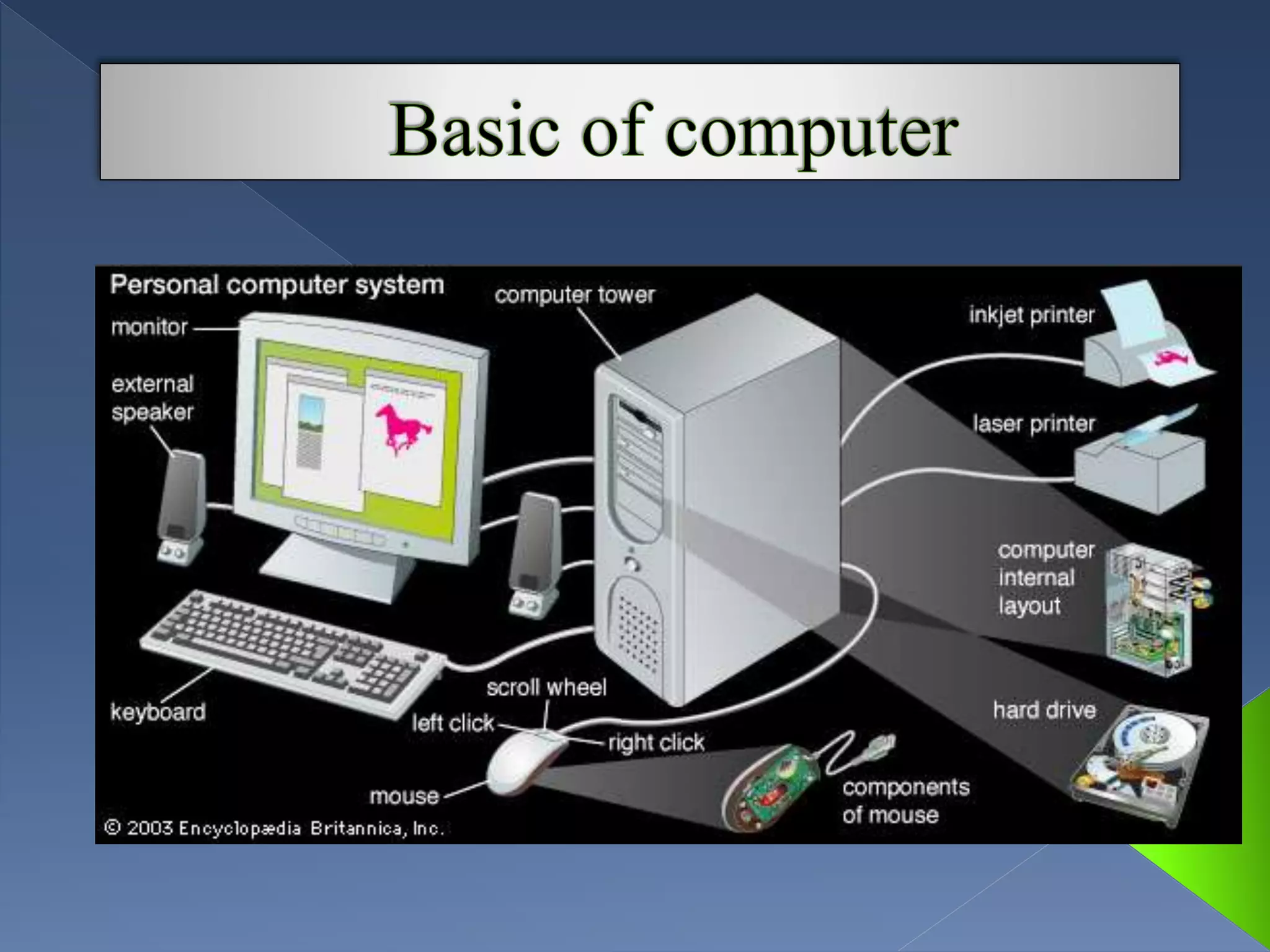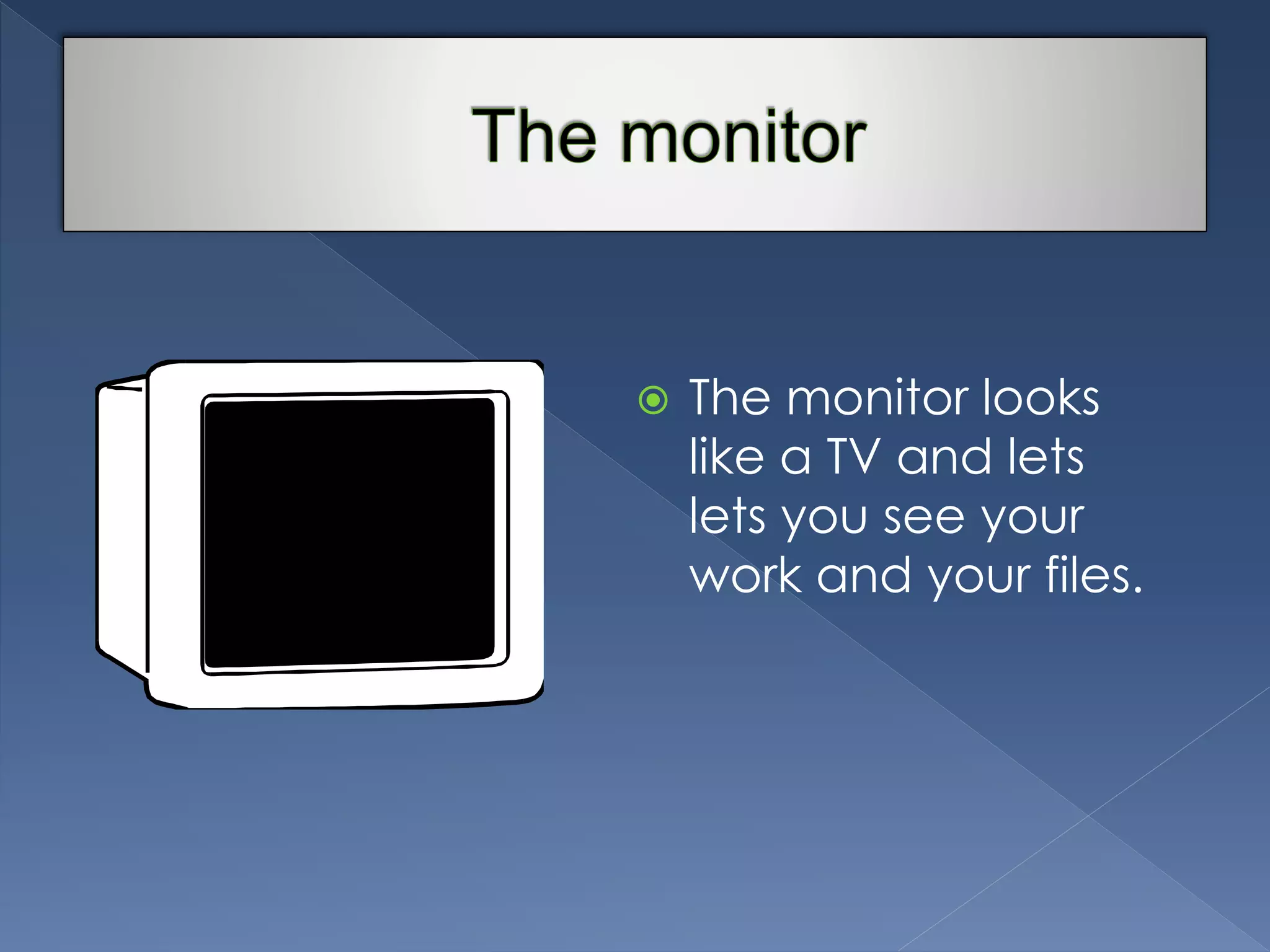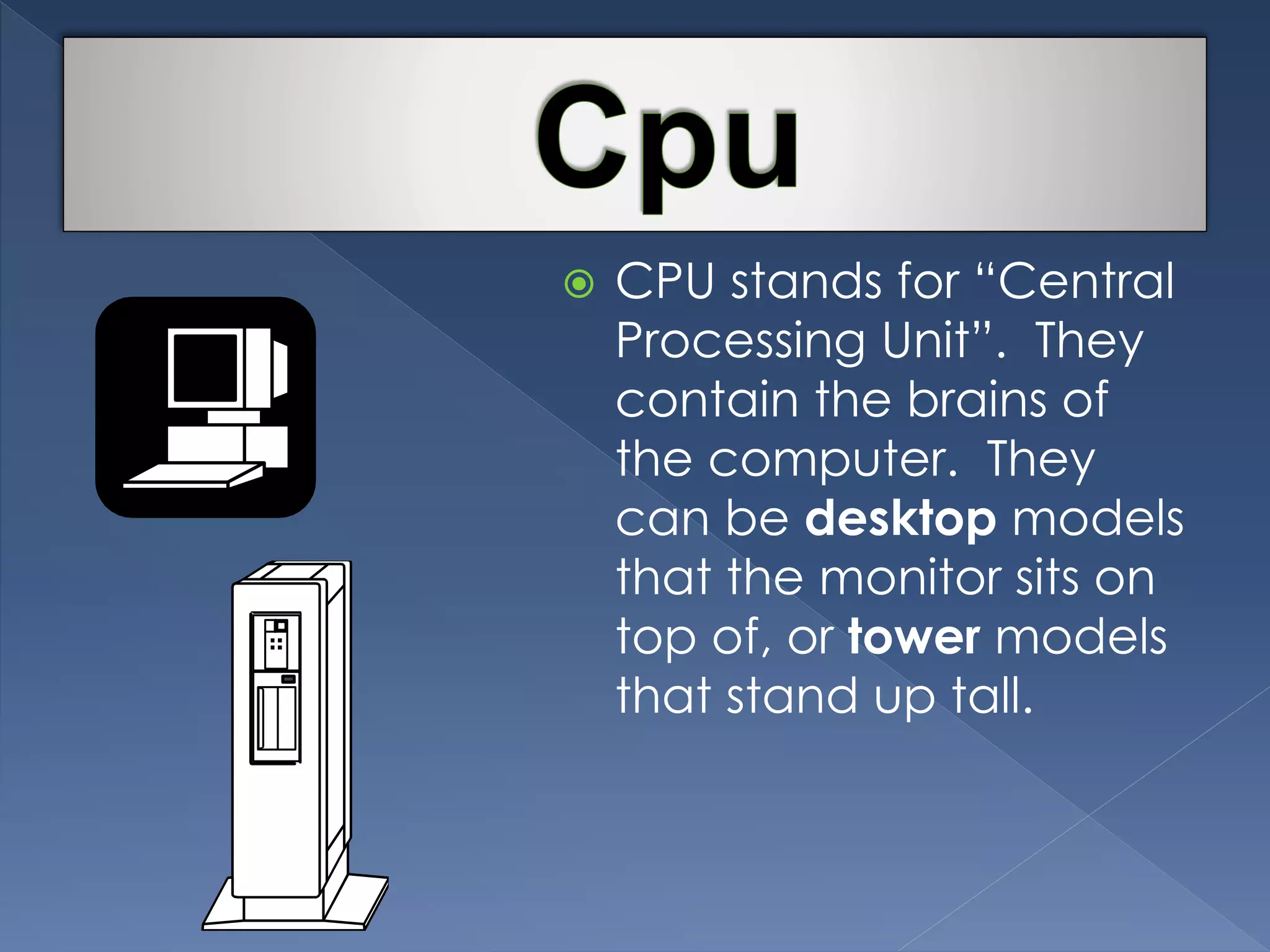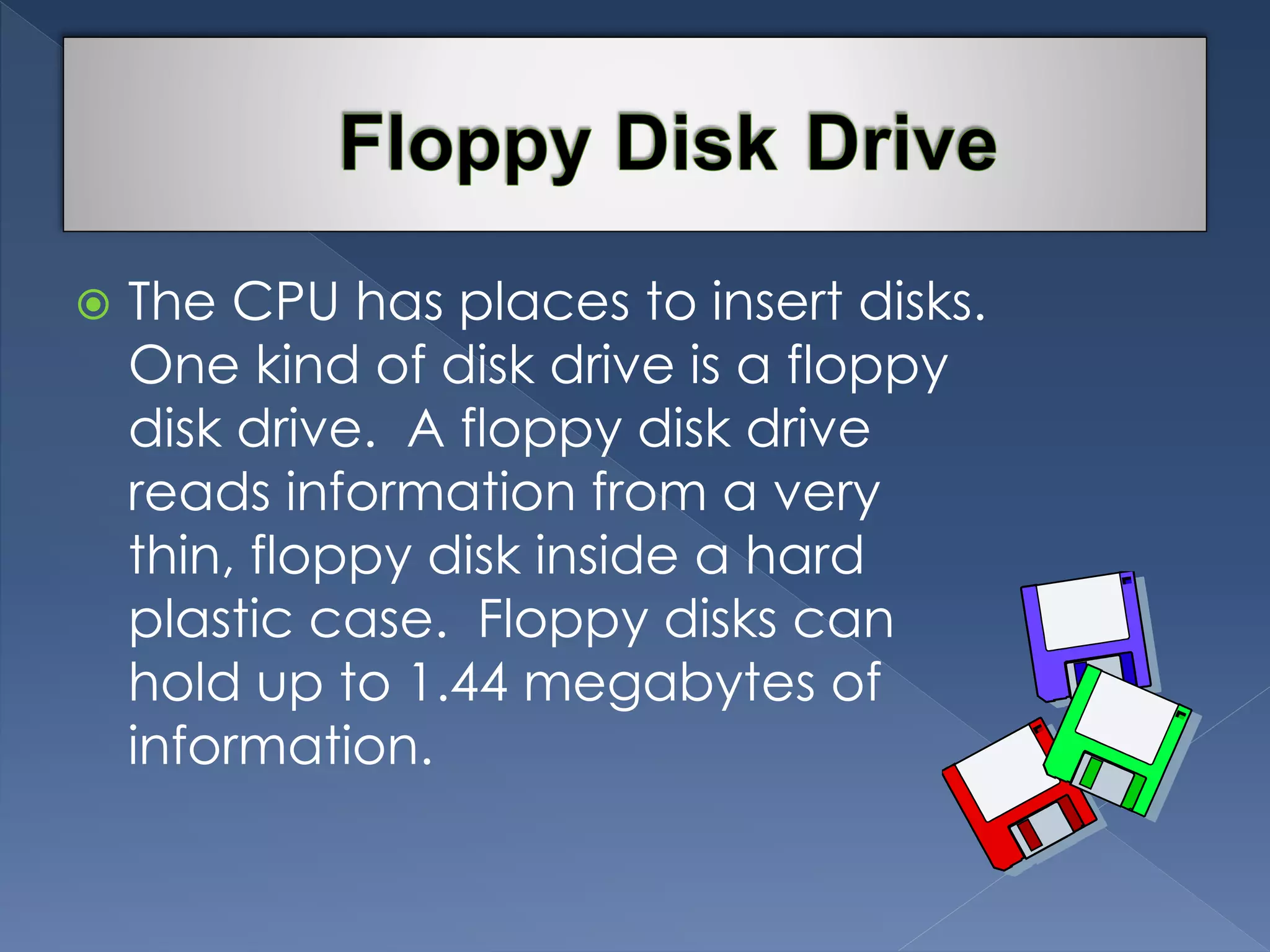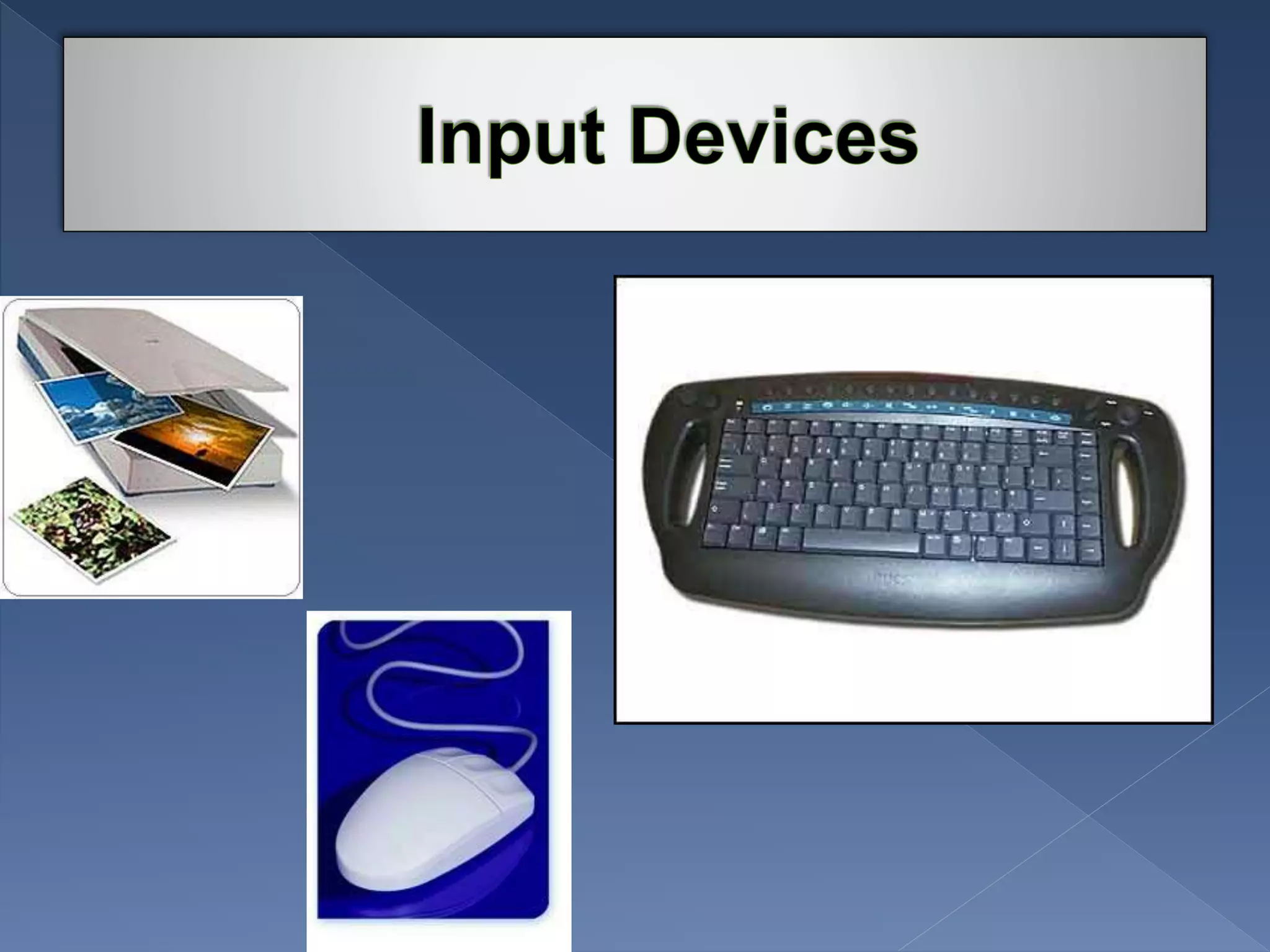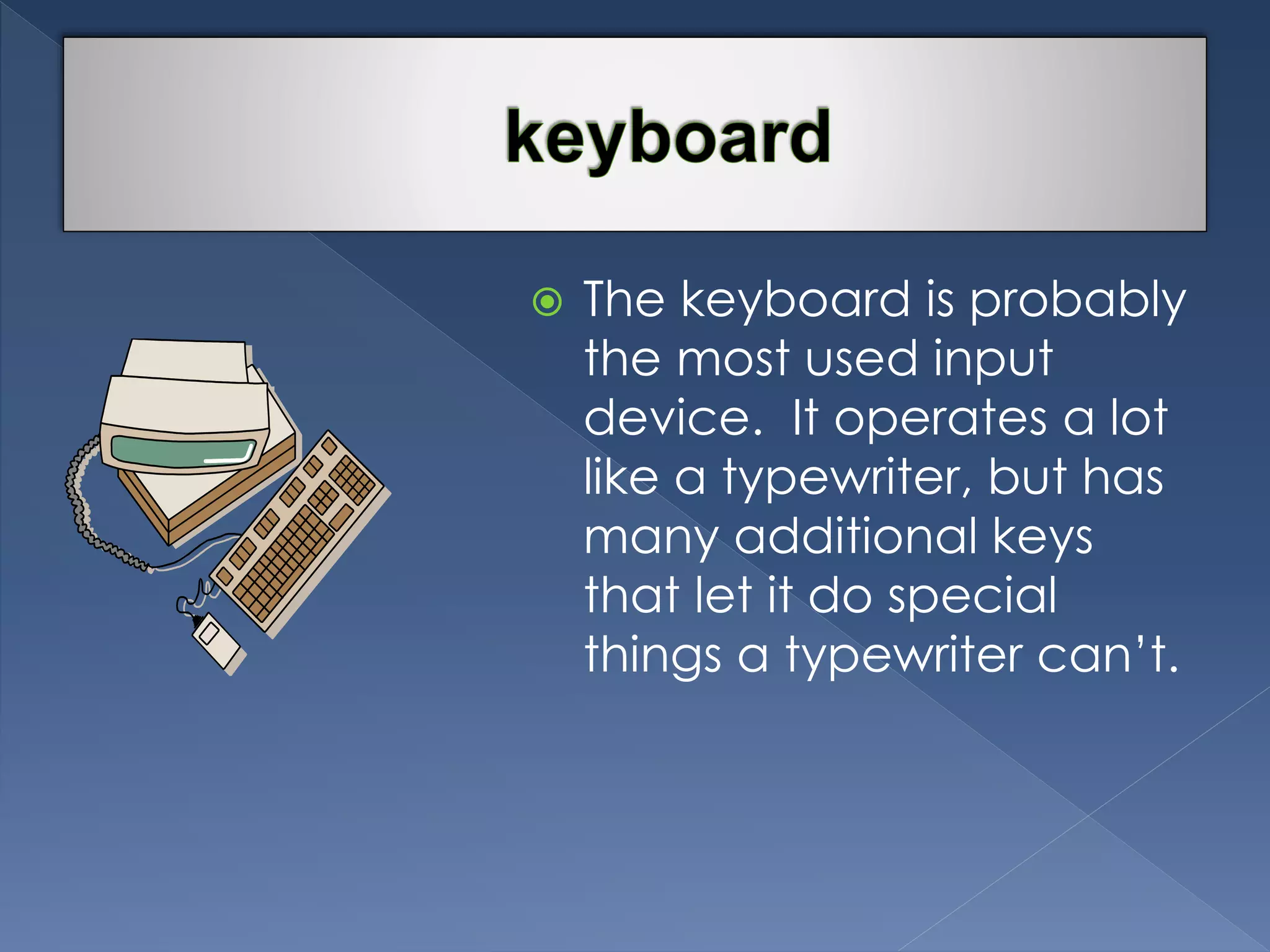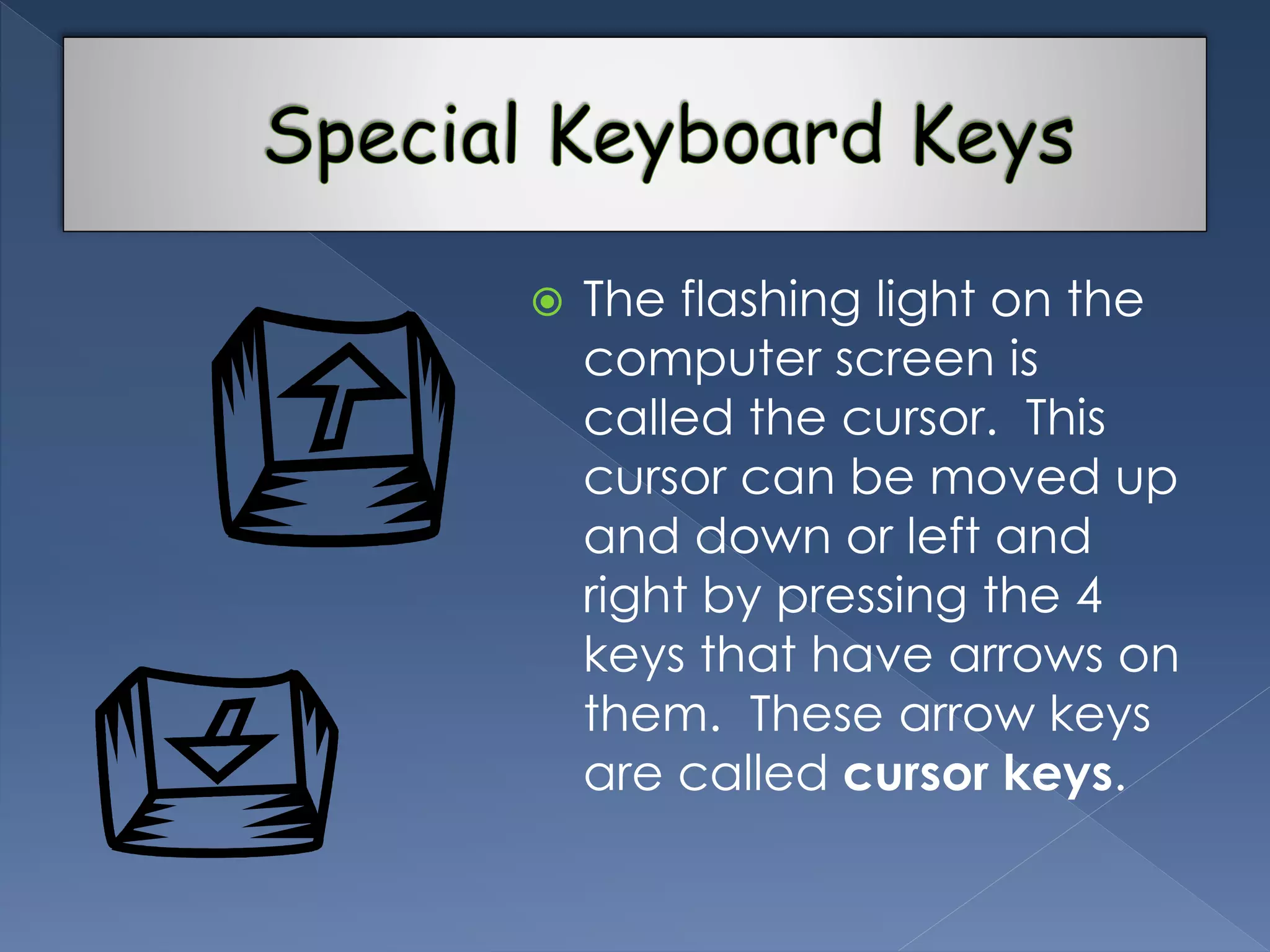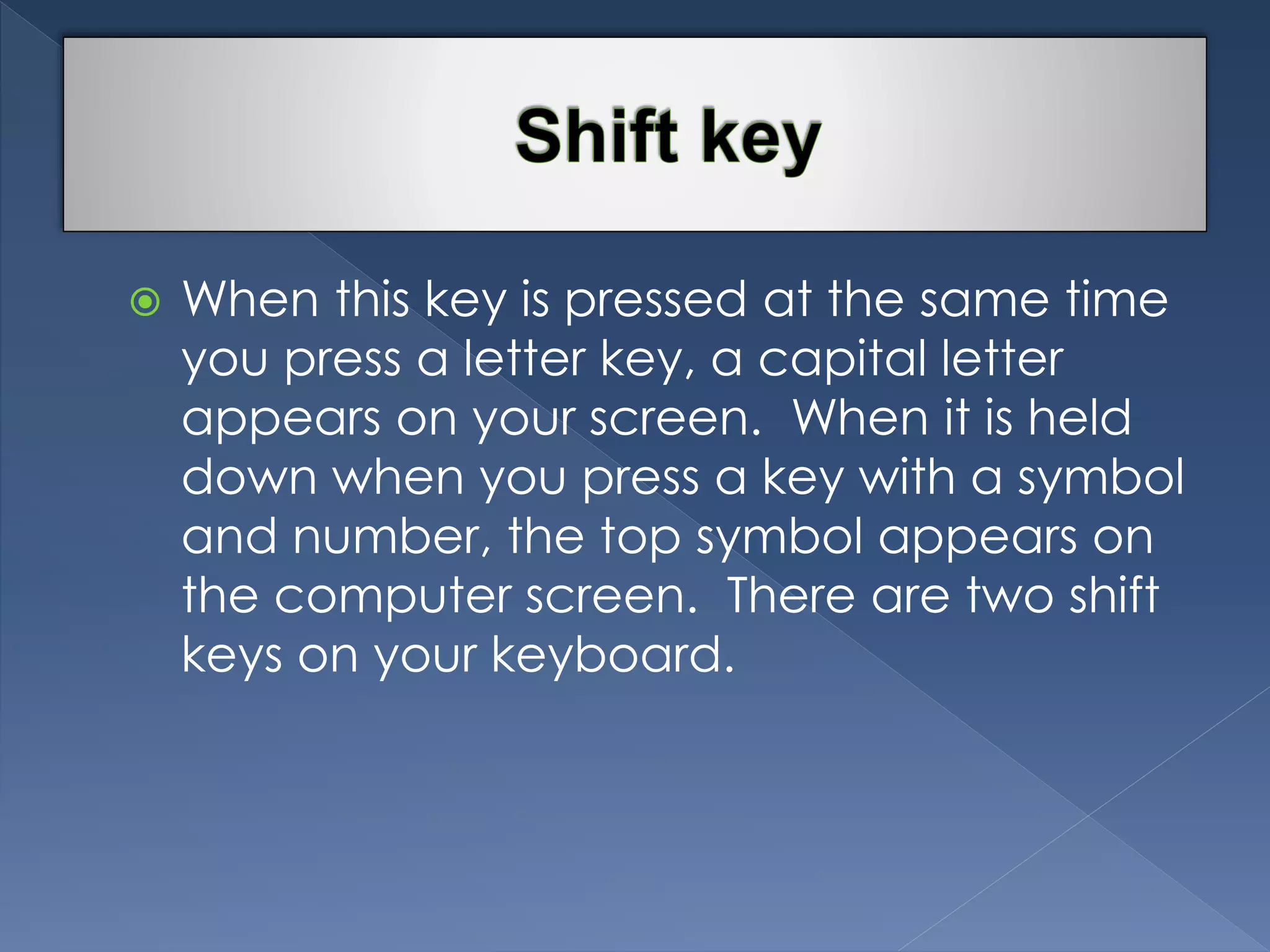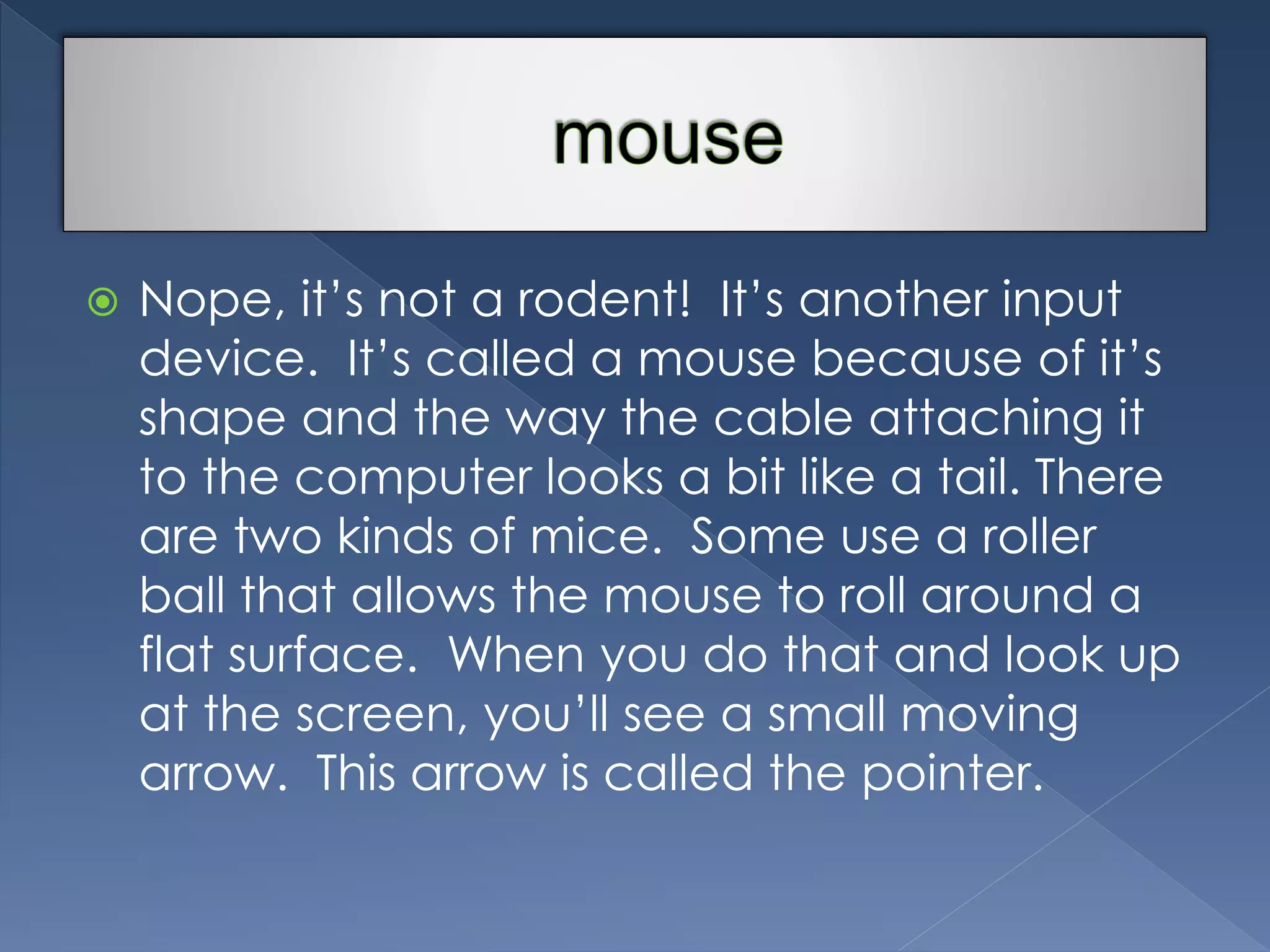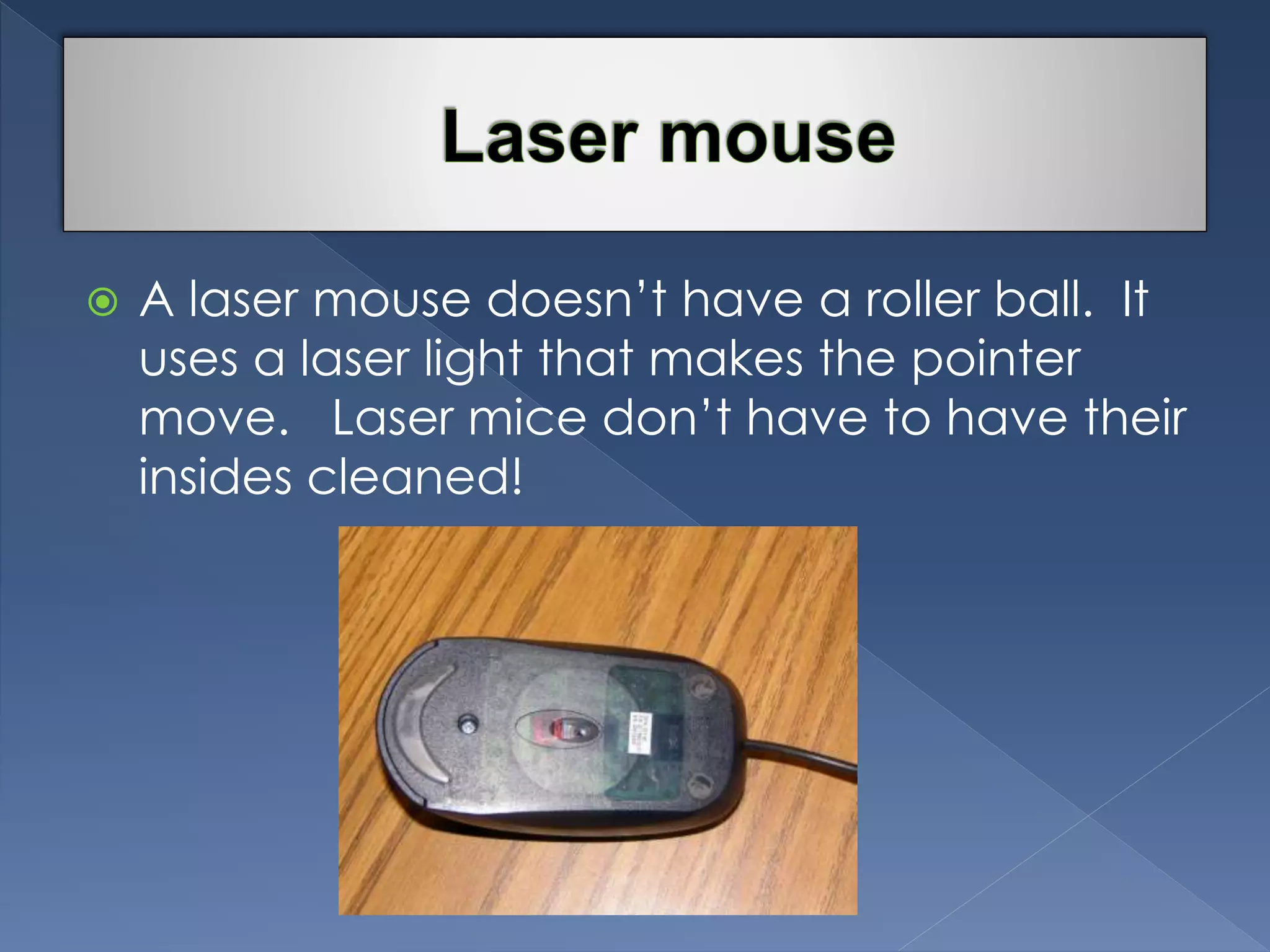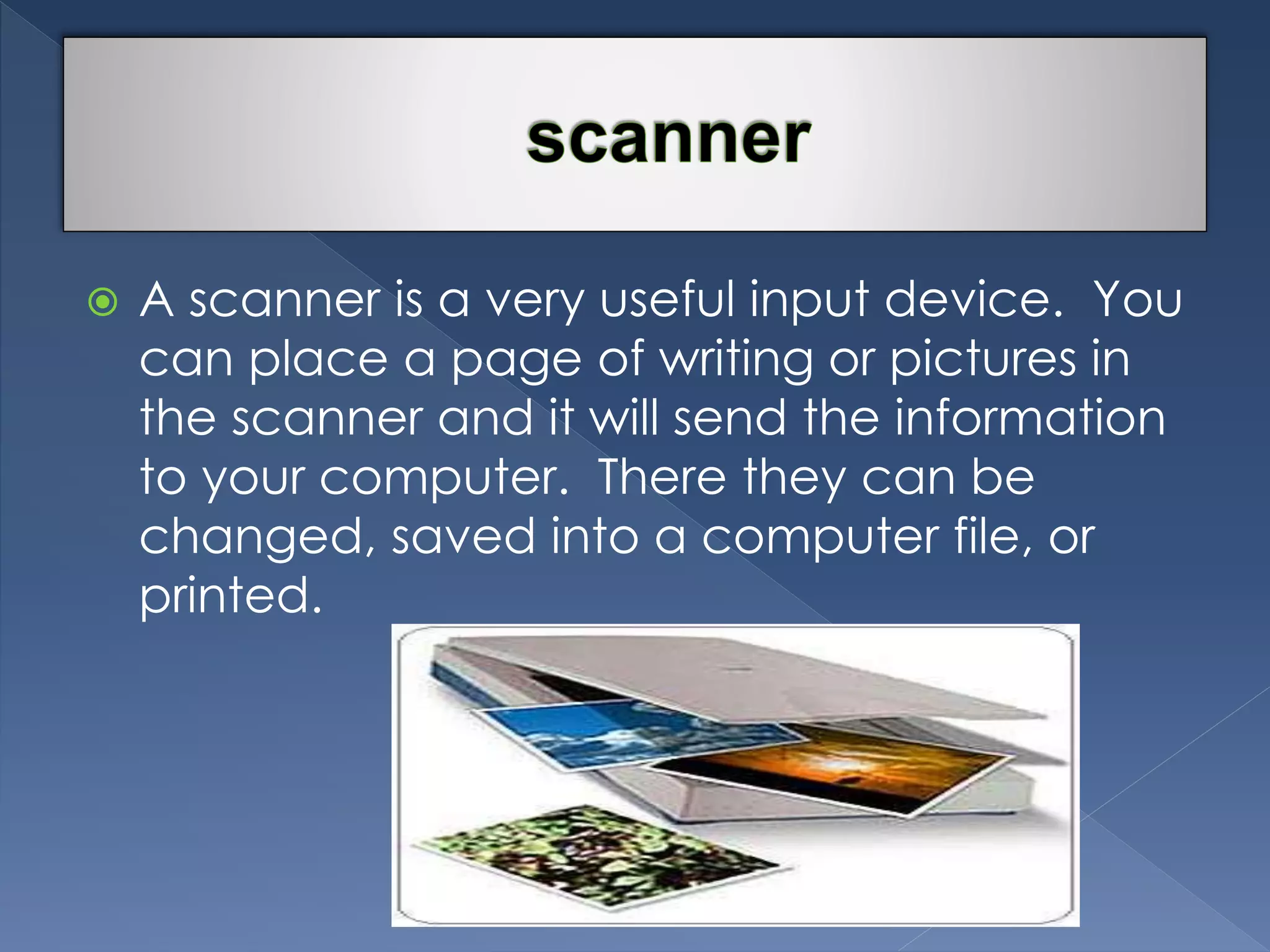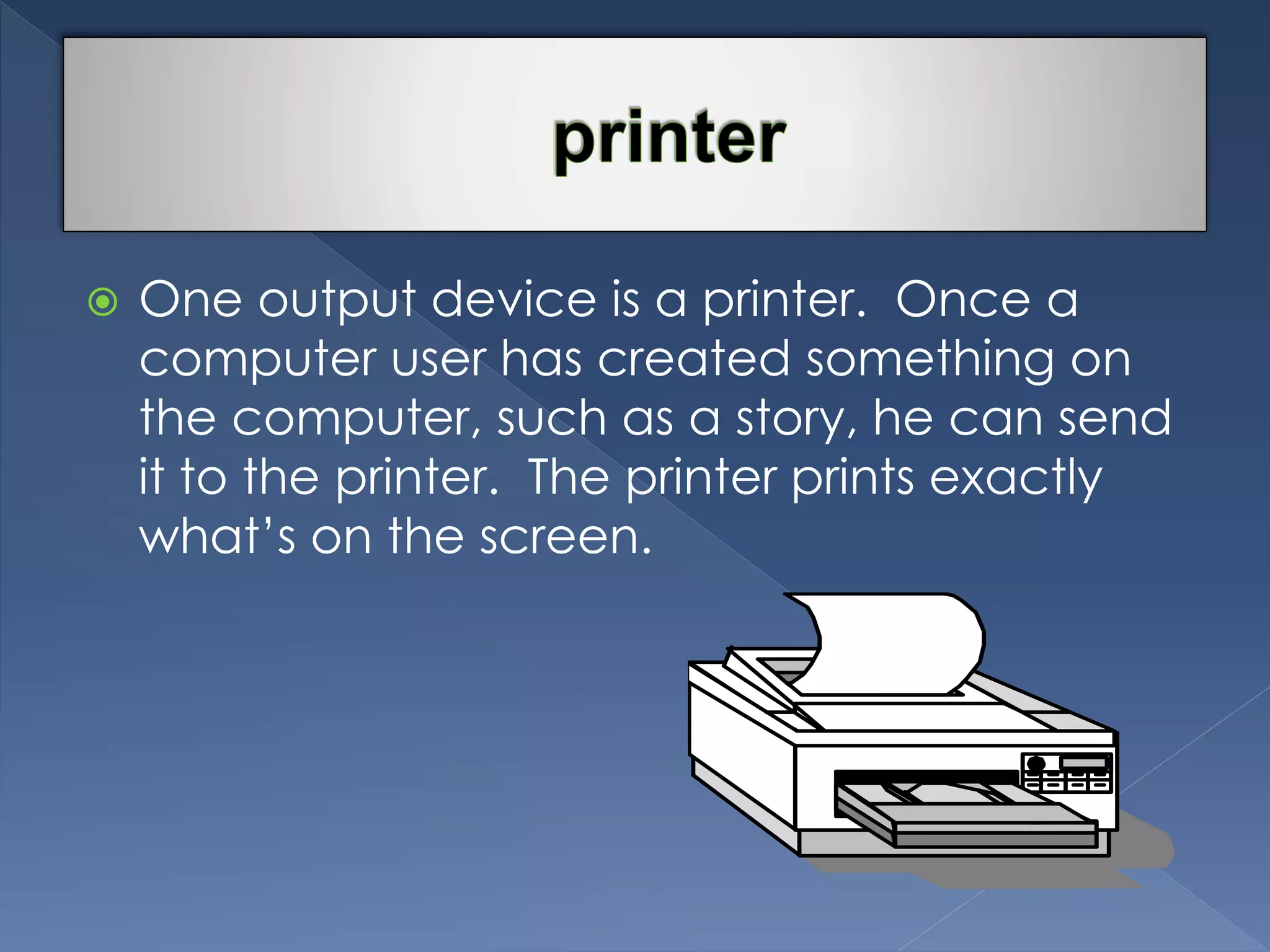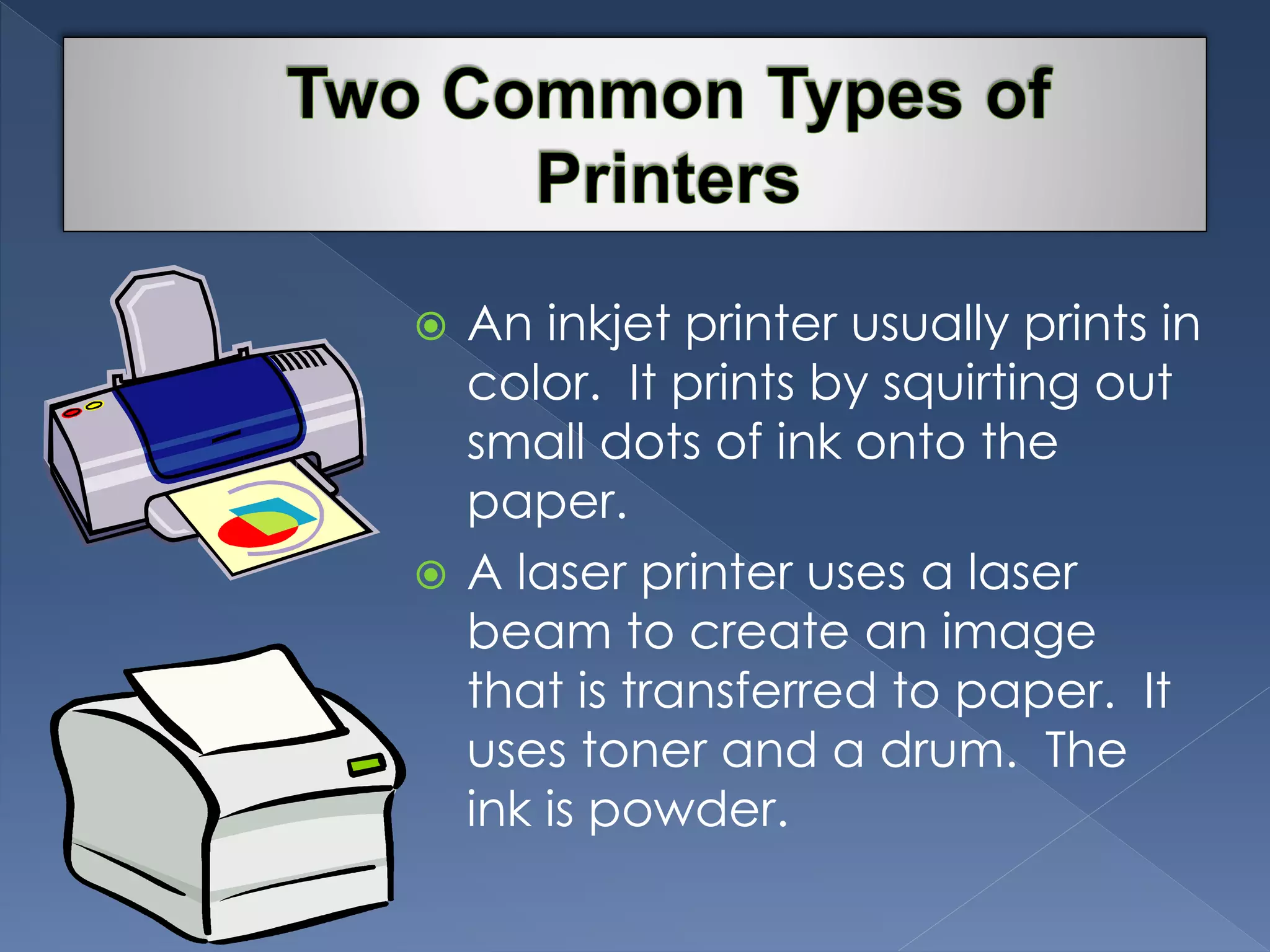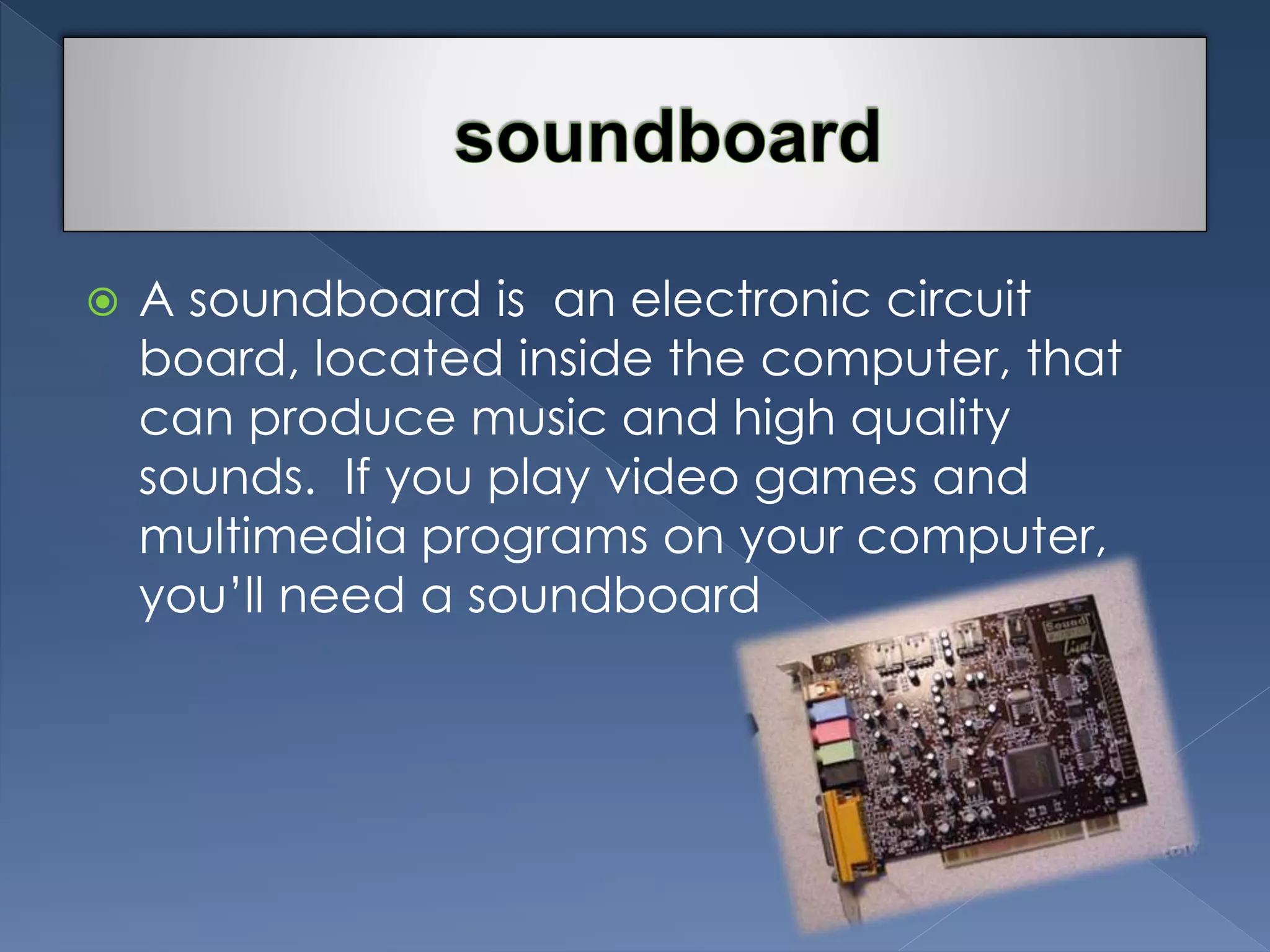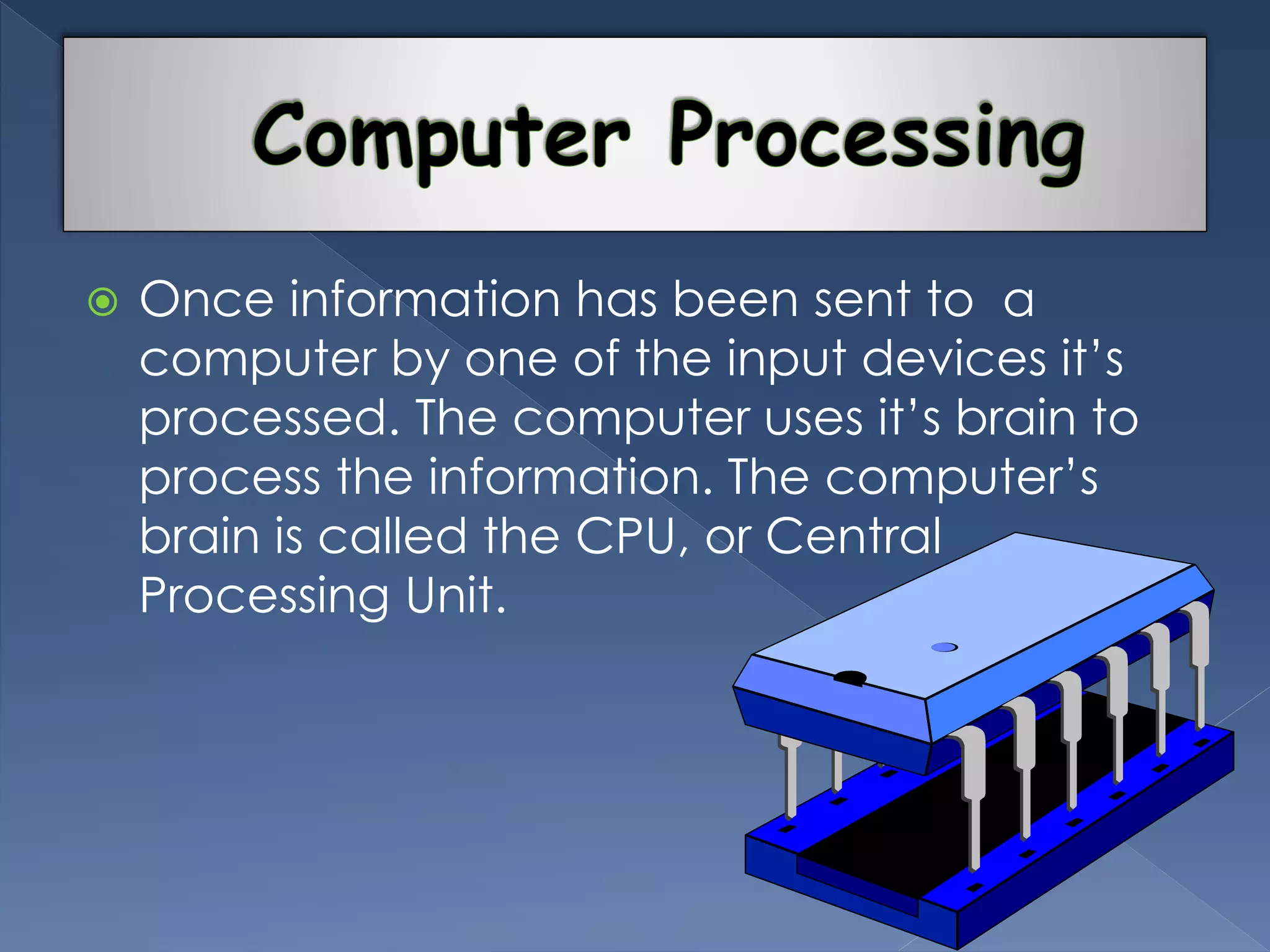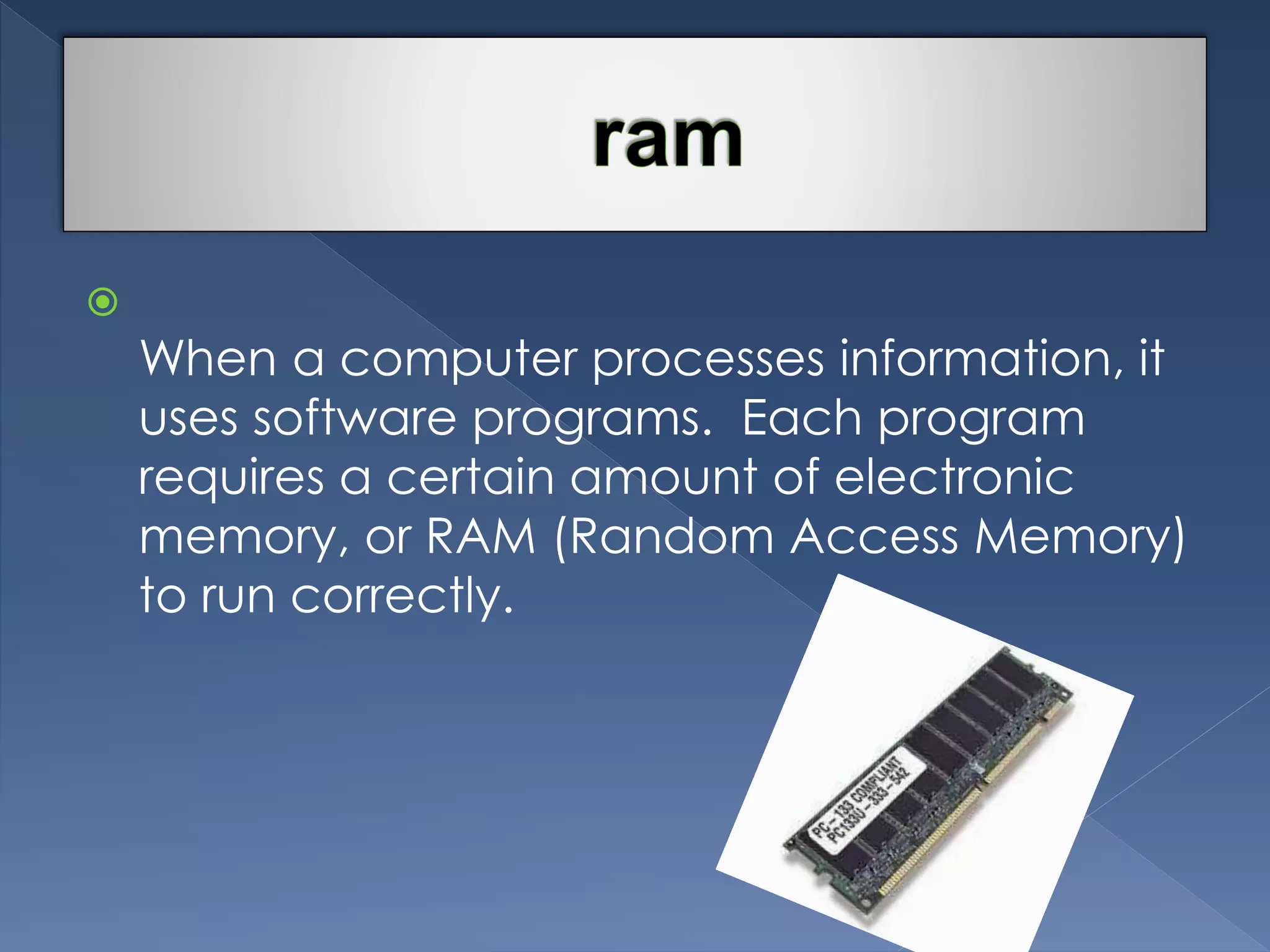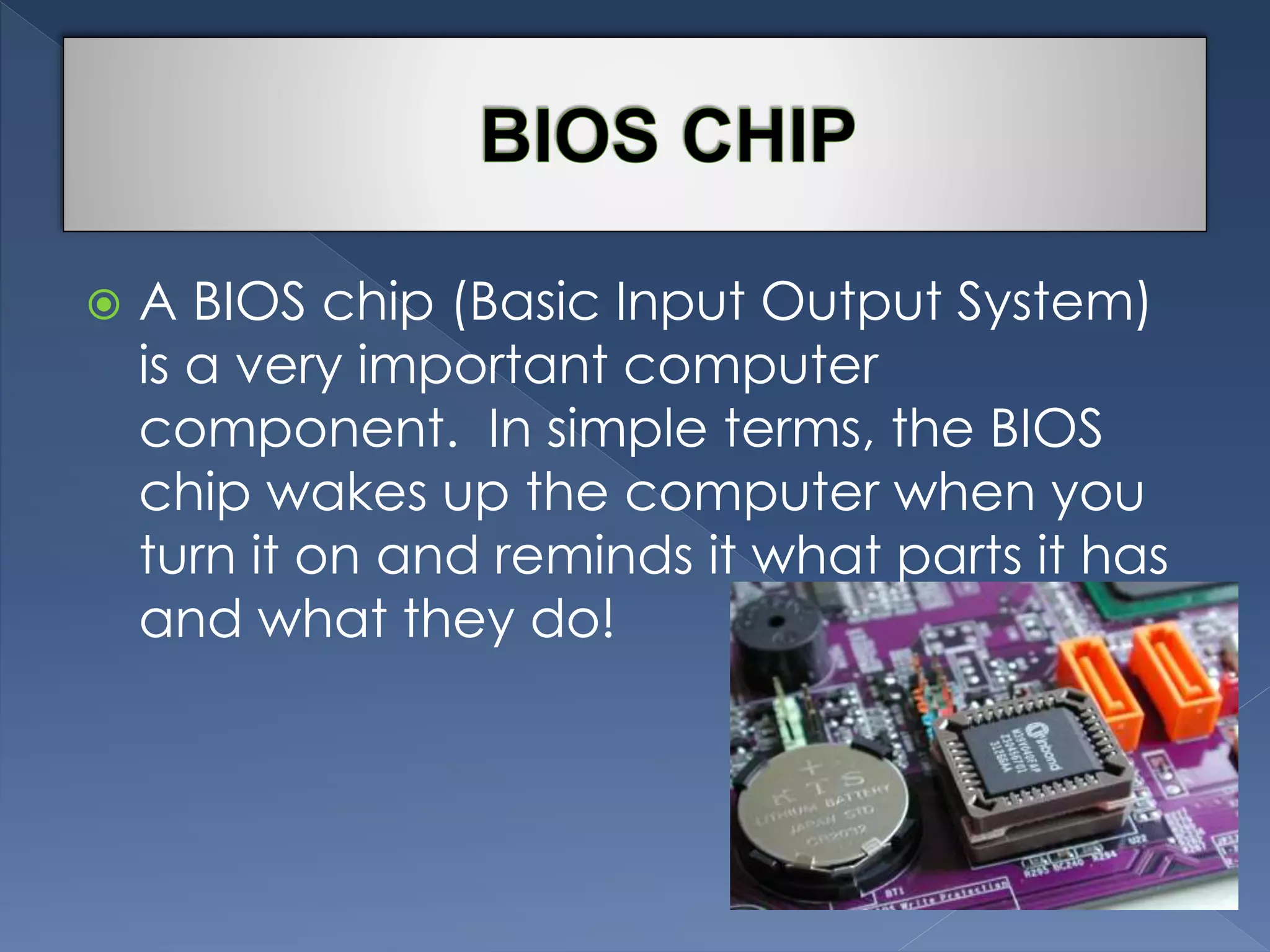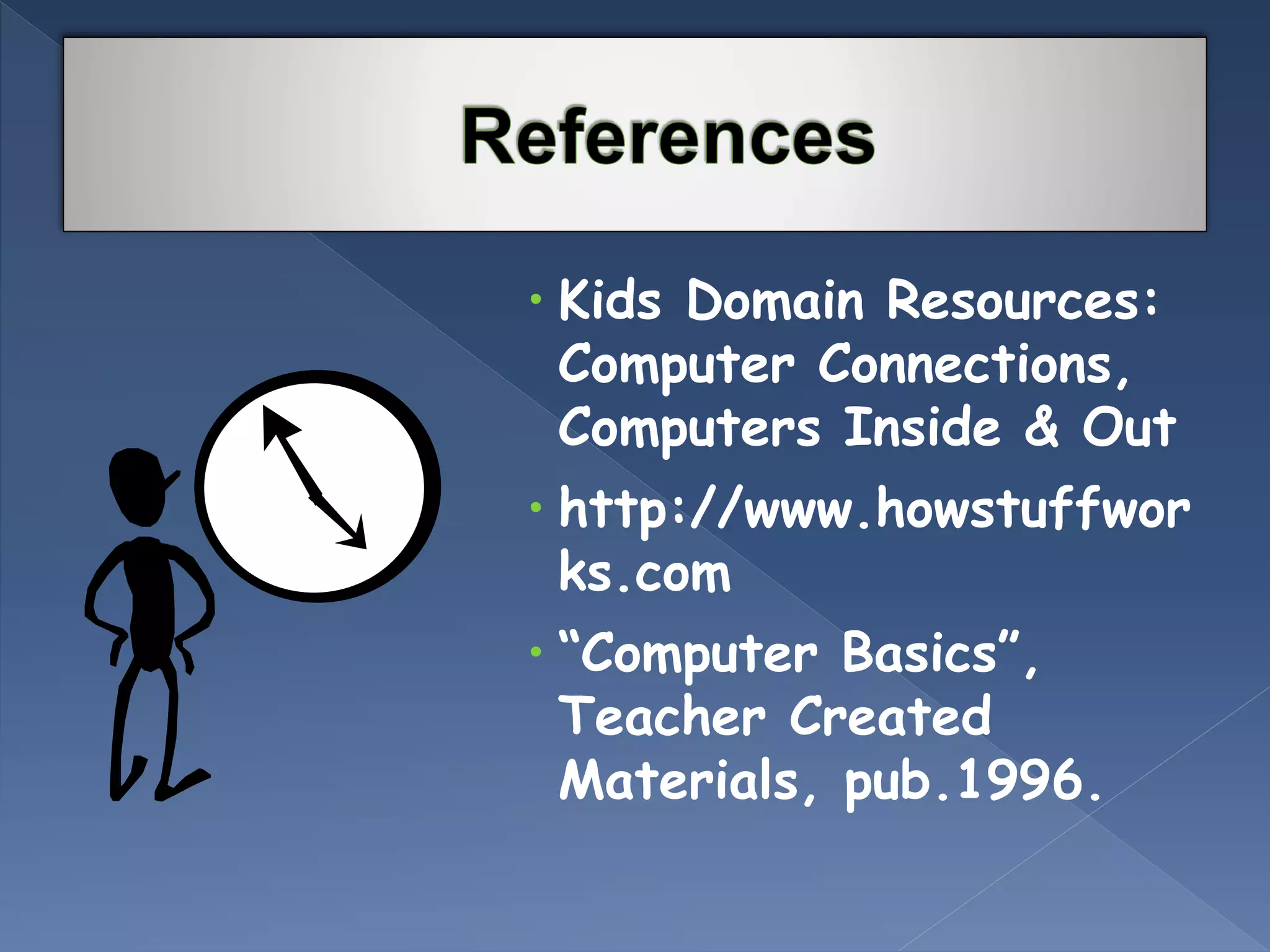The document describes the basic components and functions of a computer system. It explains that the monitor displays visual output, while the CPU contains the computer's processor and can be in desktop or tower cases. The document outlines different input devices like keyboards, mice, scanners, and their functions. It also discusses internal memory components like RAM and ROM that help the CPU process and store information, as well as long-term storage devices like hard disk drives. Finally, it mentions that the motherboard coordinates communication between all computer components and is essential to the computer's operation.