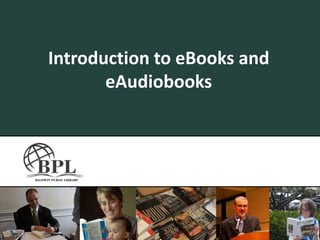
Introduction to eBooks & eAudiobooks
- 1. Introduction to eBooks and eAudiobooks
- 4. Adobe Digital Editions – eBooks
- 5. Overdrive Media Console – eAudio
- 6. A Baldwin Public Library Card
- 8. eBook Reader
- 10. Overdrive Media Console App
- 11. Available from app store
- 13. eBooks vs. eAudiobooks eBooks eAudio
- 15. Some work on eReader devices
- 16. All can be read on your computer
- 18. They work with MP3 players
- 19. Will work on iPods/iPhones/ Droid
- 21. Getting Started Download & Install Free Software: eBooks: Adobe Digital editions eAudio: Overdrive Media Console (WMA and MP3)
- 22. Getting Started Activate the Software eBooks: Register with Adobe Digital Editions IF YOU HAVE AN eREADER, YOU MUST REGISTER ADOBE WITH THE SAME INFORMATION If you only plan upon reading books on one computer (and no eReaders), then you do not need to register your software eAudio: Overdrive Media Console (WMA and MP3) IF YOU HAVE A PC, YOU MUST PERFORM THE WINDOWS MEDIA PLAYER SECURITY PLAYER UPGRADE In Overdrive Media Console click on “Tools” and then “Windows Media Player Security Upgrade”. Follow the instructions to upgrade your player If you have a Mac you do not need to perform this step
- 23. Finding Books: The Catalog http://catalog.tln.lib.mi.us/ Find Berkley in the list Search for a book Click on the title Click on “Catalog Record” Click the link next to “HTTP” This will bring you to the item’s record They may also have a link to an excerpt, so that you can preview a book before you check it out. These normally say “excerpt” in the URL
- 24. Finding Books: MetroNet http://ebooks.metronet.lib.mi.us
- 25. Finding Books: Download Destination
- 26. Getting Started – On a Computer First, answer 3 questions: Am I using a PC or a Mac? Am I downloading an eBook? Or an eAudiobook? What format is the book in? MP3? WMA? ePub? PDF?
- 27. Check Out and Download Make sure that the items are compatible with your computer and/or your device “Add to my eCart” vs. “Place a Hold” Downloadable books are just like library books, there are only so many copies. Place a Hold: All copies of this book are checked out, but if you type in your email address, you’ll be on the hold list and you’ll be emailed when the book is available Add to my eCart: This book is in! It can be placed in your cart and downloaded immediately! You can have up to 6 books checked out at a time. Check out books just like online shopping – put them in your cart and then proceed to checkout
- 28. eAudiobooks
- 30. Works on any Windows Computer
- 31. Works on many MP3 players
- 32. WILL NOT WORK ON AN APPLE COMPUTER
- 33. CANNOT BE DOWNLOADED DIRECTLY TO A MOBILE DEVICE
- 35. Works on both Windows and Mac Computers
- 36. Works on MP3 players, iPods, iPhones, and Droids
- 39. Works on any computer
- 40. Works with most eReaders
- 42. Works on any computer
- 43. Works with some eReaders
- 45. Direct to a Mobile Device
- 46. Getting Started – On Mobile DeviceOverdrive Media Console App App is available for iPhone/iPod Touch Android Phone iPad (it is the iPhone app, so it is designed for an iPhone, but functions on an iPad – An iPad app is coming)
- 47. Overdrive Media Console App Preparation: Create an account with Adobe. It can be done on your phone, but it’s not ideal. Go to https://www.adobe.com/cfusion/membership/index.cfm and click “Create an Adobe Account” Find the free app at your App store and download it Open the app on your device Use “Get Books” to find books You can search for Baldwin to add it to your list of websites Make sure to choose the one for Birmingham, MI Check out books and download They will open in, and remain in the app until your checkout period is over When you’re ready to delete a book off of your device tap “edit” and then tap the red circle next to the title that you are ready to delete
- 49. Congratulations!
- 50. For more information… kathryn.bergeron@baldwinlib.org 248-554-4650
Editor's Notes
- Note to Matt: We were told 5 in the email, but when you check your account online, its six. So, I’m going with six. We can confirm.
