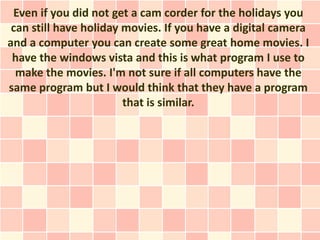
Making Movies With Your Digital Camera
- 1. Even if you did not get a cam corder for the holidays you can still have holiday movies. If you have a digital camera and a computer you can create some great home movies. I have the windows vista and this is what program I use to make the movies. I'm not sure if all computers have the same program but I would think that they have a program that is similar.
- 2. What you have to do is to go into programs and pull up the windows photo gallery. Once you are there you will see a black bar that runs across the top of the page. Within this bar you will see where it says make a movie. My computer has a auto-movie feature but I'm not sure if all programs do so we will use the manual way.
- 3. So you hit make a movie and then it will open in another window. On the left side of the page you will see tasks, here you will want go to import and then pictures. This will open up your files. I keep mine under desk top then pictures and keep them filed by the date. Once you are here then double click on the file you want to work with. You can just scan over the pictures that you want to use and then hit import. When I'm here I will hit views and use the large icons, I do this so that I can double check the photos and fix anything that I do not like before going on.
- 4. Now that you have found a image that you wish to use hit import and the image will be move to a side bar. This will be a small image and another larger on will display on the screen. Now just go back to pictures and hit it again. This will bring you back to the same file and choice another image. You have to repeat the process to get all the small images which you will use in the story board. I tried to see if I could get all the images at one time but it just takes the images to the big screen. Here you can not place them in the order that you want.
- 5. At the bottom of the page you will see a gird. This is your time line, just hit this and it will take you to the story board. Here you can double click and drag the small image to the frame that you want. If you do not like what you have you can move the images around as much as you like.
- 6. Now your pictures do not have sound but that is alright because you can add audio and or music to them. In the grid you will also see audio and music just hit this tab. You can take any music from your library to use and also be able to narrate the movie. You can have soft music in the background as you tell the story. With the time line to can adjust the length of the music with the frames, so if you want a different song for each frame it is real simple to do so.
- 7. Another thing that is cool to play with is the edit section. Here you can add a title and credits at the end. You can also put titles in between the frames or you can put titles right on the photo. I do not care to place titles over the photo because it takes away from the picture.
- 8. You can have a lot of fun playing around with this program. Plus you can download onto DVD's or e-mail to family. Who knows once to see how simple this is to use you may want to learn more about editing your photography.