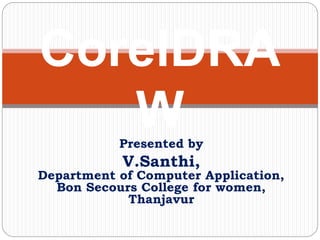
Introduction to CorelDRAW
- 1. CorelDRA WPresented by V.Santhi, Department of Computer Application, Bon Secours College for women, Thanjavur
- 2. Outline What is CorelDRAW Advantages of CorelDRAW Getting Started with CorelDRAW Components of CorelDRAW Creating a New File Title Bar Menu Bar Standard Toolbar Page Counter Bar Dockers Window Toolbox
- 3. Introduction to CorelDRAW Corel Draw is a vector-based drawing program(software) that makes it easy to create professional artwork from simple logos to intricate technical illustrations. It provides tools and effects that make it possible to work efficiently to produce high-quality graphics CorelDRAW is a vector graphics editor developed and marketed by Corel Coperation. ... The latest version is marketed as CorelDraw Graphics Suite 2020 (equivalent to version 22), and was released in March,2020. CorelDraw is designed to edit two-dimensional images such as logos and posters.
- 4. CorelDraw Coreldraw is vector-based designing software that is used for creating logos, flexes, brochures, invitation cards and any kind of vector designing based on the lining. The main difference between the two is the technology on which they are based upon. Photoshop is pixel-based, whereas CorelDraw is mainly used for vector- based graphics
- 5. Advantages of Using CorelDRAW Import option and export images User friendly Deals with any type of designing Different types of Color Options
- 6. Getting Started with CorelDRAW STEPS: 1. Click Start 2. All Programs 3. CorelDRAW Graphics Suite 12 4. Click CorelDRAW 12
- 13. 1. Toolbox Provides tools for creating and modifying objects in the drawing 2. Document tab Lets you quickly move between open documents 3. Title bar Displays the title of the currently selected drawing 4. Menu bar Contains pull-down menu options 5. Toolbar Contains shortcuts to menu and other commands 6. Drawing window The area outside the drawing page bordered by the scroll bars and application controls 7. Property bar A detachable bar with commands that relate to the active tool or object. For Components of CorelDRAW Window
- 14. 8. Docker Displays task- and tool-related controls, such as command buttons, options, and list boxes for modifying drawings 9. Rulers Horizontal or vertical bars marked off in units and used to determine the size and position of objects 10. Document palette A detachable bar that contains color swatches for the current document 11. Document navigator Provides controls for managing pages 12.Drawing page The printable area inside the drawing window 13. Status bar Displays object position and properties, such as type, size, color, fill, and resolution
- 15. Creating a New File Steps: 1. Click New icon Displays CorelDRAW Screen
- 17. Title Bar Topmost bar, Displays the Title of the Application Shows 1. Control Menu 2. File Name 3. Minimize 4. Restore 5. Close
- 18. Menu Bar
- 22. Page Counter Bar Go to First Page Go to previous page Current page & Total no of Pages Go to next Page Go to Last Page Page Tab
- 23. Dockers Window Dockers display the same types of controls as a dialog box, such as command buttons, options, and list boxes. Unlike most dialog boxes, you can keep dockers open while working on a document, so you can readily access the commands to experiment with different effects. Dockers have features similar to palettes in other graphics programs. Dockers can be either docked or floating. A docked docker is attached to the edge of the application window, a toolbar, or a palette. A floating docker is not attached to a workspace element. If you open several dockers, they usually appear nested, with only one docker fully displayed. You can quickly display a docker hidden from view by
- 26. Toolbox Pick tools Edit shape tools Crop tools Zoom tools Curve tools Drawing tools Rectangle tools Ellipse tools Shape tools Text tools Dimension tools Connector tools Effect tools Transparency tool Eyedropper tools Fill tools Outline tool
- 28. Pick tool This tool has an icon like the mouse cursor on the default settings. Serves to select or choose the object.
- 29. Shape Tool Shape : Editing an image object shape. Smudge Brush : Alter / distort the overall picture with attractive shorelines. Roughen Brush : Alter / distort the overall outline shape drawing by attractive shorelines. Free Transform Tools : Transform image objects using rotation (rotation)free, rotation angle, and resize, and also tilt the image shape.
- 30. CROP TOOL used to remove unwanted parts of the object. Crop tool also has 3 types again: •Knife: to cut the object into two separate parts. •Eraser: to remove unwanted areas in objects. • Virtual Segment Delete: to remove a section object that is in the intersection
- 31. Zoom tool working to change the level of magnification window corel document which we are open. This is very useful to edit the objects that are too small or too large objects, so that the view object in accordance with our eyes. There is another type of zoom tools, namely the Pan Tool. • Pan tool serves to shift the display area / object without changing the level of zoom level.
- 32. Freehand tool coreldraw tool that serves to draw a curve (curved line) and the straight line in the segment. Has a shortcut key F5 on your keyboard. Freehand tool is divided into 7 types again that is: • 2-point line tool: to draw a straight line from one point (starting point) to one other point (end point). •Bezier tool: draw a curved line in a segment at a time. •Artistic media tool: add effects brush, spray and pen calligraphy by using the cursor freely. • Pen tool: draw a curved line in the segment and view / review of each segment you have created. • B-spline tool: draw a curved line to control the setting point (point) without damaging the segment. •Polyline tool: draw a straight line connection or a continue curve (continuous) in a single action. • 3-point curves tool: draw a curve by dragging from the start point, end point and positioned at the midpoint.
- 33. Smart fill tool working to create an object from overlapping areas of anaesthetized fill with color or texture. This tool has one more type of smart drawing tool. •Smart Drawing tool: to change / convert your pointers graffiti pictures into shape shape object (basic shapes) or a smooth curve line.
- 34. Rectangle tool to draw a rectangular shape or a box with just drag and click your mouse. Having one type again that is a 3- point rectangle tool. •3-Point Rectangle tool: working to form a square and a box to arrange them per point.
- 35. Ellipse tool function to draw ellipses and circles just by drag and click your mouse. It also has one more type of 3-point ellipse tool. •3-Point Ellipse tool: to draw an ellipse and a circle with a dot arrangehis .
- 36. Polygon tool function to draw a square shape a lot, just by drag and click mouse. Having derivatives 4 kinds of tools, namely: •Star tool: to draw a variety of star shapes •Complex Star tool: to draw a star shape with a lot of side pieces. •Graph Paper tool: to draw a grid / layout boxes such as nets. •Spiral tool: to draw a circle in a symmetrical or logarithmic spiral.
- 37. working to simplify / speed up the process of drawing a triangle, circle, cylinder, love / heart, and many other forms. Having derivatives 4 kinds of tools, namely: • Arrow shapes tool: to draw the shape of the arrow in different variations • Flowchart shapes tool: to facilitate drawing a chart (chart) • Banner shapes tool: to draw a ribbon shape or form explosive •Callout shapes tool: to draw a balloon talk (illustrated Basic Shapes Tool
- 38. Text tool to make the writing on the image area serves as both artistic and written descriptions.
- 39. BLEND TOOL •Blend tool : a picture in coreldraw equipment that serves to unify the object by creating a lot of objects and colors are located in the middle. •Contour tool: working to assemble a number of objects with concentric spread into or out of an object. •Distort tool: working to change the object by pushing or pulling to form a zipper or twister effect. •Drop shadow tool: to create a shadow behind or beside the object. •Envelope tool: working to change the form of an object into an envelope with drag specific points. •Extrude tool: to create the illusion of an object into a deep 3D effect. •Transparency tool : to create a transparent effect that is only partially visible objects
- 40. Color eye dropper tool Color functioning eye dropper tool to sample the object and apply a color or color copying in other objects (similar to copy and paste)
- 41. Outline tool Outline the pen tool serves to provide the outline of an object. In this tool we can also set the type, large and color of the border.
- 42. Fill tool Fill tool serves to provide some form of object color. There are 5 types of fill that we can use are: •Uniform fill: providing solid colors on an object •Fountain fills: give color with gradients (mixed colors) on an object •Pattern fill: fill objects by color or patterns with colors of a picture that you have. •Texture fill: fill objects by color texture was already available. •PostScript fill: fill object with colors that complicated or what we call PostScript.
- 43. The Interactive fill tool lets you apply fountain (gradient), texture, and pattern fills to objects in a drawing. You can edit the fill you've applied interactively and view the result of your edits as you apply them.