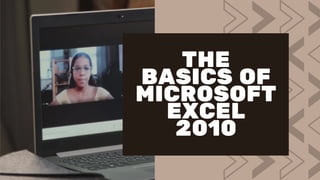
The basics of Microsoft excel
- 2. An electronic spreadsheet application is one of the Office Productivity tools that increases the user's productivity with its ability to easily record. It can automatically computes simple to complex calculations as many times as needed. It is composed of a grid of cells consisting of horizontal rows labelled by numbers and vertical columns labeled by letters.
- 3. It is usually referred to by its cell address, which is intersection point of a column (letters) and row (numbers). Household expenses Grading Sheets Budgeting Solving Mathematical problems Managing inventory Mortaging payments Analyzing Figures A cell is an individual box that contains data: Letters, numbers, or formulas. Typical uses of a spreadsheet are for thr following:
- 4. THE FOLLOWING ARE THE NEWLY IMPROVED FEATURES THAT CAN BE FOUND IN THE MICROSOFT EXCEL 2010 SOFTWARE: 1. SPARKLINE Are miniature graphs, typically drawn without axes or coordinates and fit inside single worksheet cells.
- 5. 2. SLICER This allow you to build interactive filters.
- 7. This quickly narrows down the available filter options in your tables; PivotTable and PivotChart views. SEARCH FILTER
- 8. It is a free add-on in Excel 2010 that allows fast manipulation of large data sets (pften in million of rows) and streamlined data integration. POWERPIVOT
- 9. VERSION RECOVERY FEATURE It recovers unsaved versions of files that were accidentally closed without saving. MORE ACCESSIBILITY With Excel Web app and Excel Mobile, you can access your workbook anytime, anywhere. HELP BUTTON A help button is linked to the Office Online website that can be accessed even without the Internet. Pressing F1
- 13. FILE TAB 1. Save, Save As, Open, Close, Info, New, Print, Save and Send, Help, Excel Options, and Exit. Just like in other Microsoft Office programs, Excel has its own File tab that can access the Backstage View, This is where the set of commands used to manage files such as:
- 14. 2. RIBBON The Ribbon consist of the following: TABS GROUPS COMMANDS HOME Tables, Illustrations, Charts, Sparklines, Filter, Links, Text, Symbols Commonly used for formatting data and cells; Cut, Paste, Copy; Sort and Filter; Find and Select INSERT Clipboard, Font, Alignment, Number, Styles, Cells, Editing PivotTables, Tables, Pictures, Cliparts, Shapes, SmartArt, Screenshot; Charts, Sparklines, Slicer, Hyperlink, Text box, headers and footers.
- 15. TABS GROUPS COMMANDS PAGE LAYOUT Function Library, Defined Names, Formula Auditing, Calculation Specifying cell margins, Orientation, Size, backgrounds, scaling, switching sheet directions, view or print gridlines FORMULAS Themes, Page Setup, Scale to Fit, Sheet Options, Arrange Manage name ranges, show or hide formulas, trace dependents and check errors, specify calculation options for formula. DATA Get External Data, Connections, Sort and Filter, Data Tools, Outline MS Access, SQL, Text Files, or Web; creating and editing connections to external data sources; sorting and filtering data.
- 16. TABS GROUPS COMMANDS REVIEW Workbook views, Show, Zoom, Windows, Macros Spelling check, translate, synonyms, handling comments; add, edit, delete, show or hide, workbook and worksheet protection VIEW Proofing, Language, Comments, Changing Normal, Page Layout, Page breaks views, Full Screen view, Custom view; showing or hiding gridlines, formula bar, column and row headings; zooming in and out CONTEXTUAL TABS Picture Tools Format Tab, Table tools design tab, Table tools layout tab, SmartArt Tools and Design Tab, Drawing tools Format Tab, Chart Tools Additional tabs that only appear at the Ribbon when a certain object is selected. These tabs provide formatting commands that can be applied to selected objects.
- 17. Located at the right side of the Formula bar and below the Ribbon, the name box displays the cell reference or the name of the active cell or selected range. It is also used for navigating to different cells within your worksheet. 3. NAME BOX
- 18. This toolbar is located in the upper left corner of the screen. Its objective is to show the most frequently used Excel commands. We can customize this toolbar based on our preferred commands. 4. QUICK ACCESS TOOLBAR
- 19. The title bar of the spreadsheet is at the top of the window. It displays the active document's name. 5. TITLE BAR
- 20. These are the menu bar and contain a File, Insert, Page Layout, Formulas, Data, Review, View, Help, and a Search Bar with a light bulb icon. These menus are divided into subcategories which simplify the distribution of information and analysis of calculations. 6. MENU BAR
- 21. Dialog box launcher is a very little down arrow that is present in the lower-right corner of a command group on the Ribbon. By clicking on this arrow, we can explore more options related to the concerned group. 7. DIALOG BOX LAUNCHER
- 22. Formula bar permits us to observe, insert or edit the information/formula entered in the active cell. 8. FORMULA BAR
- 23. Scrollbars are the tools that enable us to move the document's vertical and horizontal views. We can activate this by clicking on the platform's internal bar or the arrows we have on the sides. Additionally, we can use the mouse wheel in order to automatically scroll up or down: or use the directional keys. 9. SCROLLBARS
- 24. It is the place where we enter our data. It includes all the rows, cells, columns, and built-in data in the spreadsheet. We can use shortcuts to perform toolbar activities or formulas of arithmetic operations (add, subtract, multiply, etc.). The insertion point is the blinking vertical bar known as the "cursor." It specifies the insertion location of the typing. 10. SPREADSHEET AREA
- 26. Leaf bar is present at the bottom of the spreadsheet, which says sheet1 is shown. This sheet bar describes the spreadsheet which is currently being worked on. Using this, we can alternate a number of sheets or add a new one as per our convenience. 11. LEAF BAR
- 27. Columns are a vertically ordered series of boxes across the full sheet. This column bar is located below the formula bar. The letters of the alphabet are used to label the columns. Begin with the letter A to Z, and then after Z, it will continue as AA, AB, and so on. The number of columns that can be used is limited to 16,384. 12. COLUMN BAR
- 28. The row bar is the left part of the sheet where a sequence of numbers is expressed. Begin with number one (1), and further rows will be added as we move the pointer down. There are a total of 1,048,576 rows available. 13. ROWS BAR
- 29. Cells are those parallelepipeds that divide the spreadsheet into many pieces, separating rows and columns. A spreadsheet's first cell is represented by the first letter of the alphabet and the number one (A1). 13. CELLS
- 30. The status bar is present at the bottom of the window that displays critical information. It also indicates whether something is incorrect or whether the document is ready to be printed or delivered. This shows the result of the selected digits such as sum, average, count, maximum, minimum, etc. 14. STATUS BAR
- 32. View buttons are a set of three buttons arranged at the left of the Zoom control, close the screen's right-bottom corner. We can see three different kinds of sheet views in Excel using this method. 15. VIEW BUTTONS
- 33. Normal View: - Normal view displays the Excel page in normal view. Page Layout View: - The Page Layout view shows the precise layout of an Excel page it will be printed. Page Break View: - This displays page break preview before printing.
- 34. The zoom control is present at the lower-right side of the window. It enables us to ZOOM-IN or ZOOM-OUT a specific area of the spreadsheet. It is represented by magnifying icons with the symbols of maximizing (+) or minimizing (-). 16. ZOOM CONTROL
- 35. THANK YOU!